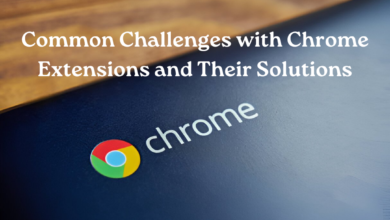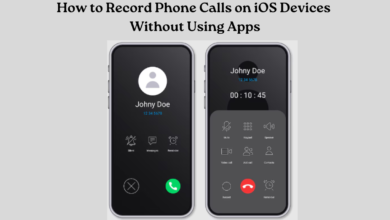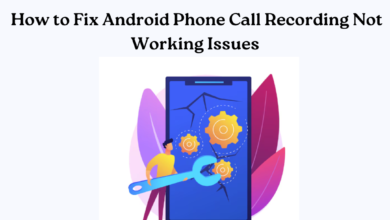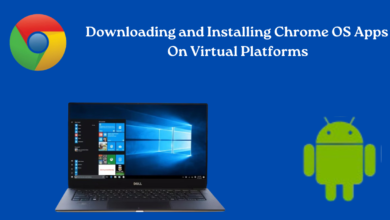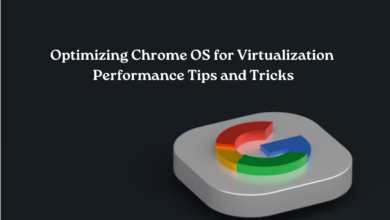Chrome OS Security Best Practices: Protecting Your Virtual Environment
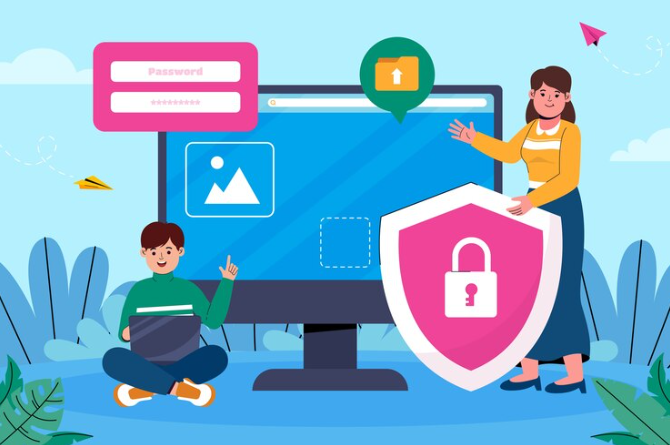
Chrome OS has gained popularity as a lightweight and secure operating system, particularly well-suited for virtual environments. Whether using a Chromebook for work or personal use, understanding and implementing security best practices is crucial to safeguarding your virtual environment. Here’s a comprehensive guide to Chrome OS security best practices to help you protect your data and privacy:
1. Keep Chrome OS Updated:
Make sure your Chromebook is updated to the most recent version of Chrome OS. Chrome OS updates include important security patches that protect against vulnerabilities. Keep automatic updates enabled to receive the latest security fixes promptly.
2. Enable Verified Boot:
Chrome OS employs verified boot as a method to guarantee the operating system’s integrity. This feature checks the system at startup to detect any tampering or corruption. Enable verified boot in the Chrome OS settings to protect against unauthorized modifications.
3. Use Strong and Unique Passwords:
Strengthen your Chromebook’s security by using strong and unique passwords for your Google account and any other accounts you access on your device. Using a password manager for generating and securely storing complex passwords is advisable.
4. Enable Two-Factor Authentication (2FA):
Bolster the security of your Google account by enabling two-factor authentication. This involves adding an extra verification step (like receiving a code on your phone) along with your password when logging in.
5. Install Apps Only from Trusted Sources:
Stick to installing apps and extensions from the Chrome Web Store. Google vets apps on the Chrome Web Store for security and reliability. To minimize the threat of malware, refrain from downloading or installing applications from sources that are not trusted.
6. Use the Built-in Security Features:
Chrome OS comes with several built-in security features, such as sandboxing of applications and site isolation in the browser. Leverage these features to contain potential security threats and protect your browsing sessions.
7. Encrypt Your Data:
Enable encryption for your Chromebook’s internal storage. Encryption provides protection for your data in the event of your device being lost or stolen. Chrome OS offers automatic encryption, which you can enable in the settings.
8. Configure Guest Browsing Appropriately:
If you share your Chromebook with others, use the guest browsing feature to prevent unauthorized access to your data. The guest mode doesn’t require signing in and clears all browsing data when the guest session ends.
9. Examine Applications Permissions:
Regularly examine the permissions allocated to installed apps and extensions. Remove any apps that you no longer use or that request excessive permissions, as these could potentially compromise your security and privacy.
10. Educate Yourself About Phishing:
Exercise caution regarding phishing attacks that seek to deceive you into divulging sensitive details. Authenticate emails and websites to ensure they are legitimate before sharing any login credentials or personal details.
11. Protect Your Data with Regular Backups:
Make it a habit to back up your essential files and documents regularly using Google Drive or an external storage solution. This ensures that you can recover your data in case of accidental deletion, device failure, or ransomware attacks.
12. Consider Using Linux (Beta) Securely:
Chrome OS supports running Linux applications through the Linux (Beta) feature. If you use Linux apps, be mindful of security practices within the Linux environment, such as updating packages and configuring firewall settings.
13. Enable Parental Controls (Family Link):
If the Chromebook is used by children, set up parental controls using Google’s Family Link. This allows you to manage and monitor your child’s online activities and restrict access to inappropriate content.
14. Report Security Issues Promptly:
If you encounter any suspicious activity or believe your Chromebook’s security has been compromised, report it to Google immediately. Prompt reporting can help mitigate potential risks for yourself and other users.
Conclusion
By following these Chrome OS security guidelines and best practices, it will greatly boost the security of your virtual environment when using a Chromebook. Remember that cybersecurity is an ongoing process, and staying vigilant against emerging threats is essential for maintaining a secure computing environment. Take proactive steps to protect your data, privacy, and overall digital well-being while enjoying the simplicity and efficiency of Chrome OS.
Explore www.intogeeks.com for more security tips and best practices.