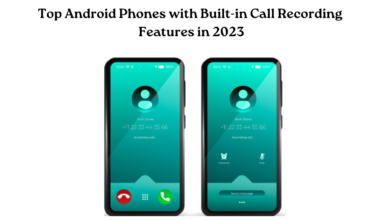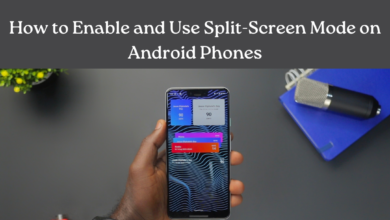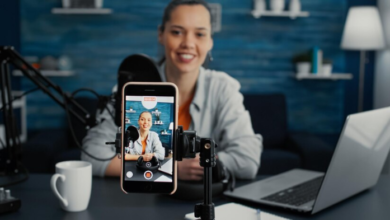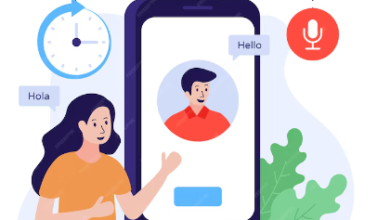Enhancing Call Recording Quality on Android: Best Practices and Solutions

Call recording on Android devices is a valuable feature for various purposes, from keeping track of important conversations to conducting interviews. However, many users need help with the quality of recorded calls due to technical limitations and device-specific settings. This article explores best practices and solutions to enhance call recording quality on Android.
1. Understanding Call Recording on Android
Android devices have varying degrees of support for call recording. While some manufacturers include native call recording features, others rely on third-party apps. Recording quality can be affected by hardware limitations, software configurations, and compatibility issues with different Android versions.
2. Best Practices for Better Call Recording Quality
Improving call recording quality involves optimizing both software settings and external factors. Here are some best practices to enhance the clarity and reliability of your call recordings:
-
Use a Compatible Call Recording App:
Pick a trustworthy call recording app from the Google Play Store that is compatible with your device and Android version. Search for apps that come highly recommended and are continuously updated.
-
Enable High-Quality Recording Settings:
In your call recording app, ensure you have selected the highest possible recording quality settings. This typically involves selecting a higher bit rate and file format (e.g., WAV or FLAC) for clearer audio.
-
Ensure Good Network Signal:
Poor network connectivity can lead to dropouts and distortions in call recordings. Record calls in areas with strong network signals to minimize interruptions.
-
Optimize Microphone Settings:
If your recording app allows, adjust microphone settings to optimize input levels. Try out various configurations to discover the optimal settings for your device.
-
Avoid Background Noise:
Record calls in quiet environments to minimize background noise interference. Using headphones equipped with an integrated microphone can enhance audio transmission quality.
-
Update Your Device Software:
Ensure your Android device runs the latest software version. Manufacturers often release updates that include improvements to call recording functionality.
-
Free Up Storage Space:
Insufficient storage space can lead to incomplete or corrupted recordings. Regularly clean up unnecessary files to maintain sufficient storage for call recordings.
3. Solutions for Common Issues
You may encounter specific issues affecting call recording quality despite following best practices. Below are some of the common issues and their fix.
-
Echo or Feedback:
This can be caused by audio feedback between the microphone and speaker. To minimize echo, use headphones or enable speakerphone mode during recording.
-
One-sided Recording:
If your recordings capture only one side of the conversation, try different audio source settings within your recording app. Some devices require specific configurations to record both sides of a call.
-
Low Volume or Muffled Sound:
Adjust microphone sensitivity settings within your recording app to increase volume levels. You can also try cleaning the microphone opening to remove dust or debris.
-
Interruptions or Skipping:
Close background apps and processes that may interfere with call recording. Additionally, avoid using power-saving modes during recording sessions.
4. Legal and Privacy Considerations
Before recording calls, familiarize yourself with local laws and regulations governing call recording and privacy. In many jurisdictions, recording calls without informing the other party or obtaining their consent is illegal.
Conclusion
Enhancing call recording quality on Android requires a combination of software optimization and strategic use of device settings. By following best practices and implementing targeted solutions, you can significantly improve the clarity and reliability of your call recordings. Remember to prioritize privacy and legal compliance when recording calls and seek consent when necessary. With these insights and strategies, you can make the most of call recording capabilities on your Android device.
Learn more about the Android phones’ features at www.intogeeks.com.