
Windows 10 is one of the most preferred Microsoft operating systems by users, as Microsoft decided to keep Windows 10 updated for many years. And Microsoft stands by its decision, if you remember Windows 10 was released on 15 June 2015. And now it’s 2023 still Microsoft is updating the Windows 10 operating system weekly or monthly. As Windows 10 is one of the most reliable and best operating systems for computers. For the first time on July 29, 2015, Windows 10 operating system download was available on MSDN and Technet. And Windows 10 copy or upgrade version was available on the Microsoft Store.
Windows 10 is one of the most reliable operating systems that consists of the following features. Which makes the users keep updating it for many years. One of the first preferred features is the start menu returns, Cortana on desktop, Xbox App, Project Spartan browser, Improved multitasking, Universal Apps, Office Apps get touch support, Continuum, Action center, and Unified Settings/Control Panel.
To install Windows 10 on your computer, you your computer need to have the following requirements.
- Processor: 1 gigahertz (GHz) or faster processor or system-on-a-chip (SoC)
- RAM: 1 gigabyte (GB) for 32-bit or 2 GB for 64-bit
- Hard disk space: 16 GB for 32-bit OS and 20 GB for 64-bit OS
- Graphics card: DirectX 9 or later with Windows Display Driver Model 1.0
- Display: 800×600
Related:
What is Windows 10?
Windows 10 is a computer operating system developed by Microsoft. It was released in 2015 as the successor to Windows 8.1. Windows 10 is designed to run on personal computers, laptops, tablets, and other devices. It includes a user-friendly interface with a Start menu, virtual desktops, and the ability to run multiple apps simultaneously. Windows 10 also comes with a range of built-in apps and features, including Microsoft Edge web browser, Cortana virtual assistant, and the Windows Store for downloading apps and games. It receives regular updates to improve security and add new features.
How Long Does Windows 10 Will Work Without Any Product Key?
Since Windows operating systems are not free for users, but again you can use Windows 10 completely free without any product key on your computer. But unfortunately, the Windows activation watermark will appear on your desktop window, which makes you frustrated. On the other hand, some functionality on Windows is disabled when your Windows is not activated, that functionality is the taskbar settings, and Windows start menu. In that case, Microsoft wants everyone to purchase a legal license for Windows to get the complete functionality of Windows.
Whenever your computer is connected to the internet automatically the Windows activation watermark will appear on the desktop view. So, if you have to purchase the Windows 10 license key or product key. To purchase the Windows 10 product key you need to pay $20 per year. So, most people want to use Windows 10 completely free without any product key. So, if you want to activate your Windows 10 operating system then you are in the right place. Through this article, I will guide you step-by-step through how to activate Windows 10 Without Any Product Key For Free.
How to Activate Windows 10 Without Any Product Key For Free?
The activation of Windows 10 is completely legal when you purchase its license key. But if you want to activate it without any product key for free, then Microsoft will count your operating systems as illegal. And your Windows is not secure anymore.
To activate Windows 10 operating system simply copy and paste the below down commands into the notepad window, then continue the steps according to the below guides.
@echo off
title Activate Windows 10 (ALL versions) for FREE - MSGuides.com&cls&echo =====================================================================================&echo #Project: Activating Microsoft software products for FREE without additional software&echo =====================================================================================&echo.&echo #Supported products:&echo - Windows 10 Home&echo - Windows 10 Professional&echo - Windows 10 Education&echo - Windows 10 Enterprise&echo.&echo.&echo ============================================================================&echo Activating your Windows...&cscript //nologo slmgr.vbs /ckms >nul&cscript //nologo slmgr.vbs /upk >nul&cscript //nologo slmgr.vbs /cpky >nul&set i=1&wmic os | findstr /I "enterprise" >nul
if %errorlevel% EQU 0 (cscript //nologo slmgr.vbs /ipk NPPR9-FWDCX-D2C8J-H872K-2YT43 >nul||cscript //nologo slmgr.vbs /ipk DPH2V-TTNVB-4X9Q3-TJR4H-KHJW4 >nul||cscript //nologo slmgr.vbs /ipk YYVX9-NTFWV-6MDM3-9PT4T-4M68B >nul||cscript //nologo slmgr.vbs /ipk 44RPN-FTY23-9VTTB-MP9BX-T84FV >nul||cscript //nologo slmgr.vbs /ipk WNMTR-4C88C-JK8YV-HQ7T2-76DF9 >nul||cscript //nologo slmgr.vbs /ipk 2F77B-TNFGY-69QQF-B8YKP-D69TJ >nul||cscript //nologo slmgr.vbs /ipk DCPHK-NFMTC-H88MJ-PFHPY-QJ4BJ >nul||cscript //nologo slmgr.vbs /ipk QFFDN-GRT3P-VKWWX-X7T3R-8B639 >nul||cscript //nologo slmgr.vbs /ipk M7XTQ-FN8P6-TTKYV-9D4CC-J462D >nul||cscript //nologo slmgr.vbs /ipk 92NFX-8DJQP-P6BBQ-THF9C-7CG2H >nul&goto skms) else wmic os | findstr /I "home" >nul
if %errorlevel% EQU 0 (cscript //nologo slmgr.vbs /ipk TX9XD-98N7V-6WMQ6-BX7FG-H8Q99 >nul||cscript //nologo slmgr.vbs /ipk 3KHY7-WNT83-DGQKR-F7HPR-844BM >nul||cscript //nologo slmgr.vbs /ipk 7HNRX-D7KGG-3K4RQ-4WPJ4-YTDFH >nul||cscript //nologo slmgr.vbs /ipk PVMJN-6DFY6-9CCP6-7BKTT-D3WVR >nul&goto skms) else wmic os | findstr /I "education" >nul
if %errorlevel% EQU 0 (cscript //nologo slmgr.vbs /ipk NW6C2-QMPVW-D7KKK-3GKT6-VCFB2 >nul||cscript //nologo slmgr.vbs /ipk 2WH4N-8QGBV-H22JP-CT43Q-MDWWJ >nul&goto skms) else wmic os | findstr /I "10 pro" >nul
if %errorlevel% EQU 0 (cscript //nologo slmgr.vbs /ipk W269N-WFGWX-YVC9B-4J6C9-T83GX >nul||cscript //nologo slmgr.vbs /ipk MH37W-N47XK-V7XM9-C7227-GCQG9 >nul||cscript //nologo slmgr.vbs /ipk NRG8B-VKK3Q-CXVCJ-9G2XF-6Q84J >nul||cscript //nologo slmgr.vbs /ipk 9FNHH-K3HBT-3W4TD-6383H-6XYWF >nul||cscript //nologo slmgr.vbs /ipk 6TP4R-GNPTD-KYYHQ-7B7DP-J447Y >nul||cscript //nologo slmgr.vbs /ipk YVWGF-BXNMC-HTQYQ-CPQ99-66QFC >nul&goto skms) else (goto notsupported)
:skms
if %i% GTR 10 goto busy
if %i% EQU 1 set KMS=kms7.MSGuides.com
if %i% EQU 2 set KMS=kms8.MSGuides.com
if %i% EQU 3 set KMS=kms9.MSGuides.com
if %i% GTR 3 goto ato
cscript //nologo slmgr.vbs /skms %KMS%:1688 >nul
:ato
echo ============================================================================&echo.&echo.&cscript //nologo slmgr.vbs /ato | find /i "successfully" && (echo.&echo ============================================================================&echo.&echo #My official blog: MSGuides.com&echo.&echo #How it works: bit.ly/kms-server&echo.&echo #Please feel free to contact me at msguides.com@gmail.com if you have any questions or concerns.&echo.&echo #Please consider supporting this project: donate.msguides.com&echo #Your support is helping me keep my servers running 24/7!&echo.&echo ============================================================================&choice /n /c YN /m "Would you like to visit my blog [Y,N]?" & if errorlevel 2 exit) || (echo The connection to my KMS server failed! Trying to connect to another one... & echo Please wait... & echo. & echo. & set /a i+=1 & goto skms)
explorer "http://MSGuides.com"&goto halt
:notsupported
echo ============================================================================&echo.&echo Sorry, your version is not supported.&echo.&goto halt
:busy
echo ============================================================================&echo.&echo Sorry, the server is busy and can't respond to your request. Please try again.&echo.
:halt
pause >nulOnce you copied the above commands simply, navigate to the desktop and right-click>New>text document.
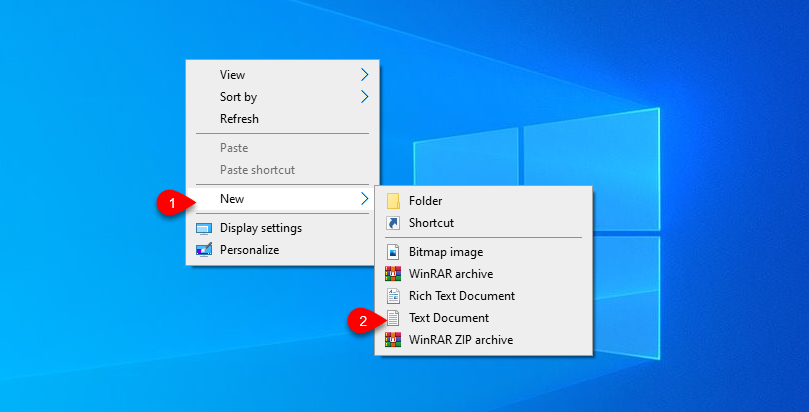
Now paste all the commands, click on the file option on the left-handed tab bar menu, and click save as.
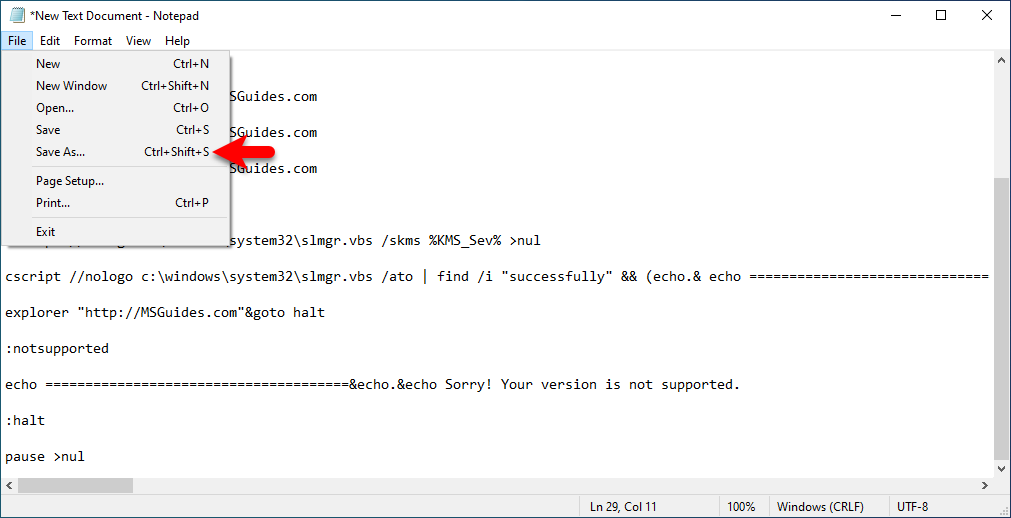
Select the location where you want to save, save the file like the following (Windowsactivator.bat), then click save.
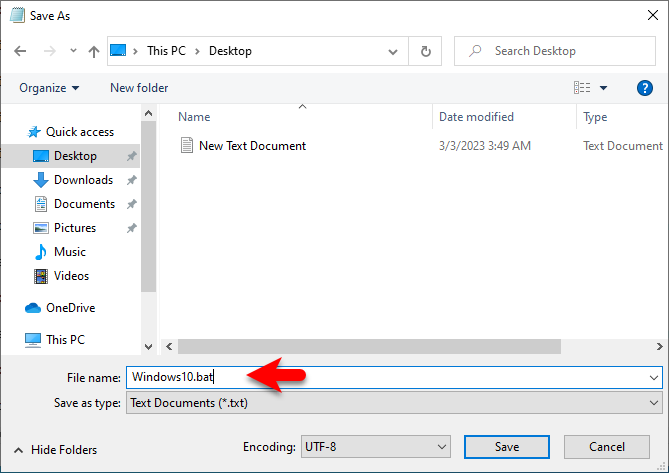
When the file is saved simply right-click and run as administrator.
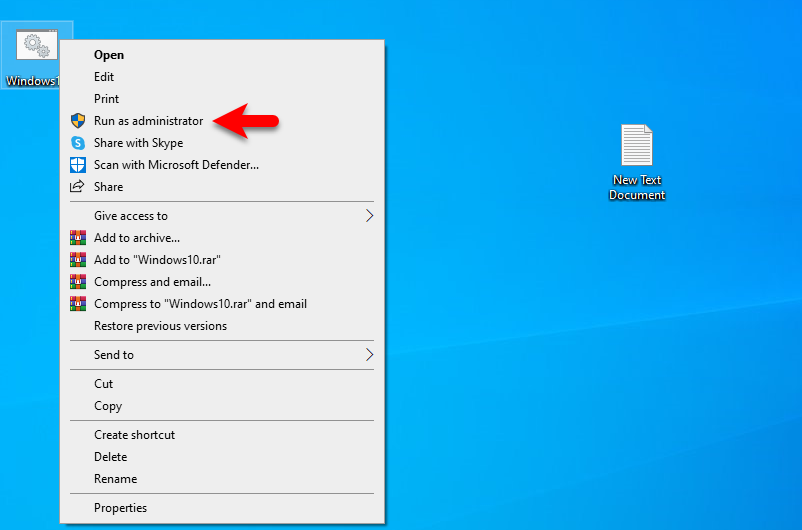
While the bat file opened in the command prompt window, it will start activating your Windows. So, the activation process may take some time, wait for it until it should be activated. Once the Windows is activated you will “product activated successfully”.
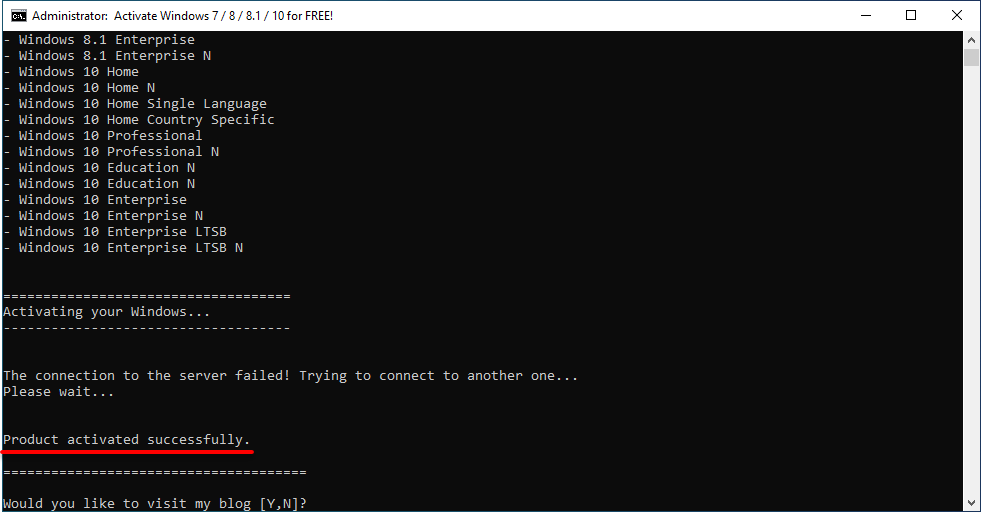
When the Windows is successfully activated, to check the activation status simply navigate to the Windows start menu and click on settings>security & privacy>activation. And then check the activation status of Windows there.
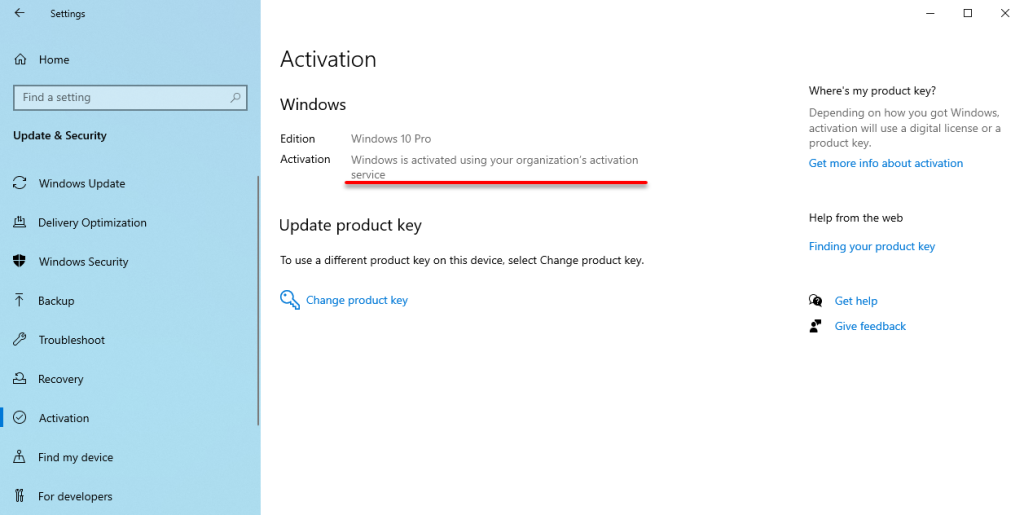
Related:
If you think that the above method won’t work for you, there is another method that helps you to activate your Windows 10 PC.
- How to Activate Windows 10 Permanently Without a Product Key?
- How to Activate Windows 10 Without Using Any Software?
Conclusion
So, once Windows 10 is successfully activated, you will see the Windows watermark is no longer available on the desktop. And the functionality which was disabled is enabled on Windows 10. Also, you can use the Windows 10 full functions when its activated.





2 Comments