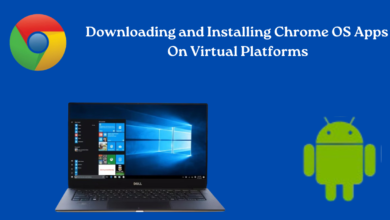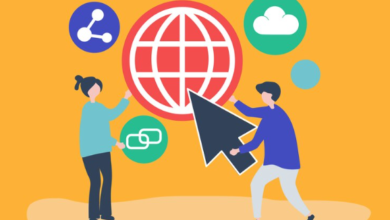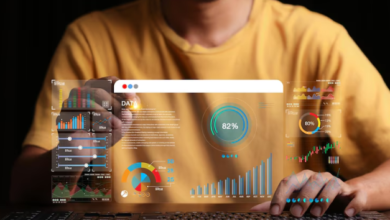How to Fix Android Phone Call Recording Not Working Issues
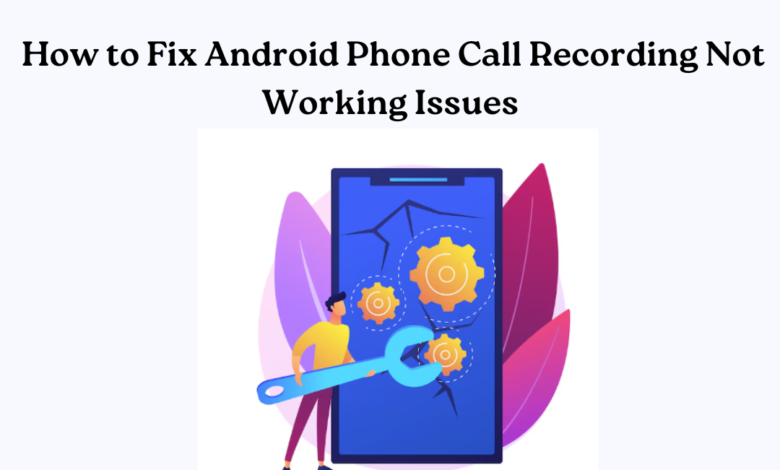
Using an Android device to capture phone conversations can prove highly advantageous for various purposes, including legal compliance, retaining crucial details, or personal record-keeping. However, encountering issues where call recording fails to work can be frustrating.Thankfully, there are various measures you can adopt to troubleshoot and address these issues. Here’s a comprehensive guide to help you get your Android phone call recording feature up and running again.
1. Check Local Laws and Regulations
Before proceeding with troubleshooting, it’s crucial to ensure that recording phone calls is legal in your region. Laws related to call recording vary significantly by country and state. In some places, consent from all parties involved in the call may be required. Ensure you adhere to local regulations to prevent encountering legal complications.
2. Verify App Permissions
Call recording apps need specific permissions to function properly. Ensure that the app you are using to record calls has the necessary permissions granted. Go to your phone’s Settings, locate the app in question under App Permissions or Application Manager, and verify that it has permission to access the microphone and phone calls.
3. Update Your Call Recording App
Older applications may occasionally encounter compatibility problems when running on more recent versions of Android. Check if there is an update available for your call recording app on the Google Play Store. Make sure to download and install the most recent version for optimal compatibility with your device’s operating system.
4. Restart Your Device
A simple restart can often resolve minor software glitches that might be affecting call recording. Restart your Android device and try recording a call again to see if the issue persists.
5. Clear App Cache and Data
If call recording worked previously but has suddenly stopped, clearing the cache and data of the recording app can help. This action resets the app to its default settings without affecting your recorded files. Navigate to Settings > Apps > [Your Call Recording App] > Storage, then tap on “Clear Cache” and “Clear Data.”
6. Disable Battery Optimization
Certain Android devices implement rigorous battery optimization for background apps, potentially disrupting the functionality of call recording. Disable battery optimization for your call recording app by going to Settings > Battery > Battery Optimization, then select your recording app from the list and choose “Don’t Optimize.”
7. Check for Software Updates
Make sure your Android device is using the most recent version of its operating system. Updates frequently address bugs and enhancements, which can help fix compatibility problems with call recording applications.
8. Try a Different Call Recording App
If other methods don’t work, you might want to explore using an alternative call recording application available on the Google Play Store. Look for a highly-rated app that receives frequent updates and is designed to work smoothly with your specific Android device model and software version.
9. Contact App Support or Manufacturer
If problems persist despite following the aforementioned steps, contact the developer of the call recording application for additional help. Additionally, contacting your device manufacturer’s customer support may provide valuable insights or solutions specific to your Android model.
Final Thoughts
Dealing with call recording challenges on Android can be quite frustrating, but by following these troubleshooting steps, you can pinpoint and fix the issue. It’s important to respect local laws and regulations concerning call recording and to uphold user privacy and consent. With determination and patience, you’ll be able to effectively record phone calls on your Android device and reap the benefits.
For more troubleshooting tips on Android call recording issues, check www.intogeeks.com