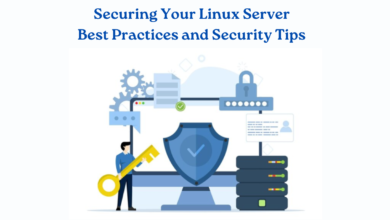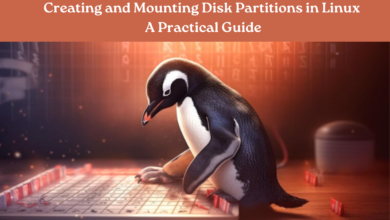Introduction to Linux Shell Commands: Essential Commands for Beginners

In the world of computing, understanding the basics of using a command-line interface is a valuable skill. For many, the Linux shell commands can appear daunting at first, especially if you’re accustomed to graphical user interfaces (GUIs). However, mastering these commands opens up a new level of control and efficiency in managing your computer system.
1. What is a Shell?
Before diving into Linux shell commands, let’s clarify what a shell is. In Linux, the shell is a program that interprets user commands and executes them. It provides a way for users to interact with the operating system through textual input and output. The most common shell used in Linux distributions is Bash (Bourne Again SHell), although there are others like Zsh and Fish.
2. Accessing the Shell
To access the shell, you’ll typically use a terminal emulator. This is a text-based interface where you can type commands and view their output. In most Linux distributions, Accessing the terminal is straightforward—look for “Terminal” in the applications menu or press Ctrl+Alt+T on your keyboard.
3. Essential Linux Shell Commands
Let’s explore some fundamental Linux shell commands that every beginner should know:
1. pwd (Print Working Directory):
This command displays the current directory path you are working in.
$ pwd
/home/user
2. ls (List Directory Contents):
You can utilize ls command to show the files and directories present in the current directory.
$ ls
Documents Downloads Music Pictures Videos
3. cd (Change Directory):
cd enables you to make changes to your existing directory.
$ cd Documents
4. mkdir (Make Directory):
Create a new directory.
$ mkdir Projects
5. cp (Copy):
Copy files or directories.
$ cp file1.txt /path/to/destination
6. mv (Move):
Move or rename files and directories.
$ mv file1.txt newname.txt
7. rm (Remove):
Delete files and directories (use with caution).
$ rm unwanted_file.txt
8. cat (Concatenate and Display):
Display the contents of a file.
$ cat myfile.txt
9. grep (Search Text):
Search for specific text within files.
$ grep “keyword” file.txt
10. man (Manual Pages):
Access the manual pages for any command to learn more about its usage.
$ man ls
Conclusion
Learning these basic Linux shell commands provides a solid foundation for using the command line effectively. As you become more comfortable, you’ll discover more advanced commands and techniques to streamline your workflow and perform tasks efficiently. The command line interface is powerful, flexible, and essential for system administration, software development, and many other computing tasks.
Remember, practice makes perfect. Experiment with these commands in a safe environment to build confidence and explore the vast capabilities of Linux shell commands. With time and experience, you’ll find yourself navigating your Linux system effortlessly using the command line interface. Happy exploring!
For more Linux shell commands, explore www.intogeeks.com.