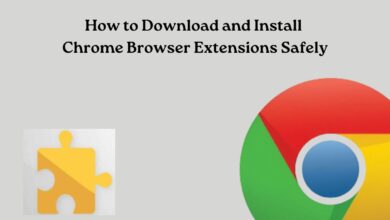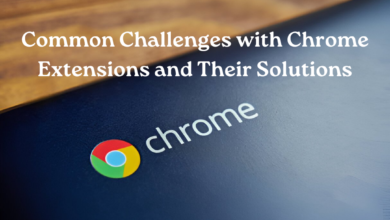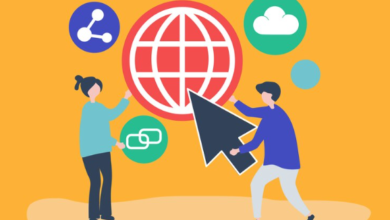Optimizing Chrome OS for Virtualization: Performance Tips and Tricks
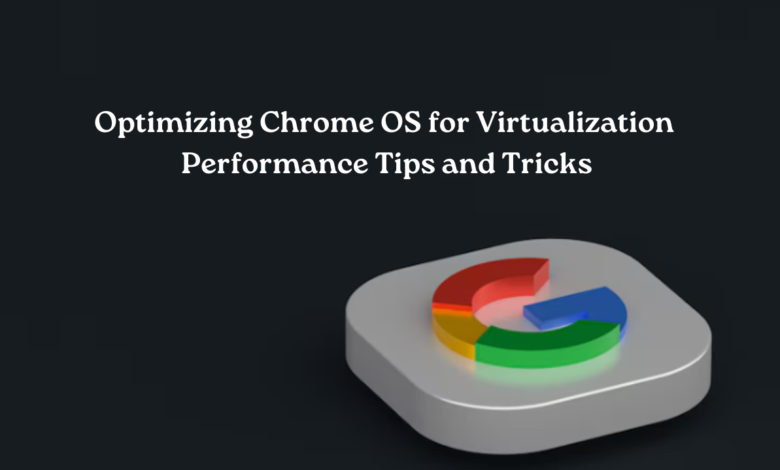
Chrome OS has gained popularity not only as a lightweight and secure operating system but also as a platform capable of running virtualization software to meet diverse computing needs. Whether you’re a developer, a student, or an enthusiast looking to leverage virtualization on Chrome OS, optimizing your system for performance can significantly enhance your experience. The focus of this article is on exploring multiple approaches and suggestions to enhance Chrome OS for virtualization, leading to improved operational performance and optimized use of resources.
Understanding Chrome OS Virtualization
Chrome OS, primarily designed to work seamlessly with web applications, has evolved into a versatile platform that supports virtualization through tools like Crostini (Linux container), Linux (Beta), and third-party virtual machine applications such as VirtualBox or VMware. Running virtual machines on Chrome OS enables users to utilize software that might not be natively available on the platform, test different operating systems, or develop applications in various environments.
Tips for Optimizing Chrome OS for Virtualization
1. Enable Crostini or Linux (Beta)
For those running Chrome OS 69 or later, enabling Crostini (Linux container) or Linux (Beta) provides a robust foundation for running virtualization environments. This feature allows you to install and run Linux applications directly on Chrome OS. Crostini, in particular, integrates well with Chrome OS’s security model and runs in a containerized environment, optimizing resource usage.
2. Update Chrome OS Regularly
Regularly updating your Chrome OS guarantees that you receive the most recent security updates, improvements to features, and enhancements to performance. Chrome OS updates often include improvements that benefit virtualization, such as better resource management or support for newer hardware.
3. Allocate Sufficient Resources
Ensure virtual machines are provisioned with appropriate resources, including CPU cores, RAM, and disk space, tailored to the specifications of the guest operating system and software. Under-provisioning resources can lead to sluggish performance, while over-provisioning may impact Chrome OS’s responsiveness.
4. Utilize Guest Additions or Tools
If using virtualization software like VirtualBox or VMware, install guest additions or tools within the guest operating system. These tools optimize integration between the guest and host systems, improving performance and enabling features like seamless window resizing and shared folders.
5. Manage System Resources
Monitor resource usage using Chrome OS’s built-in Task Manager or third-party utilities. Identify resource-intensive processes and close unnecessary applications to free up CPU and memory for virtualization tasks.
6. Enable GPU Acceleration (Beta)
Chrome OS supports GPU acceleration for Linux applications in beta mode. Enabling GPU acceleration can enhance graphics performance within virtual machines, which is particularly useful for applications requiring 3D rendering or video acceleration.
7. Optimize Disk Usage
Regularly clean up temporary files, cache, and unused applications to free up disk space. Virtual machines often require substantial disk space to store virtual disks and snapshots. Consider using external storage devices if additional space is needed.
8. Experiment with Different Virtualization Software
Explore various virtualization software options available for Chrome OS. While Crostini/Linux (Beta) is well-integrated, third-party solutions like VirtualBox or VMware may offer specific features or compatibility with certain guest operating systems that better suit your needs.
Conclusion
Optimizing Chrome OS for virtualization involves leveraging built-in features, managing system resources effectively, and exploring third-party solutions to meet specific use cases. By following these tips and tricks, you can enhance the performance and usability of virtualization on Chrome OS, transforming your device into a powerful tool for the development, testing, and exploration of different computing environments. As Chrome OS continues to evolve, the potential for running virtualization environments seamlessly will only expand, opening new possibilities for users seeking versatility and efficiency in their computing experiences.
Explore www.intogeeks.com for more performance tips and tricks for your operating systems.