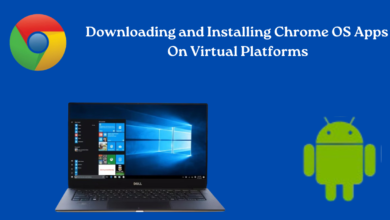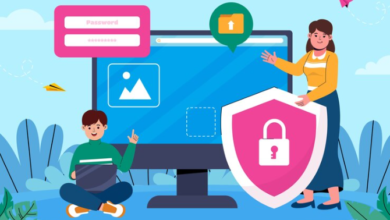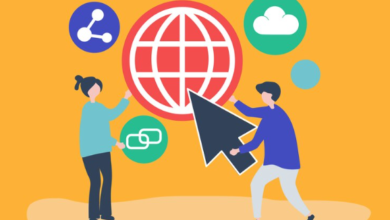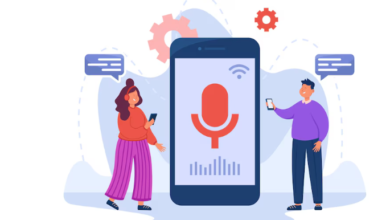Resolving Chrome Extension Compatibility Issues: A User’s Guide
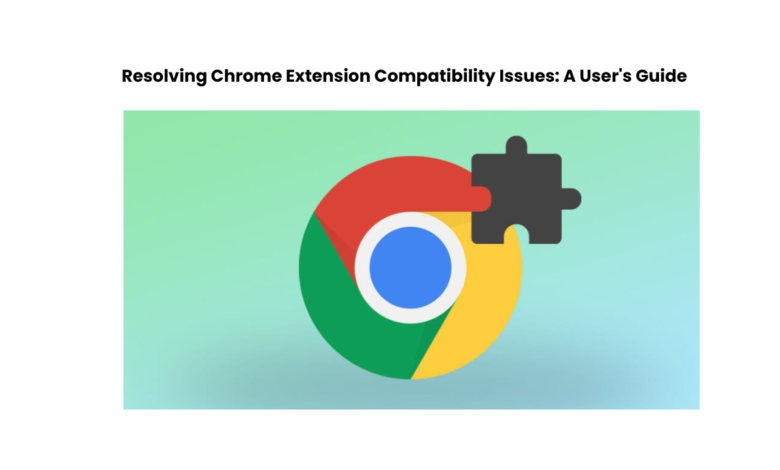
Google Chrome’s extensive library of extensions is a significant reason why many users prefer this browser. Extensions enhance functionality, streamline workflows, and personalize the browsing experience. However, encountering compatibility issues with Chrome extensions can be frustrating. When an extension doesn’t work as expected or conflicts with other software, users often need effective strategies to resolve these problems. The purpose of this guide is to help users troubleshoot and solve compatibility problems with Chrome extensions.
1. Understanding Compatibility Issues
Before delving into troubleshooting, it’s crucial to understand the nature of extension compatibility issues. Common problems include:
1. Version Incompatibility:
Extensions may not be updated to work with the latest Chrome version, leading to functionality issues or crashes.
2. Conflicts with Other Extensions:
Certain extensions may conflict with each other due to similar functionalities or incompatible code.
3. Conflict with Chrome Settings or Policies:
Chrome browser settings or policies might interfere with extension behavior.
4. Software or Security Software Interference:
Third-party software or security applications can sometimes interfere with Chrome and its extensions.
2. Troubleshooting Steps
When faced with compatibility issues, follow these steps to diagnose and resolve the problem:
Step 1. Update Chrome and Extensions
Make sure your Chrome browser is current.
- Select the menu represented by three dots located in the upper-right corner.
- Go to “Help” then choose “About Google Chrome” to see if there are any updates.
- Ensure your Chrome browser is up to date by installing the latest version.
Similarly, update your extensions:
- Visit chrome://extensions/ in your browser.
- Activate “Developer mode” by clicking on the option at the top-right of the interface.
- Click “Update” if any updates are pending for your extensions.
Step 2. Disable Conflicting Extensions
Identify and disable extensions that might be causing conflicts:
- Disable extensions sequentially to determine which one is causing the problem.
- Restart Chrome after disabling each extension to check if the issue persists.
Step 3. Reset Chrome Settings
Resetting Chrome settings can resolve certain conflicts:
- Go to chrome://settings/reset in your browser.
- Look for the option to restore the settings to the initial/original configuration.
- Restart Chrome and test the extension.
Step 4. Check Chrome Policies
Some extensions might be restricted by Chrome policies:
- Type chrome://policy/ in your browser.
- Check if any policies are affecting the extension in question.
Step 5. Disable Third-Party Software
Temporarily disable third-party software or security applications:
- Antivirus, firewall, or other security software can sometimes interfere with Chrome.
- Disable these applications temporarily and test the extension.
Step 6. Contact Extension Developer
In the event that none of the prior solutions work, reach out to the developer who created the extension.
- Check out the extension’s webpage on the Chrome Web Store.
- Look for support information or contact details.
- Explain the problem and request help from the developer.
3. Additional Tips
1. Regularly Update Extensions:
Keep extensions updated to ensure compatibility with the latest Chrome versions.
2. Use Stable Versions:
Avoid using beta or developer versions of extensions for critical functionalities.
3. Review User Feedback:
Check user reviews and forums for insights into known issues or workarounds related to specific extensions.
4. Consider Alternative Extensions:
If a particular extension consistently causes issues, explore alternative options with similar functionalities.
Conclusion
Resolving Chrome extension compatibility issues requires a methodical approach involving updating, testing, and troubleshooting. By following the steps outlined in this guide, users can effectively diagnose and resolve the most common compatibility problems. Remember, staying informed about extension updates and Chrome policies is key to maintaining a seamless browsing experience with your favorite Chrome extensions.
Visit www.intogeeks.com for more troubleshooting guides and tips.