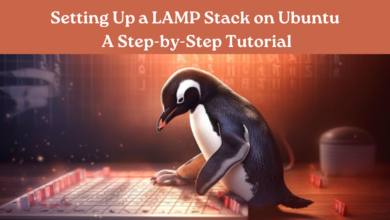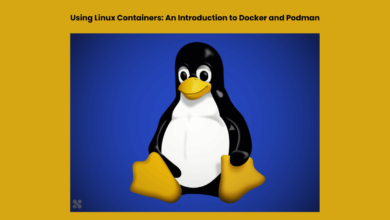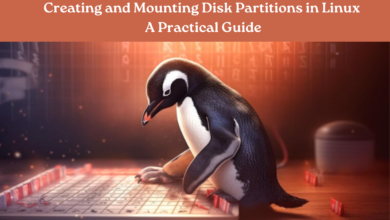Understanding Linux Permissions: A Guide for Beginners
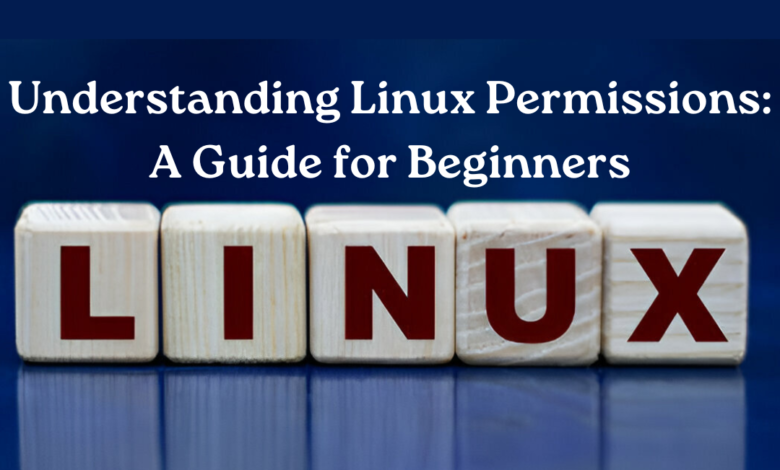
If you’re new to using Linux, one of the first things you’ll need to learn is how to manage file and directory permissions. Understanding these permissions is necessary to protect the security and integrity of your system.. This guide will provide an overview of Linux permissions and explain how to use them effectively.
1. What are Linux permissions?
Linux permissions determine who can access a file or directory and what actions they can perform on it. These permissions come in three types: read, write, and execute. Each permission can be granted or denied to three different groups: the owner of the file or directory, members of the group that the file or directory belongs to, and everyone else.
2. The three types of permissions
2.1 Read Permission
With read permission, a user can open and view the contents of a file or directory. Without read permission, a user won’t be able to see what’s inside the file or directory.
2.2 Write Permission
With write permission, a user can modify the contents of a file or directory. This includes creating new files or directories, editing existing ones, and deleting them.
2.3 Execute Permission
The execute permission grants users the ability to execute executable files or access directories. Without execute permission, a user won’t be able to run programs or access the contents of a directory.
3. File permissions
In Linux, every file possesses a set of permissions that dictate its accessibility for reading, writing, or execution. To inspect the permissions of a file, execute the ls -l command within a terminal window. This will reveal a list of files in the present directory, accompanied by their respective permissions.
The permissions are indicated by a string of letters and dashes. The first character indicates whether the file is a regular file (-) or a directory (d). The subsequent nine characters denote the file’s permissions.The first three characters indicate the owner’s permissions, the next three indicate the group’s permissions and the last three indicate everyone else’s permissions.
For example, if a file has the following permissions: -rw-r–r–, this means that the owner has read and write permission, the group has read permission, and everyone else has read permission.
4. Directory permissions
Directories have similar permissions to files, but with one key difference: execute permission is required to access the contents of a directory. This means that even if a user has read permission for a directory, they won’t be able to view its contents unless they also have execute permission.
To view the permissions of a directory, use the same ls -l command as for files. Directories are indicated by the letter d in the first character of the permissions.
5. Changing permissions
Change the permissions of a file or directory using the chmod command and indicating the desired permissions. For example, to give everyone read and write permission for a file, you would use the command chmod a+rw filename.
You can also use chmod to set permissions using numeric values. Each permission is assigned a value: read is 4, write is 2, and execute is 1. To set a permission, add up the values of the permissions you want to grant and use the total as the argument for chmod. For example, to give the owner read, write, and execute permission (which adds up to 7), you would use the command chmod 700 filename.
Conclusion
Managing file and directory permissions is an essential part of working with Linux. By understanding how permissions work and how to change them, you can ensure that your system is secure and your files are protected. With the above guide, you should now have a good understanding of Linux permissions and how to use them effectively.
To know more about Linux, explore www.intogeeks.com.