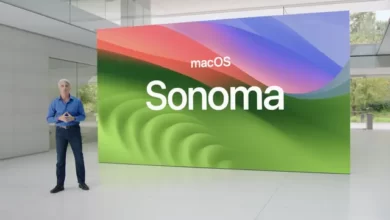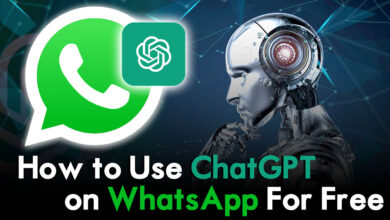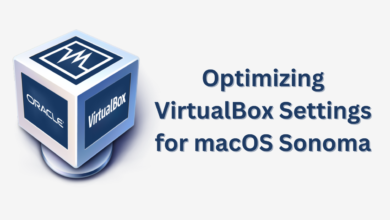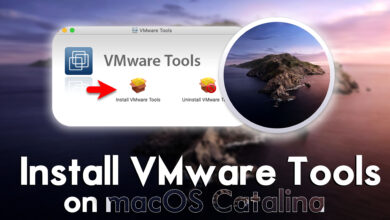How to Enable and Use Siri on macOS Ventura.
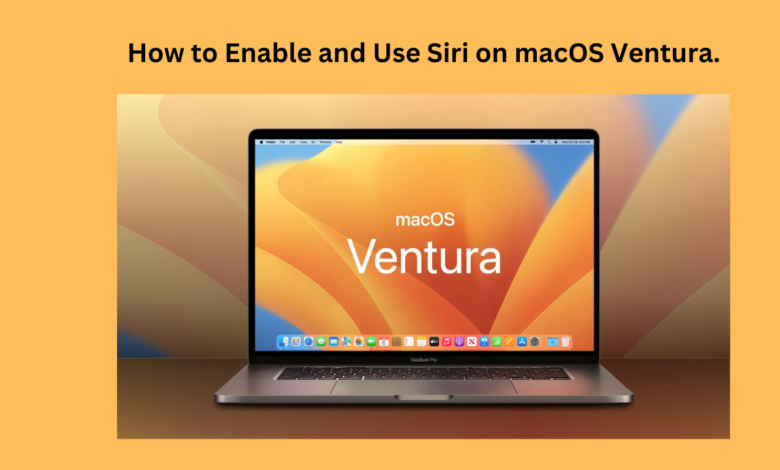
Siri, Apple’s intelligent digital assistant, has become an indispensable tool for iOS users, providing quick access to information and hands-free control of devices. Now, with the latest macOS Ventura update, Siri is seamlessly integrated into Mac computers, offering users a powerful way to interact with their devices using voice commands. In this comprehensive guide, we’ll walk you through the process of enabling Siri on macOS Ventura and explore how you can make the most out of its capabilities.
1. Enabling Siri on macOS Ventura:
Enabling Siri on your Mac is a straightforward process:
- Access System Preferences: Navigate to the Apple menu located at the top-left corner of your screen then choose “System Preferences” to proceed.
- Open Siri Preferences: Within System Preferences, locate and click on “Siri.”
- Enable Siri: Check the box next to “Enable Siri” to activate the feature on your Mac.
- Customize Settings: Optionally, you can customize Siri’s settings, including language, voice, and keyboard shortcut preferences, to suit your preferences.
2. Using Siri on macOS Ventura:
Once Siri is enabled on your Mac, you can start using it to perform various tasks and access information:
- Activation: Activate Siri by clicking on the Siri icon in the menu bar or using the designated keyboard shortcut (Command + Spacebar by default).
- Voice Commands: Use natural language voice commands to ask Siri questions, perform actions, and interact with your Mac. For example, you can ask Siri to send emails, set reminders, search the web, or open applications.
- Integration with Mac Apps: Siri is deeply integrated with macOS Ventura and can interact with a wide range of built-in apps and features. Utilize Siri to schedule events in Calendar, find files in Finder, control playback in Apple Music, and more.
- Continuity: Enjoy seamless continuity between your iOS devices and Mac. Siri interactions and information sync across all your Apple devices, ensuring a consistent experience.
3. Tips for Optimizing Siri Experience:
To maximize your Siri experience on macOS Ventura, consider the following tips:
- Speak Clearly: Ensure clear and concise communication with Siri to improve accuracy and efficiency.
- Customize Settings: Explore Siri’s settings to personalize its voice, language, and other preferences according to your preferences.
- Experiment with Commands: Experiment with different voice commands to discover Siri’s full range of capabilities and functionalities.
- Stay Updated: Keep your Mac and Siri up-to-date with the latest software updates to access new features and enhancements.
Siri on macOS Ventura transforms your Mac into a powerful, hands-free productivity tool. By following our guide to enable and use Siri effectively, you can streamline tasks, access information effortlessly, and enhance your overall Mac experience. Embrace the convenience of Siri on your Mac and unlock a new level of productivity today!
Check www.intogeeks.com for more insightful articles about Siri and macOS Ventura.