Download macOS Mojave ISO Image File (VirtualBox & VMware)
Download macOS Mojave ISO Image File (VirtualBox & VMware)

Apple every year release new operating system and other Apple products. So, finally, Apple kicked out macOS Mojave on 4th June 2018 with all its new features. macOS Mojave is the first Apple operating system that supports the dark mode features, and also the final operating system that supports 32-Bit applications. The name of macOS Mojave has been taken from a desert located in Southern California. Like the previous operating system macOS High Sierra which is named after the place located in California. The new features are added to macOS Mojave, which made macOS Mojave heavier than the previous operating systems of Apple.
For installing macOS Mojave on your computers you need the best hardware components and a powerful Mac. The powerful computers that can run the macOS Mojave 10.14 will give the user the best experience using it. And macOS Mojave 10.14 is compatible with the following Macintosh computers.
Related:
- Download macOS Mojave VMDK File For (VirtualBox & VMware)
- Download macOS Mojave DMG File For a Clean Installation
- iMac (Late 2012 or later)
- iMac Pro
- MacBook (Early 2015 or later)
- MacBook Air (Mid 2012 or later)
- MacBook Pro (Mid 2012 or later)
- Mac Mini (Late 2012 or later)
- Mac Pro (Mid 2010 or later)
Through this article, you will be able to download the macOS Mojave ISO image file for VirtualBox and VMware. If you want to continue installing macOS Mojave on your Windows PC then you need to download the ISO image file or vmdk file. The era of virtual machines will allow the ISO image file and vmdk file. The ISO image file is taken from the dmg file which makes Windows PC users test it on their PC.
- How to Install macOS Mojave Final on VirtualBox on Windows PC?
- How to Install macOS Mojave Final on VMware on Windows PC?
What is an ISO image file?
An ISO image file is a type of disk image that contains an exact copy of the contents of a CD, DVD, or Blu-ray disc. It is often used for creating backups, distributing large amounts of data, or installing operating systems and software on a computer. The ISO file format is widely supported by many operating systems and software applications, making it a popular choice for storing and sharing data.
What is a Virtual Machine?
A virtual machine (VM) is a software emulation of a computer system that can run and execute programs like a physical computer. It allows multiple operating systems to run on a single physical machine, with each virtual machine operating independently from the other. In other words, a virtual machine is a software-based representation of a physical machine that can mimic the behavior of a computer, including its hardware components and operating system. It is often used for testing software, running multiple operating systems on a single computer, and isolating applications or processes from the main operating system to improve security and stability.
macOS Mojave Features
macOS Mojave is a version of the Apple macOS operating system, which was released in 2018. Here are some of its notable features:
- Dark Mode: Mojave introduced a system-wide dark mode that gives a new look to the entire interface of the operating system.
- Dynamic Desktop: This feature changes the desktop wallpaper according to the time of day.
- Stacks: This feature groups files of the same type on the desktop into stacks, making it easier to organize and locate files.
- Continuity Camera: This feature allows users to take a photo or scan a document on their iPhone and have it appear instantly on their Mac.
- Desktop and Finder Enhancements: Mojave includes a new gallery view in Finder, improved screenshot tools, and a redesigned markup tool.
- Improved Privacy and Security: The operating system includes new privacy and security features, including enhanced tracking prevention in Safari and stronger password requirements.
- App Store Redesign: The App Store was redesigned in Mojave, making it easier to discover new apps and games.
- Group FaceTime: Users can now make video and audio call with up to 32 people at once using the built-in FaceTime app.
- These are just some of the many features included in macOS Mojave.
Overall macOS Mojave brings lots of bundles of other new features, and improvements to the Apple desktop operating system. Dark mode, Dynamic desktop, continuity camera, desktop finder and enhancements, improved privacy and security, App store redesign, group Facetime. The most featured features of macOS Mojave are the following features. The new extra features in macOS Mojave then macOS High Sierra made macOS Mojave more attractive. As for the dark mode feature, it is pretty nice to use the operating system in two different looks.
Download macOS Mojave ISO Image File (VirtualBox & VMware)
VirtualBox and VMware is a third-party virtualization software that allows users to install it on their Windows, macOS, and Linux PCs. The VirtualBox is completely free open-source software that will allow you to run multiple operating systems at the same time on a single physical machine. You can run Windows, macOS, Linux, Android OS, and other operating systems on the VirtualBox. And the next virtualization software is called VMware Workstation/Player, which is not free. Therefore, using the VMware Workstation on your PC is much easier than VirtualBox. So, for installing macOS Mojave on VirtualBox & VMware you need the macOS Mojave ISO file. Which is directly downloaded from Mac App Store, and converted to an ISO file. Also, you can convert the ISO image file to a vmdk file on your Windows PC.
Here is the way how to install macOS Mojave on VirtualBox and VMware on Windows PC.
- How to Install macOS Mojave Final on VirtualBox on Windows PC?
- How to Install macOS Mojave Final on VMware on Windows PC?
Download macOS Mojave ISO Image File For Virtual Machine
As you know that if you want to run macOS Mojave on your machine, you need to purchase it from App Store when it’s in beta mode or public mode. Therefore, Apple provides the users a role to be enrolled with Apple Developer. Once you enrolled with Apple Developer then you will be able to download the macOS operating systems on your machine. So, there are no worries we will provide the direct link to the macOS Mojave ISO image file.
macOS Mojave ISO image file is created into two parts and uploaded to Google Drive online storage. So to download the macOS Mojave ISO image file, you need a fast and reliable internet connection. Also, once you have downloaded the macOS Mojave ISO image file, therefore, the file is compressed with WinRAR. So, you need to decompress the file using WinRAR or 7Zip.
Disclaimer: The primary objective of the ISO image for VirtualBox and VMware is straightforward. We solely offer it for educational purposes so that anyone may test their programmes on macOS before deciding whether to buy a MacBook or install it on a Hackintosh PC. Please give us credit and link back to our website if you use any of our links
- Download the macOS Mojave ISO Image file part1
- Download the macOS Mojave ISO Image file part2
- Download the macOS Mojave 10.14.6 ISO image file (One Part)
- Download macOS Ventura ISO Image File For (VirtualBox & VMware)
- Download macOS Monterey ISO Image For (VirtualBox & VMware)
- Download macOS Big Sur ISO Image File For (VirtualBox & VMware)
- Download macOS Catalina ISO Image File (VirtualBox & VMware)
Conclusion
After you have decompressed the macOS Mojave ISO image file with WinRAR or 7Zip. You can continue creating a virtual machine on VirtualBox or VMware and start installing it on your Windows PC. Even you can create a bootable USB flash drive and continue a manual installation on your actual Mac machine.


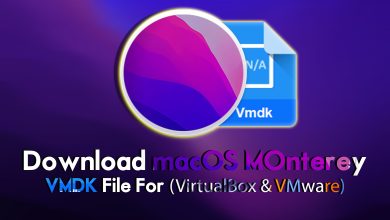
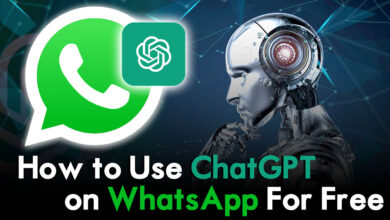

10 Comments