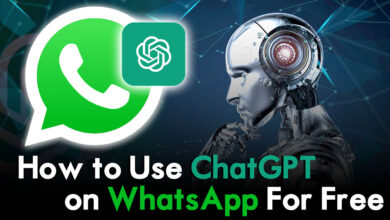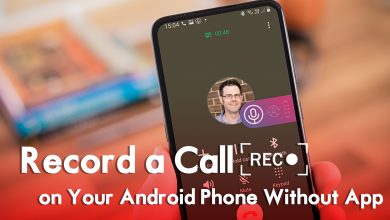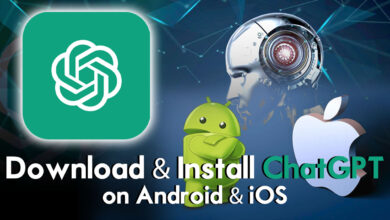Recording voice memos on your Android phone is a handy way to capture ideas, notes, or important information on the go. While plenty of voice recording apps are available on the Play Store, you can also record voice memos directly using your phone’s built-in features without downloading additional apps. Here is an easy-to-follow manual on how to accomplish this.
1. Using Google Assistant
Step 1. Activate Google Assistant:
To start, initiate Google Assistant by saying “Hey Google” or by long-pressing the Home button on your Android device.
Step 2. Issue Voice Command:
Once Google Assistant is active, simply say, “Record a voice memo” or “Take a voice note.”
Step 3. Start Recording:
Google Assistant will then start recording your voice. Speak with clarity and brevity when using the microphone.
Step 4. End Recording:
When you’re done, say “Stop,” “Done,” or “Finish,” and Google Assistant will stop recording.
Step 5. Save or Share:
Google Assistant usually prompts you to save the recording or share it with a specific app. Finalize the step by following the instructions provided on the screen.
2. Using Voice Search
Step 1. Start Voice Search:
Look for the microphone icon and click on it. You should see it on the Google search bar on your home screen or inside the Google app.
Step 2. Issue Command:
Say “Record a voice memo” or “Start voice recording.”
Step 3. Begin Recording:
Google Voice Search will start recording your voice immediately. Speak clearly and audibly.
Step 4. End Recording:
When finished, tap the microphone icon again to stop the recording.
Step 5. Save or Share:
After stopping the recording, Google Voice Search will typically provide options to save or share the recorded memo.
3. Using Built-in Voice Recorder (Depends on Android Version)
Some Android devices come with a built-in voice recorder app. If your device has this app pre-installed, you can use it to record voice memos directly:
Step 1. Locate the Voice Recorder App:
Open your app drawer and look for a voice recorder app. It might be labeled as “Recorder” or something similar.
Step 2. Open the App:
Tap to open the voice recorder app.
Step 3. Start Recording:
Press the record button (often depicted as a red circle) to begin recording.
Step 4. Record Your Memo:
Speak clearly into the microphone. Feel free to take breaks and start again whenever necessary.
Step 5. Stop Recording:
Press the stop button (usually a square or similar icon) when you’re finished.
Step 6. Save and Share:
The app will prompt you to save the recording. You can usually name it and choose where to store it.
4. Tips for Better Voice Memos
Tip 1. Speak Clearly:
Make sure you are in a noise-free setting and enunciate your words clearly to enhance the standard of your recordings.
Tip 2. Keep it Concise:
Voice memos are most effective when short and concise. Try to summarize your thoughts efficiently.
Tip 3. Use Headphones:
Consider using headphones with a built-in microphone for better sound quality, especially in noisy environments.
Tip 4. Organize Your Memos:
If you record many memos, create a system to label and organize them for easy retrieval later.
Conclusion
Recording voice memos without downloading apps on your Android phone is convenient and straightforward, thanks to the native voice capabilities of Google Assistant or built-in voice recording apps. Experiment with these methods to find the one that suits your needs best, and enjoy effortlessly capturing your ideas.