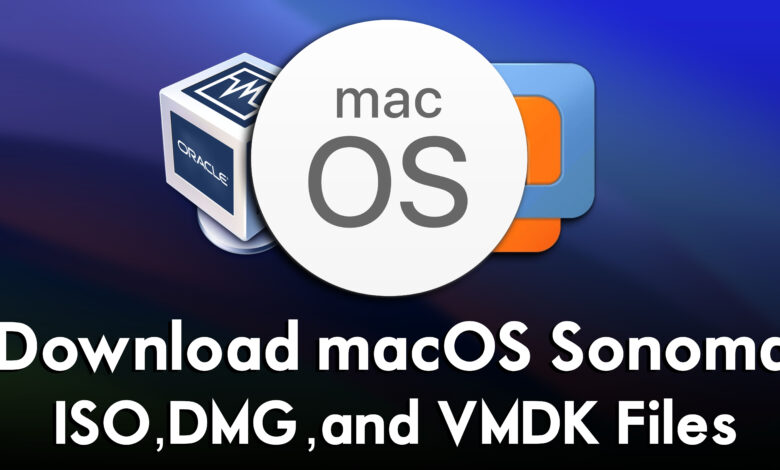
Through this article, you can download the combo installer files of macOS Sonoma 14 including the macOS Sonoma ISO, DMG, and VMDK files. macOS Sonoma is the latest operating system of Apple.Inc was released at the recent Apple event WWDC23 Worldwide Developer Conference on 5 June 2023. Meanwhile, Apple unveiled lots of other operating systems such as iOS, iPadOS, WatchOS, tvOS, and other Apple products. However, macOS Sonoma is the 14 major release of the Apple operating system for Macintosh computers. And it’s the major successor release of macOS Ventura version 13. The name of macOS Sonoma has been taken from the wine region located in the United States of America California.
We surpassed lots of Apple operating systems starting from macOS Sierra, High Sierra, Mojave, Catalina, Big Sur, Monterey, and Ventura. And finally, macOS Sonoma is one of the most Apple advanced operating systems, that includes the best enhancements features, and improvements. Now in macOS Sonoma, the widgets are completely revamped and there are no longer constrained to the notification center. And the new widgets in macOS Sonoma are replaceable on any part of the desktop. Also, the widgets picker has been redesigned to resemble the iPadOS version of it. The lock screen has been changed to have a date similar to iPadOS. The video conferencing Apps can overlay the presenter’s webcam video on the top of the screen sharing.
New improvements in Safari profiles enable separate sets of bookmarks, extensions, and cookies, which can be used to separate, for example, a personal setup for work. Password sharing lets multiple people have access to the same collection of the website password. And new features have been added to the Message app.
New Gaming Mode Feature
The new gaming mode feature in macOS Sonoma is superb, and this feature of macOS Sonoma is one of the awaited features by users. Now using the gaming mode feature you can optimize the performance of the game while playing it on your Mac computer with the macOS Sonoma operating system. Overall, the Mac machine is not suitable for playing games, but the Gaming Mode in macOS Sonoma allows you to play the light game on your computer. Therefore, while playing a game on macOS Sonoma, it will detect the GPU and CPU to optimize the performance of the game on your computer.
On the other side, Apple introduced the developer tools for porting Windows games to macOS the gaming porting toolkit. This beta tool of Apple will allow gamer to port their games while playing inside their Windows PC to macOS with few clicks.
Also, macOS Sonoma supports Macs with Apple Silicon and Intel’s Xeon-W or 8th Generation Coffee Lake/Amber Lake chips or later. And the macOS Sonoma supports the below-down Mac machines.
- iMac (2019 or later)
- iMac Pro
- MacBook Air (2018 or later)
- MacBook Pro (2018 or later)
- Mac Mini (2018 or later)
- Mac Pro (2019 or later)
- Mac Studio (all models)
Download macOS Sonoma ISO, DMG, and VMDK Files
- What is an ISO Image file? An ISO image file, commonly referred to as an ISO file, is an archive file that contains an exact copy or image of the data found on an optical disc, such as a CD, DVD, or Blu-ray disc. The term “ISO” refers to the International Organization for Standardization, which is responsible for creating and maintaining various industry standards. ISO image files are created by capturing all the data from the original disc, including the file system, boot sector, and any files or folders present. This allows for an exact replication of the disc’s contents, preserving its structure and organization.
- What is a DMG file? A DMG file, short for Disk Image, is a file format primarily associated with macOS operating systems. It is analogous to an ISO image file used in other operating systems like Windows and Linux. A DMG file acts as a container that holds the contents of a disk or a volume, including files, folders, and even the file system structure. It is typically used for distributing software, applications, or system updates on macOS.
- What is VMDK File? A VMDK file, which stands for Virtual Machine Disk, is a file format used in virtualization environments, particularly with VMware virtualization software. It is associated with virtual machines and represents a virtual hard disk drive. VMDK files contain the virtual disk image of a virtual machine, including its operating system, files, and data. They store the contents of a virtual hard drive, including disk partitions, file systems, and individual files, in a single file on the physical disk of the host machine.
Download macOS Sonoma ISO Image File
Disclaimer: The primary objective of the macOS Sonoma ISO, DMG, VMDK image for VirtualBox and VMware is straightforward. We solely offer it for educational purposes so that anyone may test their programmes on macOS before deciding whether to buy a MacBook or install it on a Hackintosh PC. Please give us credit and link back to our website if you use any of our links.
As earlier I cleared the macOS Sonoma ISO Image file and its purpose of use where we can use the ISO Image file. Usually, we use the ISO Image file for Windows, Linux, and operating systems. But now we use it for macOS operating systems also. To continue installing macOS Sonoma on VirtualBox or VMware Workstation you need the ISO Image file or the vmdk file of macOS Sonoma. Using the vmdk “Virtual Disk Image File”, or the ISO image file of macOS Sonoma can be only used on Virtual Machine. The ISO image file of macOS Sonoma contains the whole installer of the macOS Sonoma file. As we have converted the macOS Sonoma dmg file to an ISO image file. And those who don’t have a Mac machine then can use the ISO image file, to run on it on Virtual Machines.
Also, you can use the ISO Image file of macOS Sonoma to create a bootable USB flash drive. And have a manual installation of macOS Sonoma on your actual Mac machine. Also, there is a guide on how to install macOS Sonoma on VirtualBox and VMware on Windows PC.
- How to Install macOS Sonoma on VirtualBox on Windows PC?
- How to Install macOS Sonoma on VMware on Windows PC?
You can download the macOS Sonoma ISO image file from the below-down link.
Download macOS Sonoma DMG File
To continue instilling macOS Sonoma on your actual Mac machine firstly you need to download the macOS Sonoma dmg file, then create a bootable USB flash drive. The dmg file of macOS Sonoma is manually downloaded and created from the Apple main server. And the dmg file is only can be used to install it on your actual Mac machine.
Download macOS Sonoma VMDK File
To continue installing macOS Sonoma on VirtualBox or VMware you need to download the macOS Sonoma vmdk file. Whether you can use the ISO image file or the vmdk file of macOS Sonoma to install it on the virtualization software. The process of installing macOS Sonoma on VirtualBox and VMware using the vmdk file or the ISO image file is the same. So to install macOS Sonoma on Virtual Machines firstly you need to download and install the VirtualBox plus its extension pack or the VMware Workstation. Then you create a new virtual machine and continue the steps of the installation according to the above link installation guide article.
Also, you can download the older version of the macOS operating system from the below-down links.
- Download macOS Monterey ISO, DMG, and VMDK Files
- Download macOS Big Sur ISO, DMG, and VMDK Files
- Download macOS Catalina ISO, DMG, and VMDK Files
- Download macOS Mojave ISO, DMG, and VMDK Files
- Download macOS Ventura ISO, DMG, and VMDK Files
Conclusion
To download the installer files of macOS Sonoma ISO, DMG, and VMDK files. You need a fast and reliable internet connection. And to download it fastly you need to use the IDM Internet Download Manager, once you have downloaded the installer files, you can extract files using WinRAR or 7Zip.





3 Comments