Download macOS Catalina ISO, DMG, and VMDK Files
Download macOS Catalina ISO, DMG, and VMDK Files
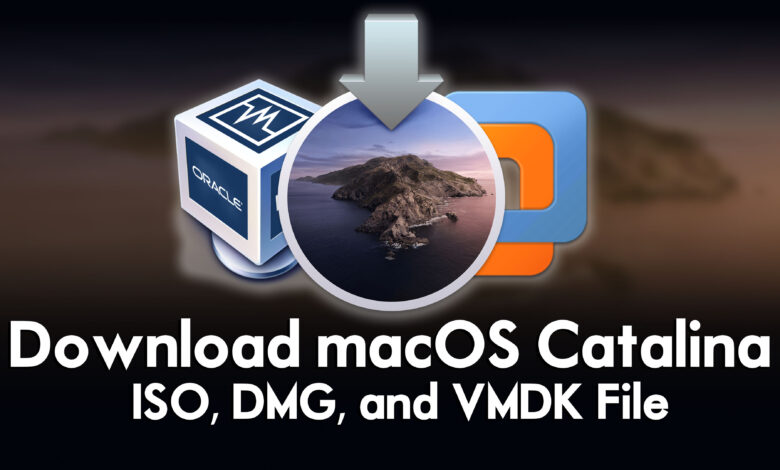
macOS Catalina version 15 is the sixteenth major release of the Apple operating system for Macintosh computers. It’s the successor of macOS Mojave 10.14, it was around June 3, 2019, that Apple unveiled the latest operating system called macOS Catalina at its biggest event called WWDC Worldwide developer conference. And the macOS Catalina 10.15 public version was released on October 7, 2019, for people on their update section and its dmg file on App Store. Overall, Apple releases the most extensive products such as operating systems every year at its event WWDC. Alongside macOS Catalina the WatchOS, tvOS, and iOS were released at its event. macOS Catalina with its most significant features become one of Apple’s most successful operating system around the other operating systems.
macOS Catalina is the first Apple operating system that supports 64-Bit Applications and includes the application lock. After macOS Mojave macOS Catalina is the last version that has a major number of 10. And macOS Catalian is the successor of Big Sur released on November 12, 2020.
Related:
- Download macOS Monterey ISO, DMG, and VMDK Files
- Download macOS Big Sur ISO, DMG, and VMDK Files
- Download macOS Ventura ISO, DMG, and VMDK Files
- Download macOS Mojave ISO, DMG, and VMDK Files
macOS Catalina Features:
macOS Catalina was released by Apple in 2019 and introduced several new features and improvements to the operating system. Some of the notable features include:
- Sidecar: This feature allows you to use your iPad as a second display for your Mac. It’s great for multitasking and getting more done.
- Voice Control: macOS Catalina includes enhanced voice control, which enables users to navigate their Mac and control apps using voice commands.
- Screen Time: With Screen Time, you can monitor and manage the amount of time you spend on your Mac and iOS devices, set time limits for apps and activities, and more.
- Apple Arcade: This new service allows users to access a variety of high-quality games for a monthly fee.
- Reminders: The updated Reminders app includes new features such as the ability to add attachments, tag people, and create smart lists based on due dates and tags.
- Music, Podcasts, and TV: macOS Catalina separates iTunes into separate apps for music, podcasts, and TV. This makes it easier to find and enjoy your favorite content.
- Find Me: This new app combines Find My iPhone and Find My Friends into a single app, making it easier to locate your devices and friends.
- Security and Privacy: macOS Catalina includes several security and privacy improvements, including a new approach to app permissions and enhanced data protection features.
Overall, macOS Catalina is a significant update that brings new features and improvements to the Mac operating system.
Also, macOS Catalina is compatible with the following machines
- iMac (Late 2012 or later)
- iMac Pro
- MacBook (Early 2015 or later)
- MacBook Air (Mid 2012 or later)
- MacBook Pro (Mid 2012 or later)
- Mac Mini (Late 2012 or later)
- Mac Pro (Late 2013 or later)
Download macOS Catalina ISO, DMG, and VMDK Files
- What is an ISO Image file? An ISO image file is a disk image of an optical disc. It contains an exact copy of the data and structure of a CD, DVD, or Blu-ray disc, including the file system and boot sector information. This type of file is often used for creating backups or distributing software and operating systems. It can be mounted as a virtual drive or burned to a physical disc for use on a computer or other compatible device.
- What is a DMG file? A DMG file is a disk image file used on macOS operating systems. It is similar to an ISO file but is specific to Apple’s operating system. DMG stands for “disk image” and it contains the contents of a disk or drive, including the file system, applications, and data. DMG files are often used to distribute software and installers on macOS systems. Users can mount a DMG file as a virtual drive and access its contents, or they can use it to create a bootable macOS installation disk.
- What is a VMDK file? A VMDK file is a virtual disk file used by virtualization software such as VMware. It is a file format that represents a virtual hard disk drive (HDD) used to store virtual machine (VM) data, including the operating system, applications, and user data. VMDK files can be used to create and run multiple virtual machines on a single physical machine. They can be dynamically expanded to accommodate growing virtual machines, and can also be compressed to save disk space. VMDK files can be moved between different VMware products and platforms, making it easy to migrate virtual machines between systems.
Download macOS Catalina ISO Image File
Disclaimer: The primary objective of the macOS Ventura ISO, DMG, VMDK image for VirtualBox and VMware is straightforward. We solely offer it for educational purposes so that anyone may test their programmes on macOS before deciding whether to buy a MacBook or install it on a Hackintosh PC. Please give us credit and link back to our website if you use any of our links.
To install macOS Catalina on Virtual machines on Windows PC, you need to download the ISO image file. The ISO image file definition is clarified earlier, as the macOS Catalina ISO image file is created from dmg file to install it on Virtual machines on Windows PC. When you don’t have a Mac machine then virtual machines are the best source to test macOS on it. There are two popular virtual machines called VirtualBox and VMware. Both Virtual machines are best to test several operating systems on it.
So, to download the macOS Catalina ISO image file you need a fast and reliable internet connection to download it. The file of macOS Catalina ISO image file is uploaded into the Google Drive online storage.
Download the macOS Catalina DMG File
Downloading macOS Catalina from App Store is taking lots of time, and it needs a fast and reliable internet connection to download it. Therefore, we have downloaded the macOS Catalina dmg file from its official website store and uploaded it to Google Drive. So, if you want to continue a manual installation of macOS Catalina on your Mac machine you need to create a bootable USB flash drive and have a step-by-step installation. On the other hand, you can convert the dmg file to an ISO image file and a vmdk file also.
Download macOS Catalina VMDK File
We use usually a VMDK file as the Virtual Machine Disk Image file, the vmdk file is the same as an ISO Image file to use for the purpose of installing Virtual Machines. But there is a little difference that you can create a bootable USB flash drive from the ISO image file of macOS. But you won’t be able to create a bootable USB flash drive from the vmdk file. To have a normal installation of macOS Catalina on Virtual Machines you can continue using the vmdk file too. The best source is VirtualBox and VMware, you can continue instilling macOS Catalina on VirtualBox & VMware on Windows PC if you are not in touch with any Mac machine.
To download the macOS Catalina ISO image file you need a first and reliable internet connection that helps you to download the vmdk file fast. On the other hand, the file of macOS Catalina vmdk is uploaded and compressed with WinRAR, so for the extraction you can use whether WinRAR or 7Zip.
Also, there is a guide on how to install macOS Catalina on VirtualBox & VMware on Windows PC step-by-step. If you don’t how to install macOS Catalina on your Windows PC, then click on the links and follow the instructions.
- How to Install macOS Catalina Final on VMware on Windows PC?
- How to Install macOS Catalina Final on VirtualBox on Windows PC
Conclusion
To continue installing macOS Catalina on VirtualBox and VMware on Windows PC you need to use the ISO image file or vmdk file. And to continue the installation of macOS Catalina on an actual Mac machine you need to download the dmg file of it.


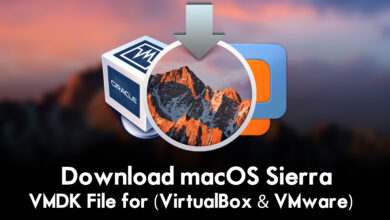

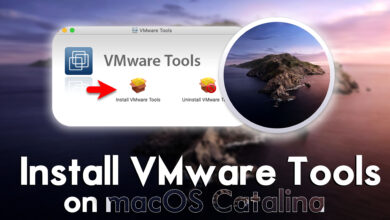
6 Comments