Download macOS Monterey ISO, DMG, and VMDK Files
Download macOS Monterey ISO, DMG, and VMDK Files

macOS Monterey version 12 is the eighteenth major release of the Apple operating system for Macintosh computers. macOS Monterey succeeded in the major release of macOS Big Sur. However, macOS Big Sur including its best and most incredible features released at one of Apple’s big events called the WWDC Worldwide developer conference on June 7, 2021, and its final version of the public version was released on October 25, 2021. And macOS Monterey is succeeded by macOS Ventura which was released on October 24, 2022, in public.
The features of macOS Monterey that users rumored are the following, Universal Control, AirPlay for Mac, Safari Tab groups, and many more features that I will describe below. Also, the macOS Monterey name has been taken from the mountain located in California United States of America. However, every macOS operating system that Appl is releasing its name has been taken from the Mountain, operating systems like macOS Mojave, macOS Catalina, macOS Big Sur, macOS Monterey, and now currently its the time of macOS Ventura.
It’s one of the most common tasks that people or users switch between, the iPhone, iPad, and other Apple products. But there is no need to switch because Universal Control makes your job a hundred percent easier to have the switching option between your Mac, iPad, and iOS devices. Simply with a few clicks of mouse and keyboard, you can switch between your devices. Through Universal Control you can drag & drop or copy and paste the files between your devices. So, Universal Control is the first and best feature highlighted in WWDC 2021, for people. Universal Control overall made the job of people easy, without connecting their devices to wire they can transfer files to other Apple devices.
The devices that are compatible with the Universal Control feature:
- iPad Pro
- iPad Air (third-generation or newer)
- iPad (6th generation or newer)
- iPad mini (fifth generation or newer)
Also, check the below down features of macOS Monterey’s latest version and fixes:
- Shortcuts for Mac
- TestFlight for Mac
- Support for Apple Music voice plan.
- Portrait mode and noise cancellation for Facetime.
- New toolbar redesign for Finder and Preview App.
- Have a live emoji and Animoji for the lock screen.
- A yellow privacy indicator for the Menu bar
- Live text, copy-paste features for Photos, Screenshots, Quick look, and safari.
- New password manager for Mac.
- New device machine learning on keyboard dictation for Siri.
- Low power for Mac that enables to have a longer battery for Mac.
- A redesigned optional impact for Safari browser.
- Support for playing AirPlay content on iOS and iPadOS.
- Improvements to Facetime.
- A new feature that able you to reset the Mac from system preferences.
- The Time machine Backup functionality is increased.
- Accessibility to change the mouse pointer colors.
- And there are lots of other feature fixes that can be seen inside macOS Monterey’s latest version.
The list of the MacBooks machine that is compatible with the macOS Monterey operating system:
- iMac (Late 2015 or later)
- iMac Pro
- MacBook (Early 2016 or later)
- MacBook Air (Early 2015 or later)
- MacBook Pro (Early 2015 or later)
- Mac Mini (Late 2014 or later)
- Mac Pro (Late 2013 or later)
Download macOS Monterey ISO, DMG, and VMDK Files
- What is an ISO Image file: An ISO image file is a disk image file that contains a complete copy of a CD, DVD, or Blu-ray disc. It is often used for software distribution, backup purposes, or creating bootable media. The ISO file format is a standard file format that is widely supported by many operating systems and software programs. The contents of the ISO image file can be extracted or mounted as a virtual drive, allowing the user to access the files and folders within it.
- What is a DMG file: A DMG file is a disk image file used on Macintosh computers running macOS. It is similar to an ISO file in that it contains the entire contents of a disk, including the file system and data files. DMG files are often used to distribute software or to create a backup copy of a disk.DMG files can be mounted as a virtual disk, allowing the user to access the files and folders within it. DMG files can also be burned to a physical disk, such as a CD or DVD. In addition, DMG files can be compressed or encrypted for added security.
- What is a VMDK file: A VMDK file is a virtual hard disk file used by virtualization software such as VMware Workstation or Oracle VirtualBox. It contains the entire contents of a virtual machine’s hard drive, including the operating system, applications, and data files. VMDK files are often used to create and manage virtual machines in a virtualized environment. They can be easily transferred between virtual machines or between physical and virtual machines. VMDK files can also be backed up and restored, and they can be resized to accommodate changing storage needs.
Download the macOS Monterey ISO Image file
In the earlier description, we cleared the ISO Image file, usually, if you are a Windows user and want to test the macOS operating system on your Windows PC. So, you can use the ISO image file or the VHD file of the operating system. As you know that the ISO image file is commonly used for Windows, Linux, and other operating system operating systems files. That you can easily write the ISO image file to a CD/DVD or Blu-Ray file. But the macOS operating system comes with a dmg file that can not be writeable or can’t install on the Virtual Machine. So, we have created the ISO Image file of macOS Monterey and uploaded it to the online cloud storage for our viewers.
So, when it comes to the world of virtualization software technology, therefore, there is two popular virtual machine software called VirtualBox & VMware. So, you can use any of the virtual machines to install the macOS Monterey on it. We have covered the both installation of macOS Monterey on VirtualBox & VMware. Simply check the below down-link.
- How to Install macOS Monterey Final on VirtualBox on Windows PC?
- How to Install macOS Monterey Final on VMware on Windows PC?
Also, if you want to proceed to install the macOS Monterey on the virtual machine then download the ISO image file from the below down-link.
Download the macOS Monterey DMG File
Overall, the macOS Monterey ISO, and VMDK files are taken or created from the DMG file of macOS Monterey. So, we have created the macOS Monterey ISO, and VMDK files from the DMG file to have its installation on virtual machines software on Windows PC. So, if you want to continue the official installation of macOS Monterey on your actual machine then, you have to download the dmg file. So, there are two methods that you can upgrade from an older version of macOS to a newer version. For example, if you want to upgrade from macOS Big Sur to macOS Monterey, then you have to download the macOS Monterey updates from App Store. Or the second method is you have to download its dmg file’s latest update. Once you have downloaded the dmg file simply create a bootable USB drive and manually install it on your machine.
Disclaimer: The primary objective of the macOS Monterey ISO, DMG, VMDK image for VirtualBox and VMware is straightforward. We solely offer it for educational purposes so that anyone may test their programmes on macOS before deciding whether to buy a MacBook or install it on a Hackintosh PC. Please give us credit and link back to our website if you use any of our links.
Download the macOS Monterey VMDK File
macOS Monterey VMDK file is used for the purpose of installing it on Virtual Machines such as VirtualBox and VMware on Windows PC. On the other hand, you can use the ISO image file or VMDK file. Both are having the same installation process on VirtualBox & VMware. So, to install the macOS Monterey on VirtualBox or VMware firstly you have to install the VirtualBox or VMware on your Windows PC. Then download the VMDK file of macOS Monterey from the below down-link. And continue creating the virtual machine and perform a clean installation step-by-step guide.
- How to Install macOS Monterey Final on VirtualBox on Windows PC?
- How to Install macOS Monterey Final on VMware on Windows PC?
Also, there is the latest version of the Apple operating system called macOS Ventura combo installer files in the below down-link. Simply, download the ISO image file, dmg file, and vmdk file, and continue its installation. And also, you can migrate from your macOS Monterey to macOS Ventura’s latest version.
- Download macOS Ventura ISO, DMG, and VMDK Files
- Download macOS Big Sur ISO, DMG, and VMDK Files
- Download macOS Catalina ISO, DMG, and VMDK Files
- Download macOS Mojave ISO, DMG, and VMDK Files
Here is the installation guide for macOS Ventura on VirtualBox & VMware on Windows PC.
- How to Install macOS Ventura 13 on VirtualBox on Windows PC?
- How to Install macOS Ventura 13 on VMware on Windows PC?
Conclusion
When you have downloaded the macOS Monterey ISO Image, dmg, or vmdk file. So, completely the file is decrypted with WinRAR, so, for the extraction you need whether WinRAR or 7Zip. And the files are password protected you can ask for the password in the below down comment section.




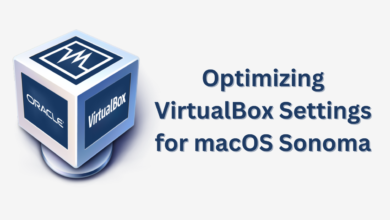
archive password
The password is (IntoGeeks.com)