Download macOS Big Sur VMDK File For (VirtualBox & VMware)
Download macOS Big Sur VMDK File For (VirtualBox & VMware)

macOS Big Sur is the latest version of the operating system for Mac computers, released by Apple in 2020. It is the successor to macOS Catalina and offers a variety of new features and improvements. One of the most noticeable changes in macOS Big Sur is its user interface. The overall design has been updated to provide a cleaner, more streamlined look. The app icons have been redesigned to be more consistent and the menu bar has been made more translucent. The Control Center has also been added to macOS, giving users quick access to commonly used settings and features.
Another major new feature in macOS Big Sur is the inclusion of Safari 14. Safari has been redesigned to offer faster performance, better battery life, and increased security. The browser also now supports extensions from the Mac App Store, making it easier for users to add new features and functionality to their browsing experience.
macOS Big Sur also includes a number of updates to apps such as Messages, Maps, and Photos. Messages have been updated to allow users to pin conversations, create custom Memoji, and send inline replies. Maps have been redesigned with new features such as cycling directions and indoor maps of airports and shopping malls. Photos have received improvements to its editing tools and organization features.
Under the hood, macOS Big Sur includes a number of performance improvements and optimizations. The operating system is designed to run more efficiently on Macs with Apple’s M1 chip, offering faster app launch times and better overall performance. Security has also been improved with new features such as enhanced privacy controls and improved malware detection. Overall, macOS Big Sur offers a range of new features and improvements that make it a worthwhile upgrade for Mac users. Its redesigned interface, improved apps, and under-the-hood performance improvements all contribute to a more efficient and enjoyable computing experience.
- How to Install macOS Big Sur Final on VirtualBox on Windows PC?
- How to Install macOS Big Sur Final on VMware on Windows PC?
macOS Big Sur Latest Features:
macOS Big Sur is the seventeenth major release of the Appl operating system for Macintosh computers. It was announced at one of the biggest Apple events called the WWDC Worldwide Developer Conference on June 22, 2020. And the public version of the macOS Big Sur operating system was released on November 12, 2020. macOS Big Sur is the successful major release of macOS Catalina, and succeeded by macOS Monterey was released on October 5, 2021.
One of the common and advanced features added to macOS Big Sur is the user interface redesign that features new blurs to establish visual and revamp of Time Machine. And also, macOS Big Sur is the first Apple operating system that supports ARM-Based-Processor. The Control Center improved in macOS Big Sur, a quick toggle to Wifi-Bluetooth, screen brightness, and system volume is added to the menu bar, Notification Center, Support for Apple Silicon, support for iOS and iPadOS Applications, Spotlight, Signed system volume,
Also, macOS Big Sur can support the following below down Mac Machines.
- iMac (Mid 2014 or later)
- iMac Pro
- MacBook (Early 2015 or later)
- MacBook Air (Mid 2013 or later)
- MacBook Pro (Late 2013 or later)
- Mac Mini (Late 2014 or later)
- Mac Pro (Late 2013 or later)
- Developer Transition Kit (only up to Big Sur 11.3 beta 2
Download macOS Big Sur VMDK File For (VirtualBox & VMware)
What is VMDK File:
A VMDK file is used for Virtualization purposes such as VirtualBox & VMware on Windows PC, Linux, or any other operating systems. The VMDK files name is converted from the (Virtual Machine Disk Image file), which contains the whole files, Applications, and data stored on a single physical hard drive of a host computer. VMDK files can be used to install on a virtual machine software and used to transfer between computers. So, if you want to install macOS Big Sur on VirtualBox or VMware on Windows PC. Then firstly you have to download the macOS Big Sur VMDK File.
So, if you want to install macOS Big Sur on VirtualBox or VMware on Windows PC. You have two options that first one is you can use the macOS Big Sur ISO image file or the macOS Big Sur VMDK file. Both installation processes can be the same thing. So, you can download the macOS Big Sur ISO image file from the below down-link.
Download macOS Big Sur Final VMDK File
macOS Big Sur VMDK file is created by the IntoGeeks team and uploaded on the MediaFire Cloud Storage. So, the file of macOS Big Sur is at least up to 10GB, in this case, for downloading you need a reliable internet connection. And the next thing is once you have downloaded the macOS Big Sur VMDK file, simply you have to extract the file to use it on Virtual Machine. So, for the extraction, you need WinRAR or 7Zip.
- macOS Big Sur VMDK File (part1 2.93GB) – Download
- macOS Big Sur VMDK File (part2 2.93GB) – Download
- macOS Big Sur VMDK File (part3 2.93GB) – Download
- macOS Big Sur VMDK File (part4 796MB) – Download
Disclaimer: The primary objective of the VMDK image for VirtualBox and VMware is straightforward. We solely offer it for educational purposes so that anyone may test their programmes on macOS before deciding whether to buy a MacBook or install it on a Hackintosh PC. Please give us credit and link back to our website if you use any of our links.
There are also related links for downloading the VMDK file of macOS Ventura, and macOS Monterey, and files. Simply, download the files and install them on VirtualBox or VMware on Windows PC.
- Download macOS Monterey VMDK File For (VirtualBox & VMware)
- Download macOS Catalina VMDK File For (VirtualBox & VMware)
- Download macOS Ventura VMDK File For (VirtualBox & VMware)
- Download macOS Mojave VMDK File For (VirtualBox & VMware)
Download macOS Big Sur combo installer files
Also, you can download the macOS Ventura, and macOS Monterey ISO image files from the below downlinks.
- Download macOS Monterey ISO Image For (VirtualBox & VMware)
- Download macOS Ventura ISO Image File For (VirtualBox & VMware)
Conclusion
After that, you have downloaded the macOS Big Sur VMDK file, simply install the VirtualBox or VMware on your Windows PC. Then follow the steps on how to install it on VirtualBox on Windows PC. And how to install it on VMware on Windows PC.
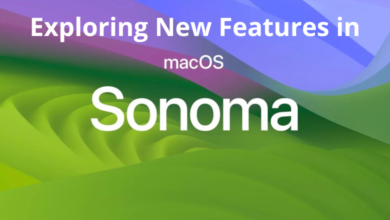




9 Comments