Download macOS Sonoma VMDK File For (VirtualBox & VMware)
Download macOS Sonoma VMDK File For (VirtualBox & VMware)
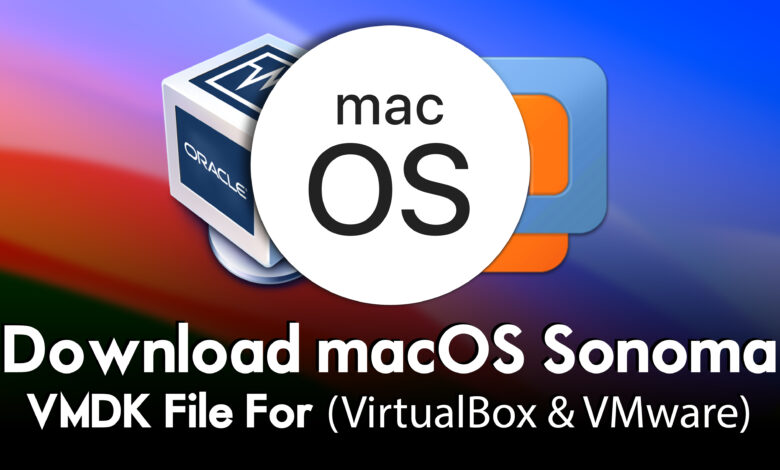
At the recent event of the Apple WWDC Worldwide Developers Conference, Apple kicked macOS 14 Sonoma with all its new features for developers. As previously there are macOS operating systems such as Ventura, Monterey, Big Sur, and other older versions of macOS operating systems. We have experienced bunches of features with every operating system of Apple macOS. But this time Apple released something big and advanced operating system for their users. The latest feature of macOS Sonoma that developers tested is the new gaming mode for gamers. Overall, MacBook machines are not built for gaming purposes, but again the new technology and modern features allow the users to play games inside the MacBook machines.
The new gaming mode features allow the users to play games inside a MacBook machine with the highest frame rate. Which catches up with the hardware components which are available inside a MacBook machine. And the next big major feature of macOS Sonoma is desktop widgets, which look quite intestine than the older versions of macOS operating systems. And the Air screensaver of MacBook is quite a new feature, and the latest thing that people and users want to experience is inside macOS Sonoma.
However, right now macOS Sonoma is in beta mode, therefore, through this article, I will provide you the links to download the macOS Sonoma VMDK file For VirtualBox & VMware. Why do we use the vmdk file? whenever you don’t have access to a Mac machine, then you will get the help of virtual machines on your Windows PC to install the macOS operating systems on your Windows PC.
Which Virtual Machines Are the Best?
When it comes to the world of virtualization technology software, there is two famous virtualization technology called VirtualBox and VMware Workstation/Player. Both of them are the best virtualization software that allows you to install several operating systems on it at the same time on one single physical machine. So, VirtualBox is an open-source virtual machine software, that will not cost a single dollar to install on your machine. But if you want to use the VMware Workstation on your Windows PC or any other operating systems it will cost per-year around $100.
Therefore, you can use the VirtualBox or VMware Workstation to install macOS Sonoma 14 on your Windows PC. The process of installing macOS Sonoma on VMware Workstation is pretty much easy, you can install it with a few clicks which is pretty much straightforward for you.
- Download VMware Workstation Free Version
Download macOS Sonoma VMDK File For (VirtualBox & VMware)
For Virtual Machine purposes, you can use the macOS Sonoma ISO Image file and the vmdk file. As the macOS Sonoma is in beta mode but we have created the macOS Sonoma both ISO image file and the vmdk file. The vmdk file of macOS Sonoma has been taken from the whole installer file of macOS Sonoma ISO image file. If you don’t know how to convert a macOS ISO Image file to a vmdk file then check out the below downlink.
Don’t forget that you can use the ISO Image file of macOS Sonoma 14 to install it on your actual Mac machine. But you won’t be able to install the macOS Sonoma on your Mac using the vmdk file. Because you can create a bootable USB flash drive from macOS Sonoma ISO image file. But you can’t create a bootable USB flash drive using the vmdk file of macOS Sonoma.
Download macOS Sonoma VMDK File
Disclaimer: The primary objective of the macOS Sonoma VMDK File for VirtualBox and VMware is straightforward. We solely offer it for educational purposes so that anyone may test their programmes on macOS before deciding whether to buy a MacBook or install it on a Hackintosh PC. Please give us credit and link back to our website if you use any of our links.
To continue downloading the macOS Sonoma vmdk file you need a fast and reliable internet connection to download the vmdk file. As the macOS Sonoma vmdk file is around 12GB and it requires a fast internet connection to download it. On the other hand, you can use any internet download manager such as IDM internet download manager to download the macOS Sonoma vmdk file. The IDM internet download manager will help you to increase the download speed more than the browser downloader.
Also, if you want to replace the macOS Sonoma wallpaper with the wallpaper of your older macOS operating system, then there is the below downlink to download macOS Sonoma 6K wallpaper.
And you can download the macOS Sonoma ISO Image file for VirtualBox and VMware. There is the below downlink to download the macOS Sonoma ISO Image file.
- Download macOS Sonoma ISO File For (VirtualBox & VMware)
- Download macOS Sonoma DMG File for a Clean Installation
- Download macOS Sonoma ISO, DMG, and VMDK Files
- Download macOS Sonoma InstallAssistant.pkg File
Related:
- Download macOS Monterey VMDK File For (VirtualBox & VMware)
- Download macOS Catalina VMDK File For (VirtualBox & VMware)
- Download macOS Big Sur VMDK File For (VirtualBox & VMware)
- Download macOS Mojave VMDK File For (VirtualBox & VMware)
- Download macOS Ventura VMDK File For (VirtualBox & VMware)
Conclusion
Once you have downloaded the macOS Sonoma vmdk file for VirtualBox and VMware. Simply extract the file using WinRAR or 7Zip, then head over to the VirtualBox or VMware Workstation and open any of them. Then create a new virtual machine for macOS Sonoma and start a clean installation of it on a Windows PC.





5 Comments