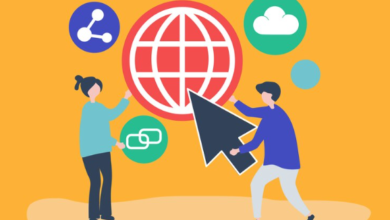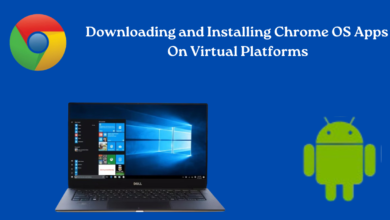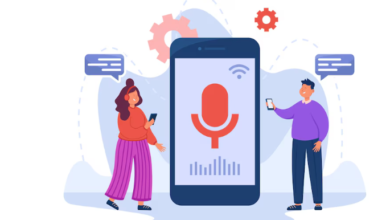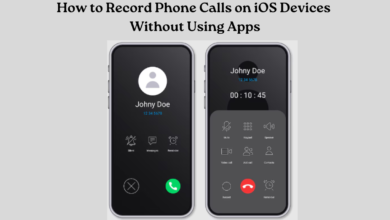Troubleshooting Common Chrome Extension Errors: A Guide
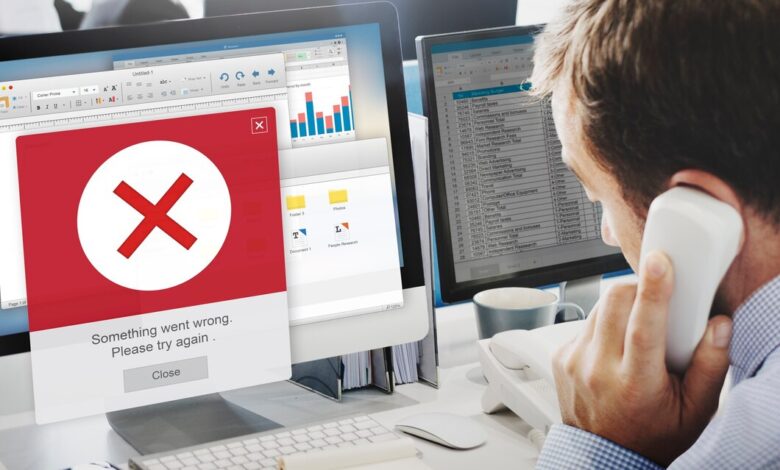
Google Chrome extensions are robust utilities that improve browsing experiences, yet occasionally face disruptions that impair their functionality. When an extension isn’t working as expected, it can be frustrating. However, many common errors have straightforward solutions. In this guide, we’ll explore troubleshooting steps for some prevalent Chrome extension errors.
1. Extension Not Loading or Unresponsive
Symptoms: The extension icon may be grayed out, or clicking on it doesn’t open the extension interface.
Troubleshooting Steps:
- Restart Chrome: Sometimes, a simple browser restart can resolve extension loading issues.
- Check for Updates: Ensure the extension is up to date. Go to chrome://extensions and click “Update” if available.
- Disable Conflicting Extensions: Disable other extensions one by one to check if a conflict is causing the issue.
2. Permissions Errors
Symptoms: The extension is not able to perform specific tasks due to permission restrictions.
Troubleshooting Steps:
- Check Permissions: Review the extension’s permissions in chrome://extensions > select the extension > “Details” > “Permissions.” Ensure all necessary permissions are enabled.
- Reset Permissions: Reset the extension’s permissions by disabling and re-enabling it.
3. Crashes or Freezes
Symptoms: The extension crashes frequently or freezes Chrome.
Troubleshooting Steps:
- Update Chrome: Ensure Chrome is updated to the latest version.
- Reinstall Extension: Remove the extension completely (chrome://extensions > “Remove”) and reinstall it from the Chrome Web Store.
- Check System Resources: Insufficient system resources (like memory) can cause crashes. 4. Close Tabs: End background tasks or browser tabs to allocate more resources for optimal performance.
4. Network Issues
Symptoms: The extension requires an internet connection but fails to connect.
Troubleshooting Steps:
- Internet Connection: Verify the reliability of your internet connection. Check if it is stable.
- Firewall or Proxy Settings: Verify that firewall or proxy settings are not blocking the extension’s access to the internet.
5. Compatibility Issues
Symptoms: The extension worked previously but is now incompatible with Chrome or other installed software.
Troubleshooting Steps:
- Update Extension: Check for a newer version of the extension that is compatible with your current Chrome version.
- Check Known Issues: Refer to the extension’s support page or community forums to find out if others are facing similar issues.
6. Data Loss or Sync Problems
Symptoms: Data managed by the extension (e.g., bookmarks, settings) is lost or not syncing across devices.
Troubleshooting Steps:
- Check Sync Settings: Ensure Chrome sync is enabled and configured correctly (chrome://settings/syncSetup).
- Contact Developer: Some extensions have specific data backup or recovery methods. Seek assistance from the extension’s developer for any issues or concerns.
7. Malware or Adware
Symptoms: Unexpected behavior or intrusive ads from an extension.
Troubleshooting Steps:
- Scan for Malware: Conduct a malware scan by utilizing trusted antivirus software to ensure your system is free from malicious software.
- Remove Suspicious Extensions: Remove any extensions that you did not knowingly install, or that exhibit suspicious behavior.
Final Thoughts
Should these troubleshooting steps prove ineffective, consider reaching out to the extension’s developer for further assistance. They may have specific insights or solutions tailored to the extension’s functionality. Additionally, staying updated with Chrome and extension versions can prevent many common issues.
By implementing these troubleshooting steps, you can successfully diagnose and resolve common Chrome extension errors, ensuring a smoother browsing experience with your favorite extensions. Remember, each extension operates differently, so be patient and thorough in your troubleshooting efforts.