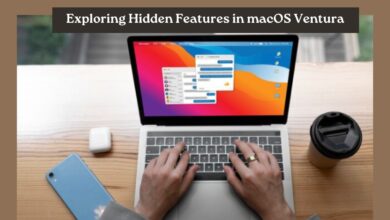Fix macOS Catalina Screen Resolution on VirtualBox
Fix macOS Catalina Screen Resolution on VirtualBox

Through this article, you will learn step-by-step how to fix macOS Catalina screen resolution on VirtualBox on Windows PC. When you are installing any macOS operating system on VirtualBox on Windows PC. Then you might be interested to use the full-screen resolution of macOS on VirtualBox, as you are using on the actual Mac machine. Whether it should be Windows, macOS, Linux, or any other operating system you have to use its full-screen resolution size on VirtualBox. If you are using macOS on VMware, then using the full-screen resolution is much easy. Because by installing the VMware Tools you will be able to enable the full-screen resolution of macOS, Windows, and Linux.
When you want to use macOS on VirtualBox with full-screen resolution then the screen size doesn’t come by default. You have to mention the screen on the commands and apply it to the command prompt to fix the screen resolution size of it. There are several machines that have different screen sizes, so be sure to edit the screen size of your laptop with the commands properly.
Related:
- How to Install VMware Tools on macOS Catalina?
- How to Install VMware Tools on macOS Monterey?
- How to Install VMware Tools on macOS Ventura?
- How to Install VMware Tools on macOS Mojave?
Fix macOS Catalina Screen Resolution on VirtualBox
There are two different methods to fix macOS Catalina screen resolution on VirtualBox on Windows PC. The first method is you need to change only the HxV size on the notepad commands. And the next method might work for most users. But again the first method is recommended, as this method worked most of the time for us.
1st method:
To change the macOS Catalina screen resolution completely shut down the virtual machine of macOS Catalina. Then head over to the VirtualBox commands on the notepad. Copy and paste the commands into the notepad window, then replace the “VM Name” with the name of the virtual machine. And edit the HxV with the size of your laptop screen.
cd "C:\Program Files\Oracle\Virtualbox"
Method #1: VBoxManage setextradata "VM Name" VBoxInternal2/EfiGraphicsResolution HxV (Recommended)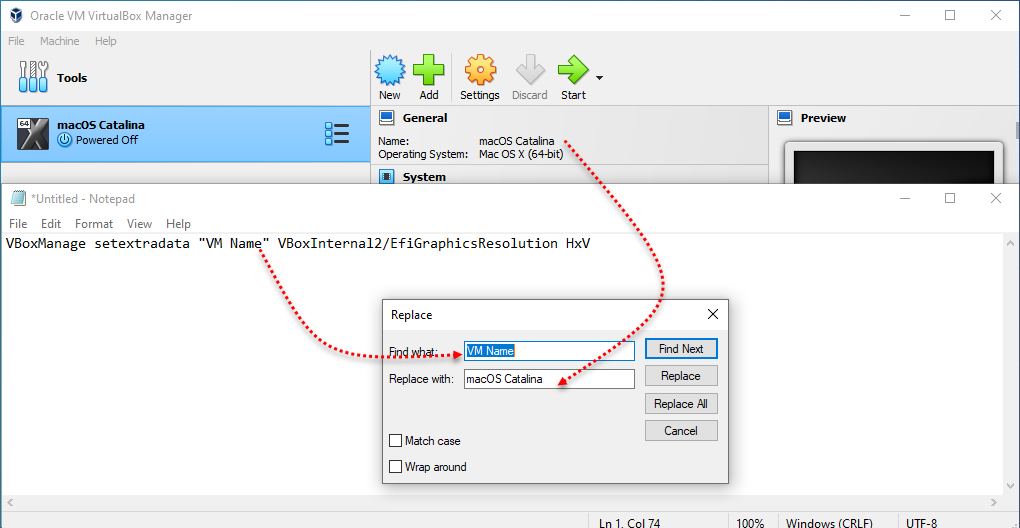
Now replace the HxV with the size of your laptop screen.
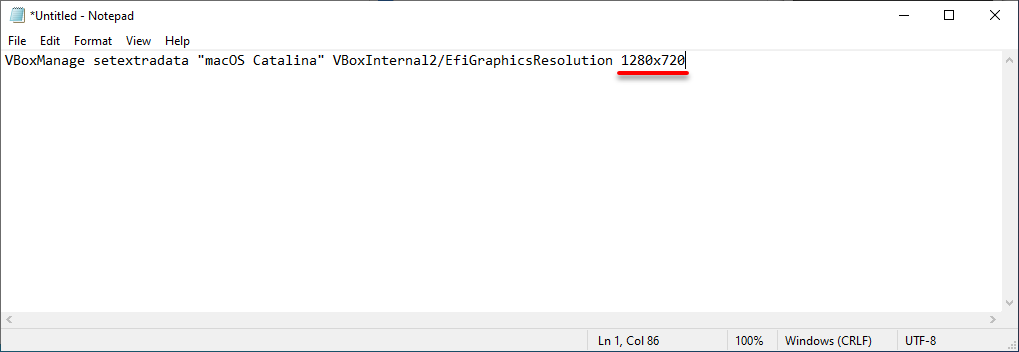
When you have edited the commands, navigate to the Windows start menu and type their command prompt. Once the command prompt appeared right-click and run as administrator.
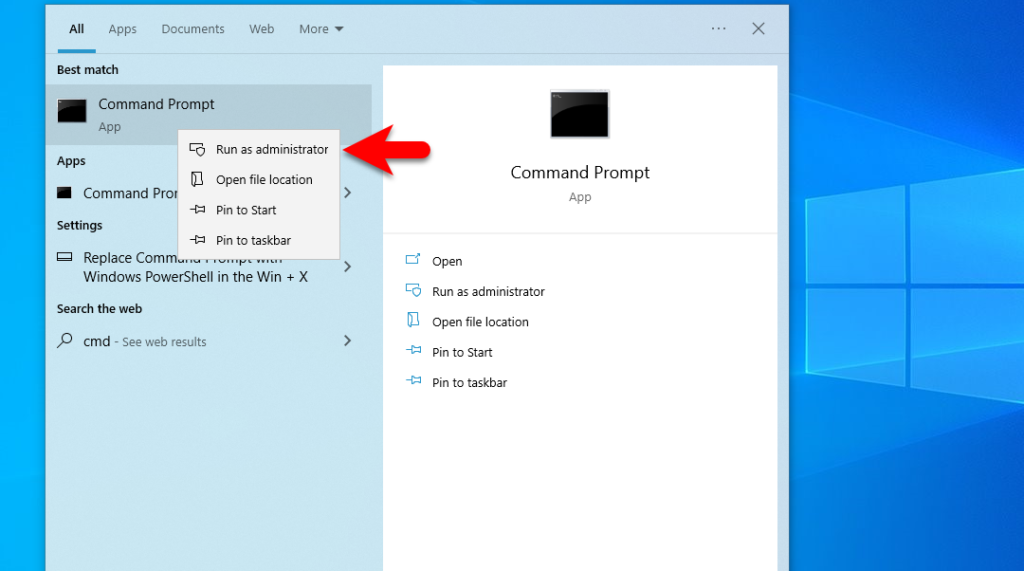
When the command prompt window opened, simply copy the commands line by line and hit enter to make changes.
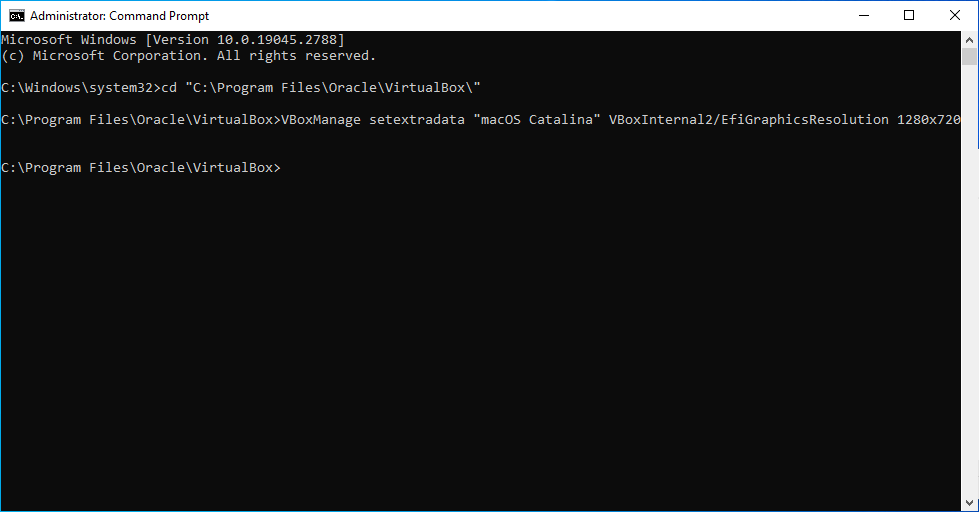
When the commands are applied close up the command prompt window. Head over to the VirtualBox, and run the macOS Catalina virtual machine. When the macOS Catalina opened, navigate to the left-handed window side then click on Apple Logo>About this Mac.
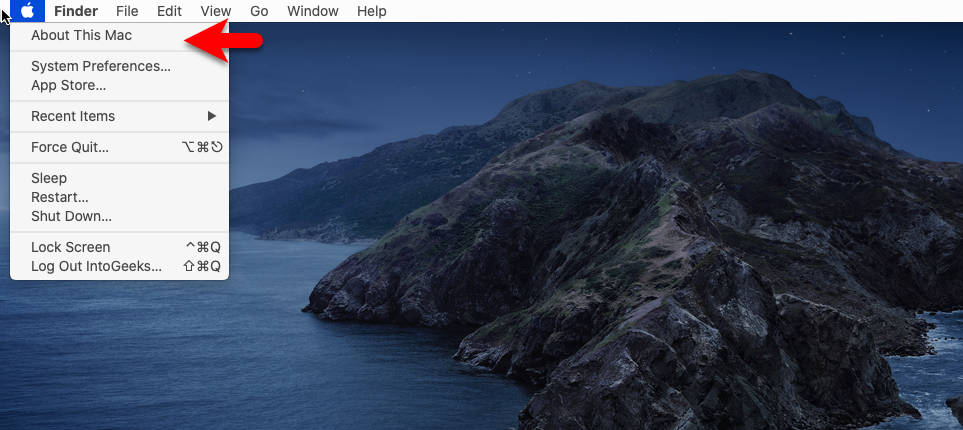
Now click on the display tab and check the screen resolution size there.
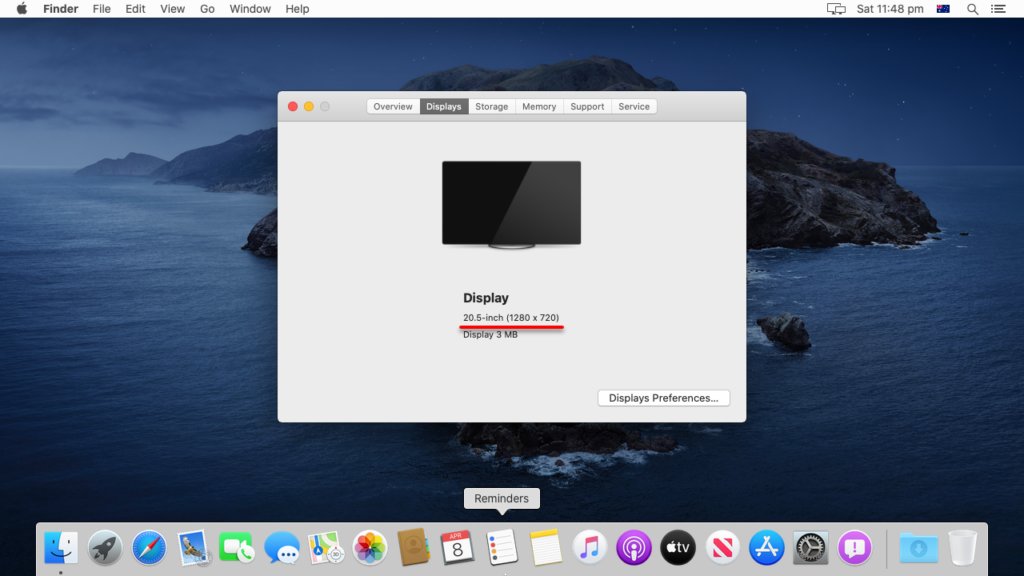
2nd method:
This method is also working pretty fine as we have tested it on macOS Catalina. Simply close up the VirtualBox from the background, then replace the VM Name, with the name of Virtual Machine, and replace the HxV with the below screen size on the notepad.
cd "C:\Program Files\Oracle\Virtualbox"
VBoxManage setextradata "VM Name" VBoxInternal2/EfiGraphicsResolution H (Alternative)
VBoxManage setextradata "VM Name" VBoxInternal2/EfiGraphicsResolution V
The following Resolutions are supported on VirtualBox:
1280×720 | 1920×1080 | 2560×1440 | 2048×1080 | 3840×2160 | 5120×2880 | 7680×4320
HD FHD QHD 2K 4K 5K 8K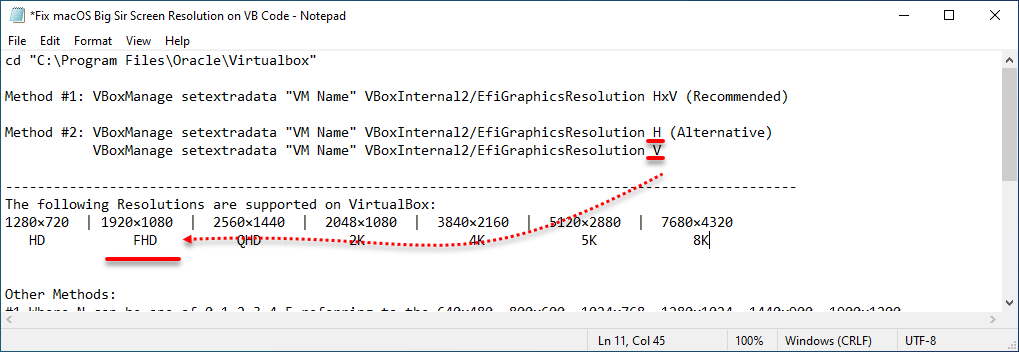
Now head over to the Windows start menu, then search for the command prompt, once it appeared right-click and run as administrator. Then copy and paste the commands line by line into the command prompt window and hit enter to make changes. Once you applied the commands simply open up the VirtualBox and start the virtual machine of macOS Catalina.
Conclusion
The above two different methods are working pretty fine to fix macOS Catalina screen resolution on VirtualBox on Windows PC. To fix the screen resolution you need to edit the commands line by line and apply it to the command prompt window.