
Do you want to run Android applications on your Windows PC if yes? then there is an emulator called LDPlayer that allows you to run several Android applications on your Windows PC. This emulator allows you to download and install your favorite mobile applications on your Windows PC. There are several games that you don’t want to play on your mobile device. But playing that game on your Windows PC is much more interesting for you.
Android emulators provide you the best opportunity to play your favorite games such as PUBG on Windows PC without any issue. There are lots of emulators for Windows PC, such as most people using Bluestacks for running Android applications on Windows PC. But usually, the Bluestacks are much heavy, and when you run another application on it, it will be much heavier. As most people are complaining about the Bluestacks problem and issue on Windows PC. But there are no worries you can run your favorite Android applications right now on your Windows PC, without any issues with the emulator.
Currently, if you are using Windows 11 PC, then there are no worries because most of the Android applications are now available on it. But if you are using an old version of the Windows operating system you need to download and install the Android emulator to run the applications on your Windows PC.
What is LDPlayer?
LDPlayer is one of the best Android emulators for Windows PC and is built for 64-bit operating systems to run multiple applications on Google Play Store. Over the few years, LDPlayer has become one of the most advanced Android emulators for Windows PC with fewer advertisements. Also, LDPlayer is one of the lightweight emulators for Windows PC, to run the applications more smoothly. The LDPlayer provides you with the best virtualization environment to run the applications on your Windows PC.
Also, the latest version of LDPlayer runs the latest Android operating systems on it, to run lots of Android applications on it. On the other hand, the LDPlayer provides you with free download and installation to download and install several and multiple apps.
LDPlayer is completely safe and secure, while you are installing the LDPlayer on your Windows PC. It requires the best and fast internet connection to download the applications from the internet using the Google Play Store. After the installation of LDPlayer simply you will be able to connect to Google Play Store with your Gmail account. The procedure is the same when you are downloading the application on your Android mobile device and the same you can download the applications on LDPlayer on Windows PC.
Is LDPLayer Safe for Windows and Google Accounts?
You might consider that LDPlayer might not be safe for your Windows PC or Gmail account. Then my answer is yes the LDPlayer is completely safe and secure because the LDPlayer is verified by Microsoft Publisher which adds credibility. And the LDPlayer is also completely free of cost to download and install from its official website. Also, the Microsoft Windows Defender won’t detect the LDPlayer emulator as a threat to Windows PC, as I have tested it several times.
However, the LDPlayer won’t require you to sign in to your Gmail account, you can side-download the applications on the LDPlayer emulator without signing up to LDPlayer. And while you are connecting your Gmail account on LDPlayer, they won’t access your full information. They only access your computer details after the installation of an application is completed on LDPlayer.
How to Download & Install LDPlayer on Windows PC?
To download and install the LDPlayer on your Windows PC, you need at least 1GB of disk space, and for better performance of the heavy application, you need 4GB of RAM. To download the LDPlayer navigate to its official website and download the latest version.
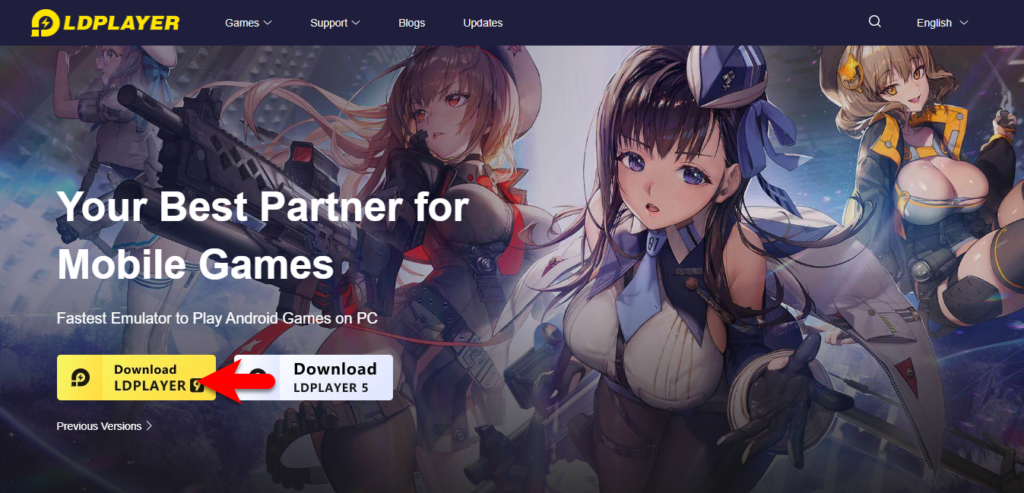
The download size of LDPlayer is at least 500MB, and it might take a few minutes. Once the download is completed simply open up the installation, on the first welcome wizard click on the install option.
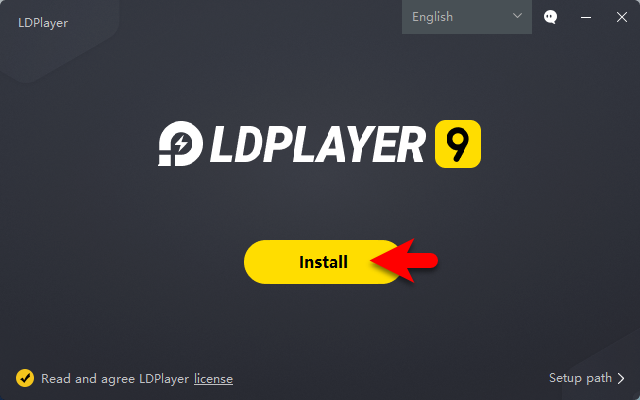
Agree with the terms and conditions of LDPlayer.
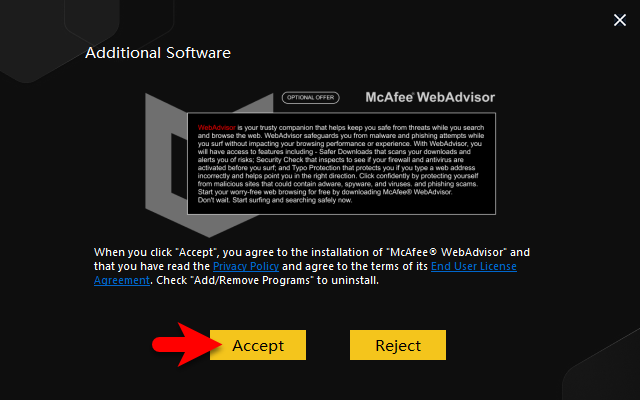
Click on Accept if you want to install the Mac protection application on your Windows PC.
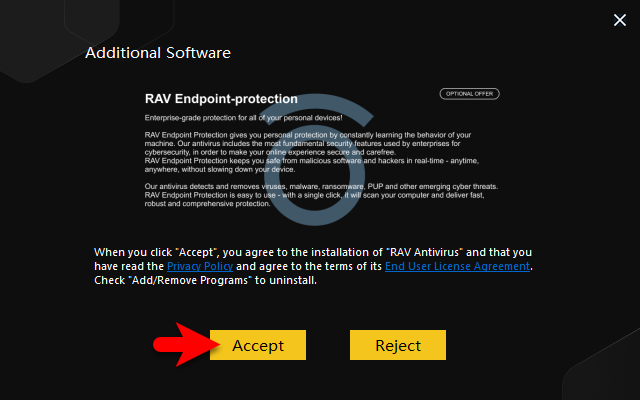
Now for it to download the required files of LDPlayer on your Windows PC.
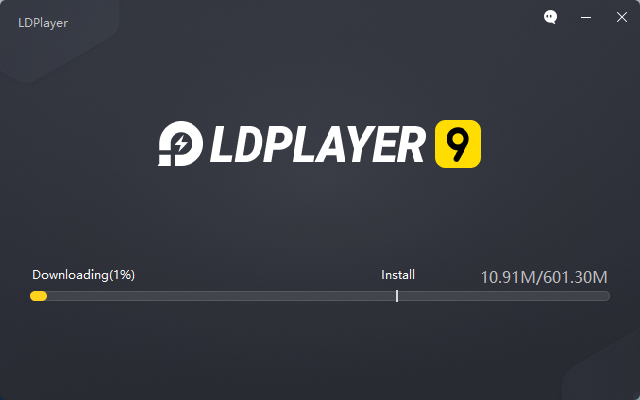
Once the required files are downloaded automatically it will start the installation, wait for it until the installation should be completed.
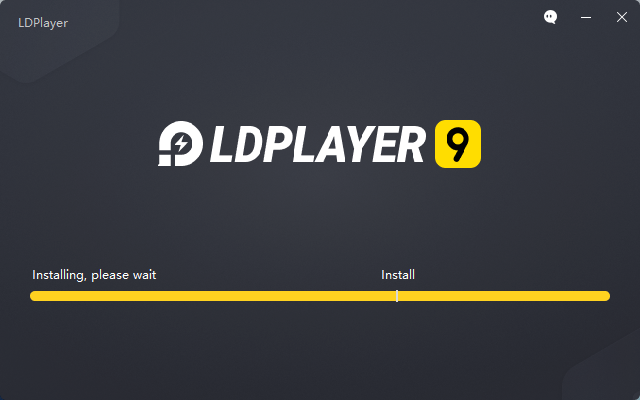
After the installation is completed click on Start to launch the LDPlayer.
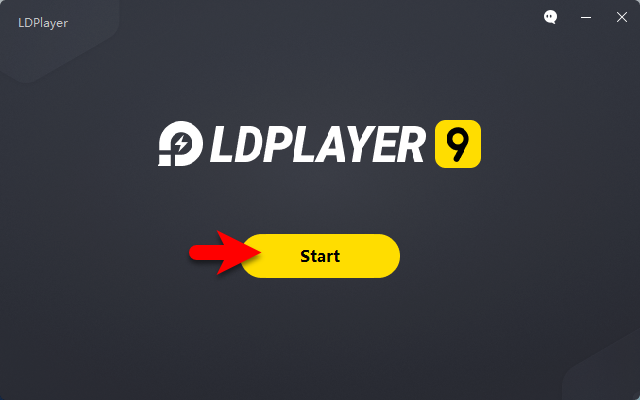
Now you can click on Google Play Store, to download and install your favorite application.
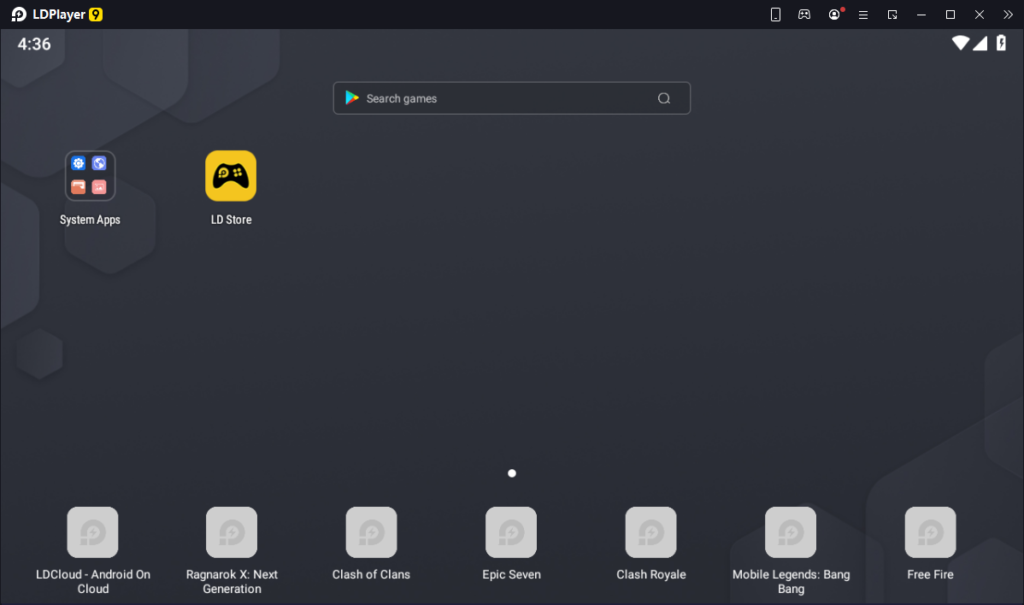
Conclusion
Once the LDPlayer is successfully installed on your Windows PC, simply sign in to Google Play Store and download several apps on your Windows PC. Also, if you are using Windows 11 PC, then most of the Android applications are available on Windows 11 PC Microsoft Store. And most of the application is not available then you need to download and install any emulator.


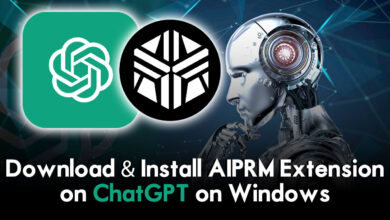


One Comment