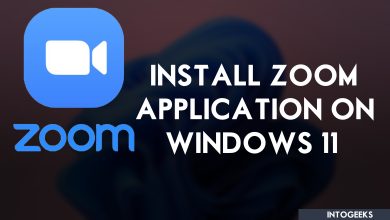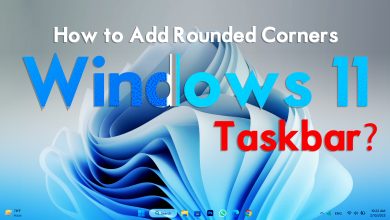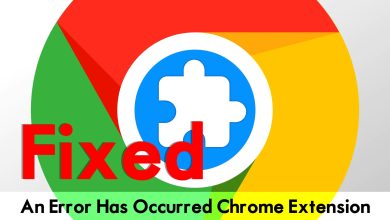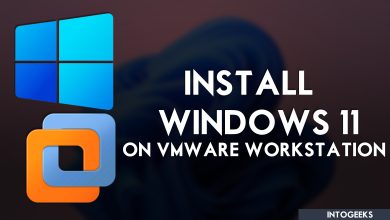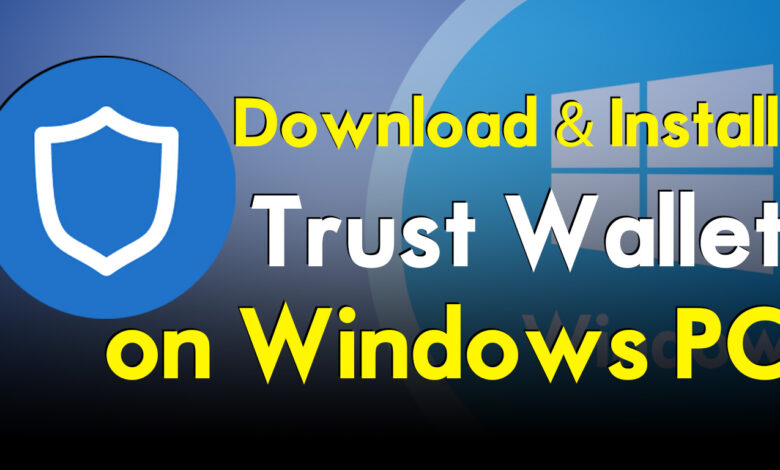
Trust Wallet is a cryptocurrency wallet software for Android, iOS, and Chrome Extensions. It allows you to trade various cryptocurrencies safely. The program provides you with a safe environment to trade cryptocurrency, Trust Wallet provides you the ability to multi-coin support that enables you to swap and purchase thousands of coins and blockchain. You can even buy various kinds of cryptocurrencies via your bank card, or if you are using any other exchanges you can buy coins through that.
Trust Wallet is one of the world-famous and popular cryptocurrency wallets for Android and iOS devices. As you can buy and sell several kinds of cryptocurrencies, you can stake your coins to earn daily profit. In the world of cryptocurrency, Trust Wallet stands for the biggest and heavy-weight, wallet for many users. As it doesn’t require any email address or verification to verify. While creating a Trust wallet on your mobile devices, the trust wallet only provides you the 12 key phrase seeds to keep it safe on your mobile devices notes.
Comparing Trust Wallet with other cryptocurrency wallet, such as MetaMask, Coinomi, MyEtherWallet, and Mycelium. Trust Wallet provides many interesting and cool features such as built-in decentralized exchanges. support for a wide variety of coins and tokens. Overall, Trust Wallet provides you the safe security with the private key, and trust wallet has the easiest and most friendly interface to make the users trade cryptocurrencies easily.
However, through this article, you will learn step-by-step how to download & Install Trust Wallet on Windows PC. If you are bored of using Trust Wallet on your Windows PC. Then right now with a few steps you can download and install the trust wallet on your Windows PC.
Trust Wallet Features
- Secure Access: Trust Wallet provides you the 12 key phrase seeds, to login to your wallet. With the seeds, you are the only one to access your digital assets.
- Multicoin Support: There are several coins and tokens available in the market of cryptocurrency. And the trust wallet supports a large number of them. Trust Wallet allows you to buy, sell, trade, or even swap different kinds of cryptocurrencies on their platform.
- Earn Daily Interest: Trust Wallet is the same as other cryptocurrency exchanges allowing users to earn daily interest by staking their coins or tokens. If you buy cryptocurrency on Trust Wallet then, it will allow you to stake and earn or make money.
- Credit Card Purchase: Trust Wallet like other centralized exchanges provides you the feature to purchase cryptocurrency with your credit card. It will simply be addressing you to buy cryptocurrencies with your credit card.
- Decentralized apps and DApps: Trust Wallet is having DApps features on its platforms. That helps you to find other businesses and vendors, that accept cryptocurrency for their goods and services.
On the other hand, if you want to purchase any kind of coins or tokens that are not listed on any of the centralized exchanges. Then the Trust Wallet is the best source to purchase those coins on its platforms, by DApps browser.
How to Download & Install Trust Wallet on Windows PC?
To continue downloading Trust Wallet on your Windows PC, firstly you need to download and install the LDPlayer emulator on your Windows PC. Once you have installed the LDPlayer on your Windows PC, then you can easily download and install the Trust Wallet on your Windows PC.
To download the Trust Wallet on LDPlayer on Windows PC, simply click on the search icon then click on the sign-in option. You need to sign in to Google Play Store, to download the Trust Wallet.
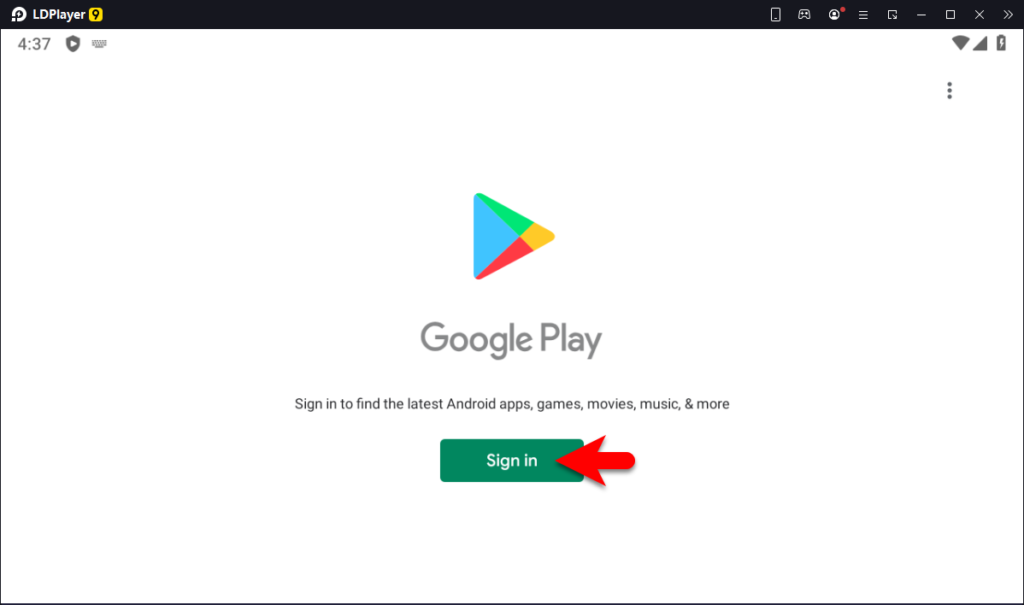
Enter your email address and password, then click on Yes I am in.
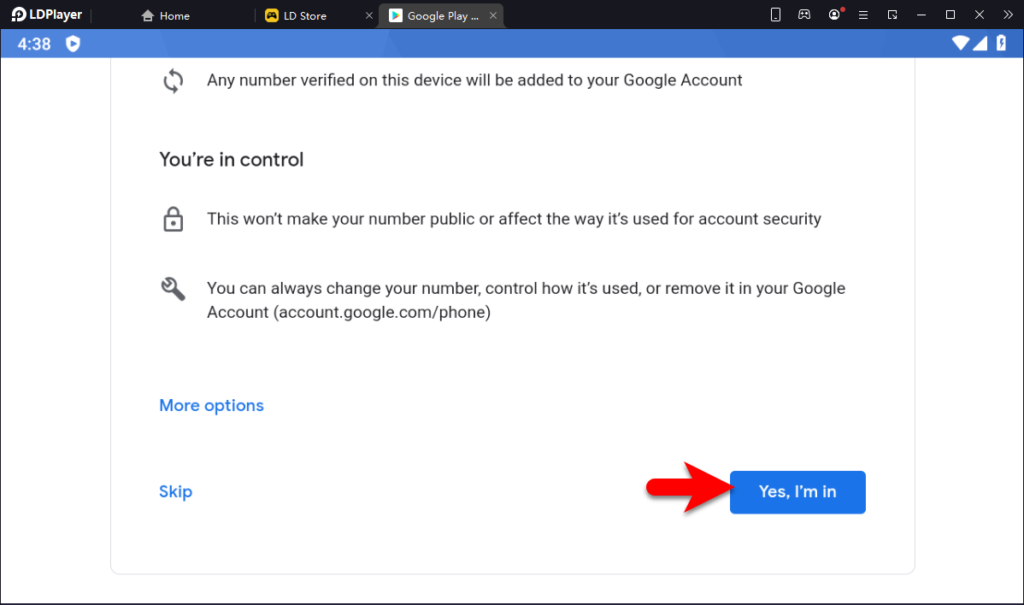
Agree with the terms and services of Gmail
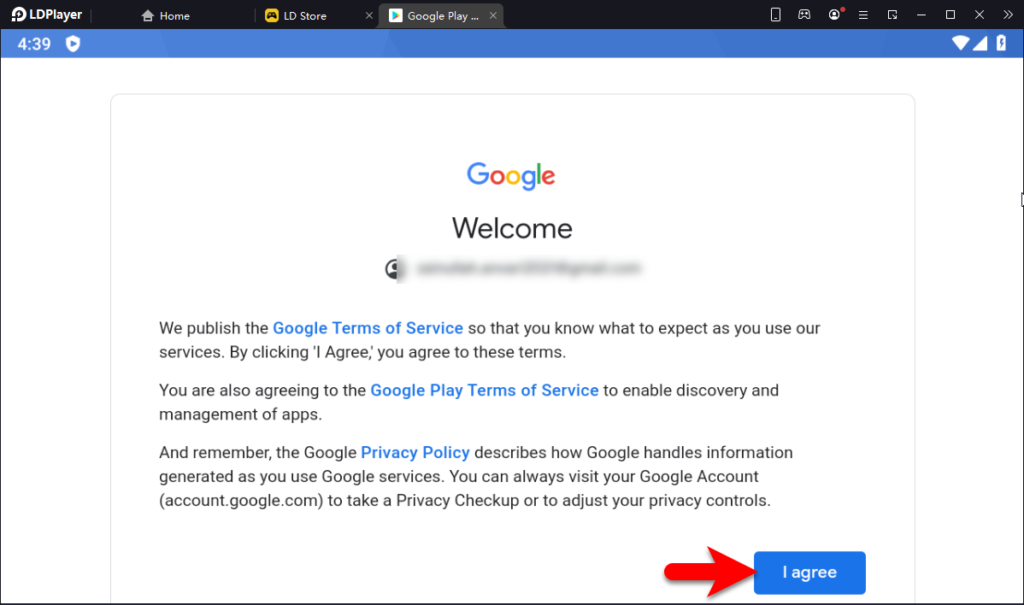
Now when the Trust Wallet has appeared click on the Install button.
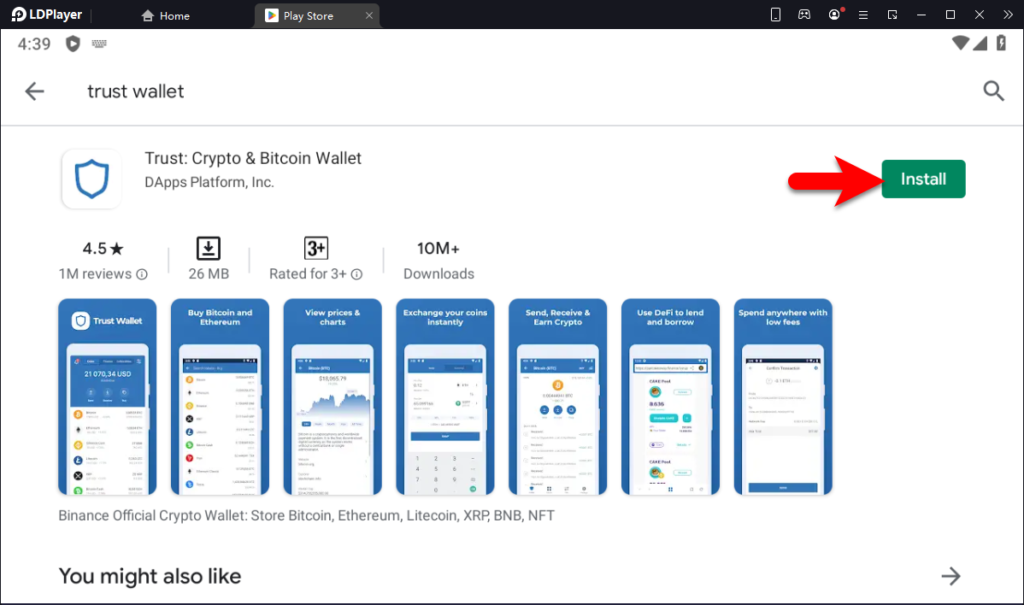
When the Trust Wallet is successfully installed click on Open.
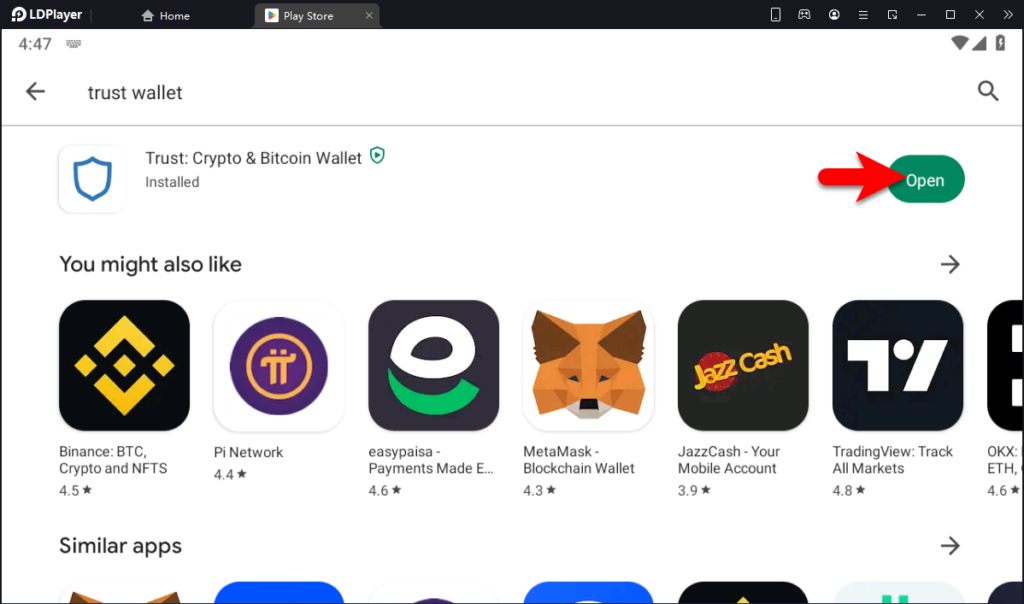
While the Trust Wallet is opened, click on Create a new Wallet or import your wallet.
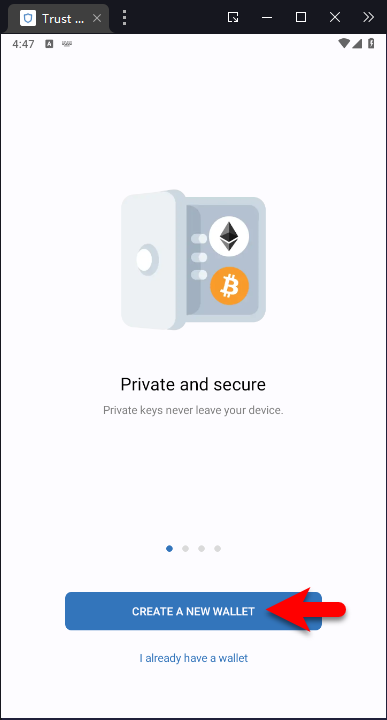
Check the box I have read and accept the terms of service and privacy policy.
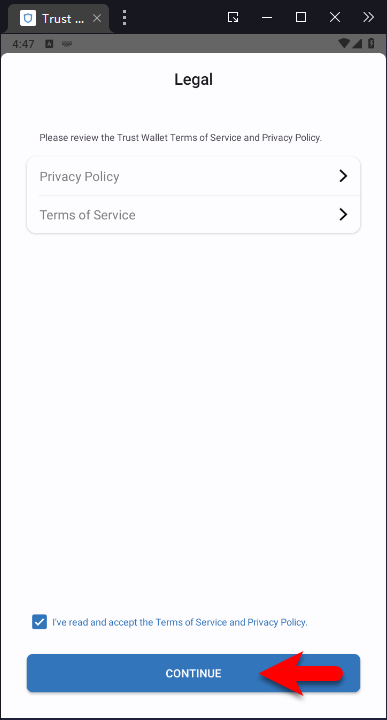
Create a passcode and click continue.
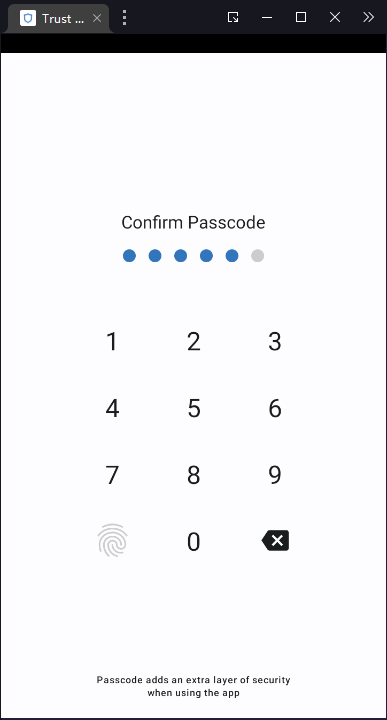
Check the boxes below down and click continue.
- If I lose my secret phrase, my funds will be lost forever.
- If I expose or share my secret phrase with anybody, my funds can get stolen.
- Trust Wallet support will never reach out to ask for it.
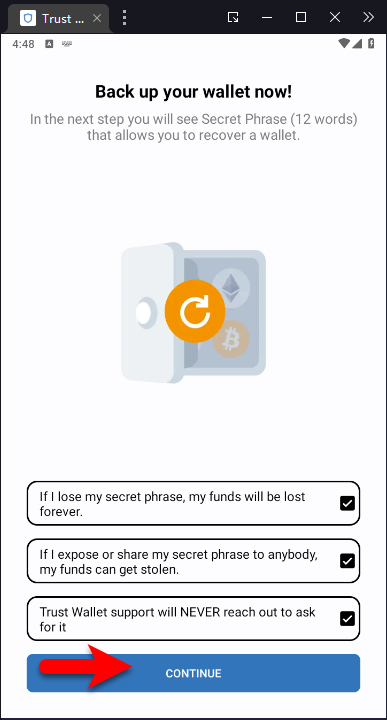
Copy the 12 keyphrase seeds to a notepad.
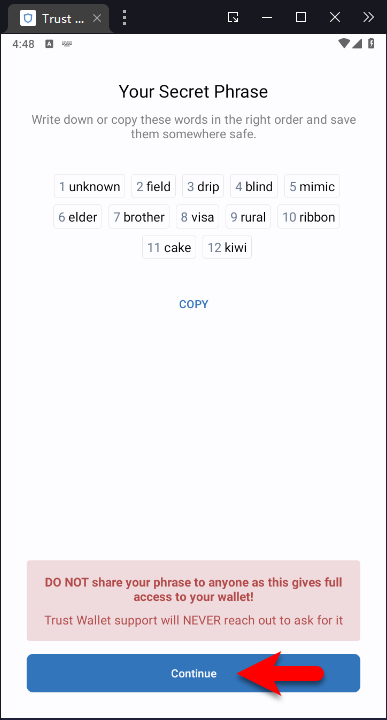
Now enter the 12 keyphrase seeds one by one and click continue.
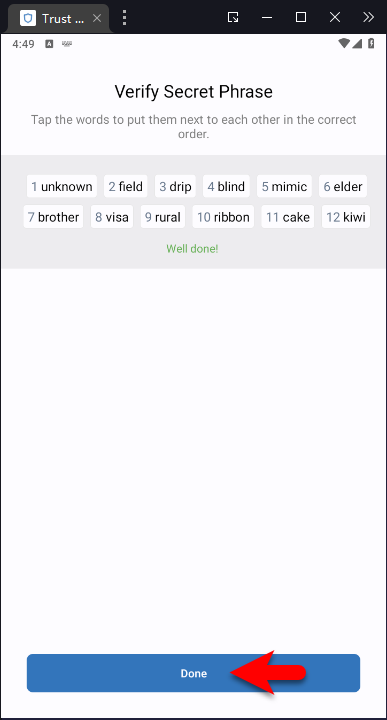
And finally, the Trust Wallet is created on Windows PC.
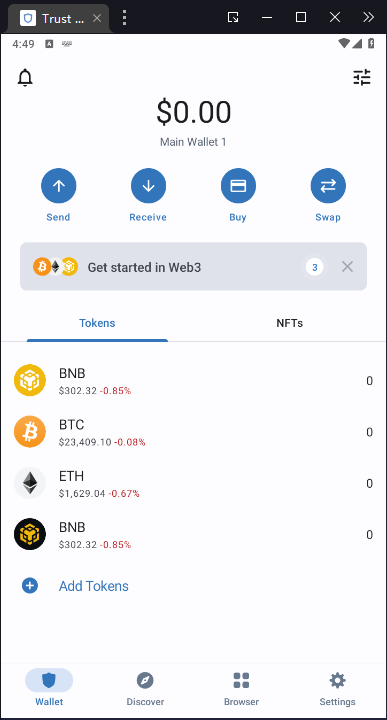
Conclusion
And finally, the Trust Wallet is successfully installed on Windows PC, now you can use Trust Wallet on your Google Chrome also. As the new Trust Wallet created its extension for Google Chrome, without any further do navigate to Google Chrome Web Store to download the Trust Wallet extension.