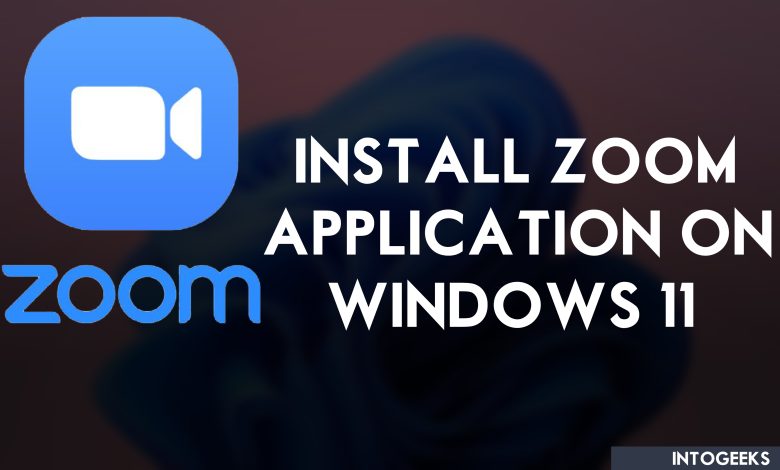
Zoom meeting popularly known as zoom, zoom is one of the most popular applications out there for conferences, meetings, video calls, sharing screens, and online classes. Zoom is one of the best solutions for online classes nowadays because of COVID-19.
Most people around the world during COVID-19 is having online classes and conference through the Zoom application. Also, most of the international meetings are arranged by Zoom Application or Zoom web version. Now if you have any issue with your school, college, or university, then you can join your classes through the Zoom Application, which provides you with the best features of meetings.
Does Zoom Suitable for Windows 10/11?
The current version of the Zoom application is entirely compatible with Windows 10/11 operating system. You can install the Zoom application on Windows 10, and Windows 11 easily for free with any issues.
Zoom Application is also available for Windows, macOS, iOS, Android, and web versions. Zoom Application provides you with the easiest way to communicate in the ear of the internet.
Zoom is Free For Windows 10/11?
Zoom application is available in two different categories one of them is free and the second is not free. As the Zoom application is working in a free version with a participant of 100 people, with a duration of 40 minutes.
Also, the paid version of the Zoom application is having no limitations when people join any meeting or not having any limitation of call durations. On the other side if you want to use the web version Zoom is also the best choice which allows you the 40 minutes call duration and the 100 people. This doesn’t need any installation process, simply open up the Zoom website on your browser and register yourself there.
Install Zoom Application on Windows 10/11
The procedure of installing the Zoom Application on Windows operating systems is the same. To download the Zoom application simply navigate to Zoom’s official website, then click on the download button and download it.
While downloading the Zoom application by default it will download the 64-bit version. Then if you are using Windows 10/11 32-Bit, then you have to download the 32-Bit version separately. The size of the Zoom installer is around 30MB which will not take much time to download.
 Also, the Zoom application is available on Microsoft Store which is pretty much easy to download on Windows 10/11. Simply, if you are using Windows 10/11 there is no need to download the Zoom Application from the zoom website, easily navigate to Microsoft Store and download it there.
Also, the Zoom application is available on Microsoft Store which is pretty much easy to download on Windows 10/11. Simply, if you are using Windows 10/11 there is no need to download the Zoom Application from the zoom website, easily navigate to Microsoft Store and download it there.
Select the version of Zoom for Windows, Linux, and macOS, then click on Download Center.
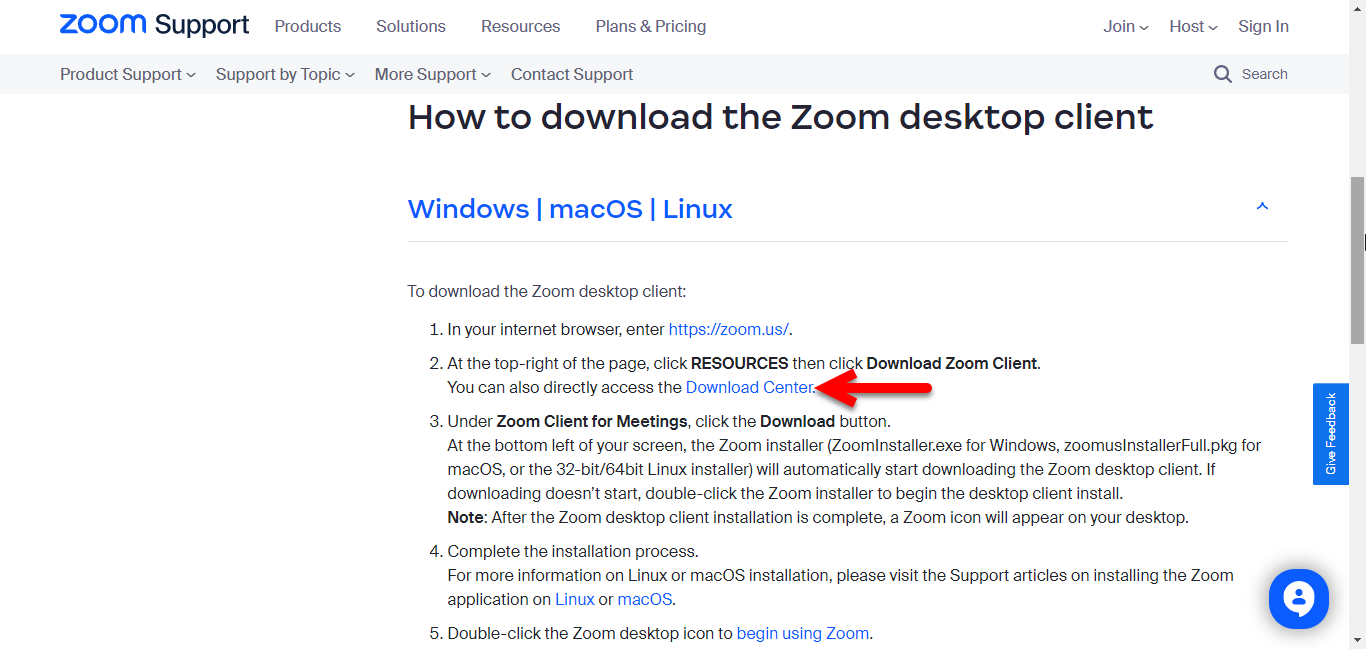
Now click on the Download option to start downloading the Zoom Application on your Windows PC.
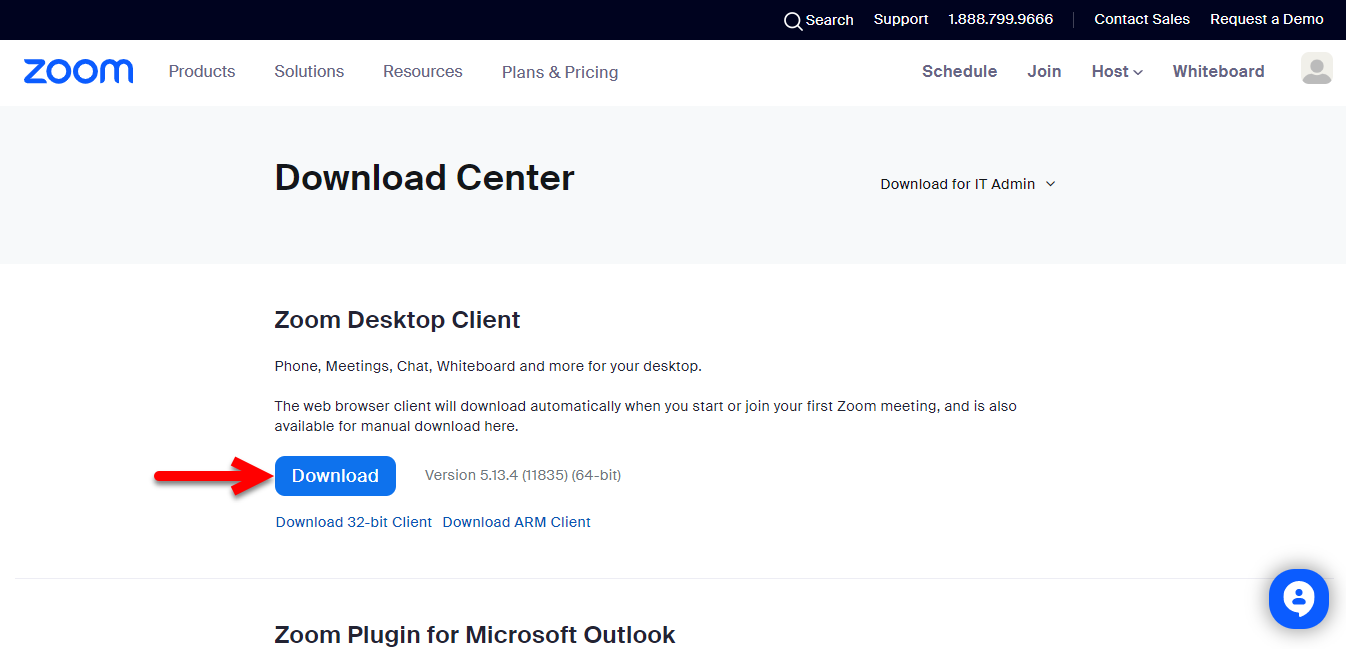
When Zoom successfully download navigates to the download folder, and double-click on the installer file to launch the installation. When the installation window opened wait for the initializing process.
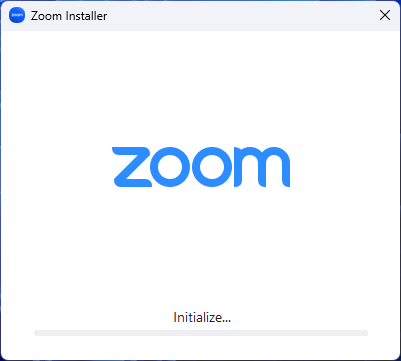
While the installation successfully completed click on the Sign in option. Enter your email address or phone number.
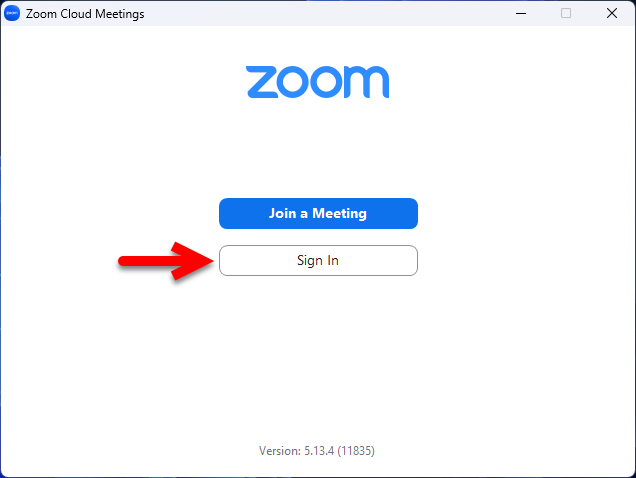
Now enter the verification code.
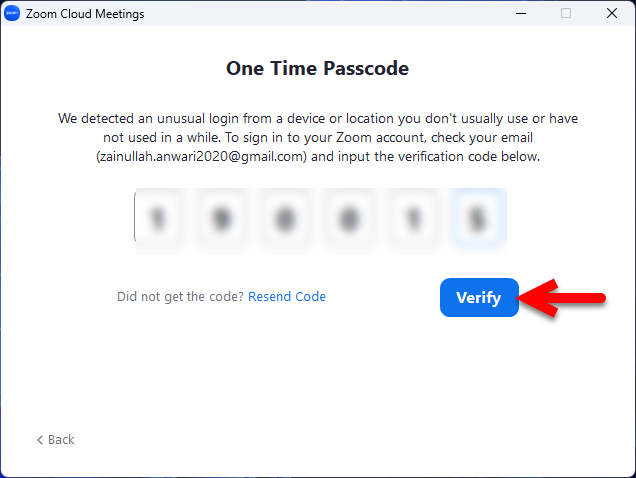
Now you are ready to join to create a meeting on Zoom, using Windows 10/11.
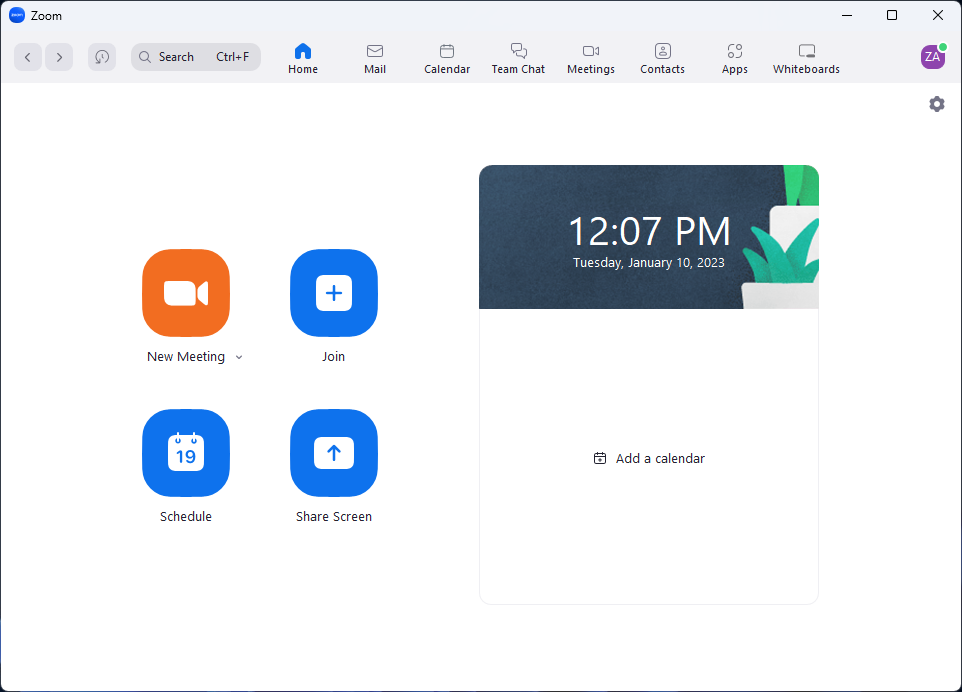
Conclusion
Zoom application is one of the most advanced tools that allows you to join personal and general meetings worldwide. Also, it was the process of how to install the Zoom application on Windows 10/11 PC using the web versions and Microsoft Store.
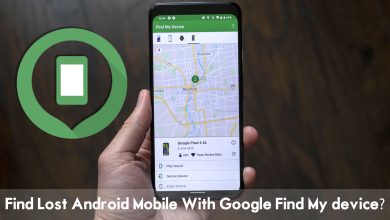

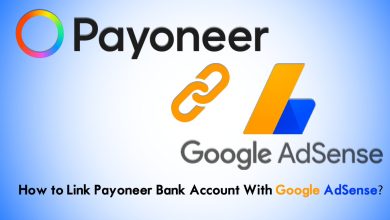
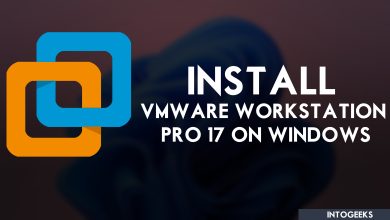

One Comment