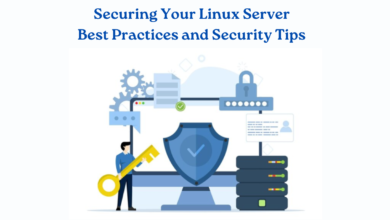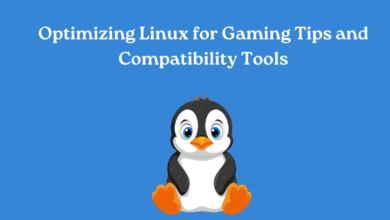How to Schedule Automated Tasks in Linux with Cron
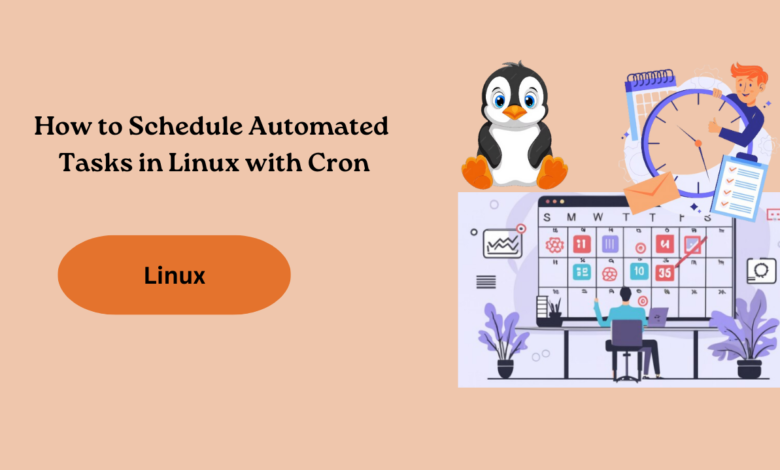
Automating repetitive tasks on a Linux system can significantly boost efficiency and reliability. One of the most powerful tools for scheduling such tasks is Cron. Cron is a time-driven task organizer present in Unix-like operating systems, such as Linux, enabling users to schedule commands or scripts for execution at specific times, dates, or intervals. This article aims to introduce you to the fundamentals of leveraging cron to automate tasks in your Linux environment.
1. Understanding Cron
Cron works by reading a table called the cron table (crontab), which contains a list of commands and the times at which they are meant to be executed. Each user on a Linux system can have their own crontab, and system-wide cron tasks can also be defined.
The cron daemon checks the crontab files regularly (typically every minute) and executes commands at the specified times. Cron jobs can be set to run hourly, daily, weekly, monthly, or at custom intervals.
2. Managing Cron Jobs
a) Editing Your User’s Crontab
To create or edit your own crontab, follow these steps:
- Open a terminal.
- Type crontab -e and press Enter.
By performing this action, you’ll open the crontab file using your preferred text editor. Each line in the crontab file corresponds to a scheduled task configured with a defined time format.
b) Specifying Custom Intervals
You can specify custom time intervals using numeric values. For example, to run a command every 15 minutes, use the following format in the crontab file:
*/15 * * * * /path/to/command
c) System-wide Cron Jobs
System-wide cron jobs can be managed by editing specific directories or files (/etc/cron.hourly/, /etc/cron.daily/, etc.). These directories contain scripts that are executed at fixed intervals.
3. Additional Tips
1. Logging Output:
Redirecting output to a log file helps in debugging. Ensure the output paths are writable and accessible.
2. Environmental Variables:
Cron runs commands with a limited environment. Always specify full paths for commands and files.
3. Managing Email Notifications:
Specify MAILTO in your crontab to manage email notifications or use redirection for output to capture command results.
4. Common Errors and Troubleshooting
Here are some common issues users may encounter with cron:
1. Incorrect Paths:
Ensure all commands and file paths are absolute or relative to the correct locations. Cron runs with a minimal environment, so variables like $PATH may not be set.
2. Permission Issues:
Ensure that the user running the cron job has appropriate permissions to execute the specified commands and access required files.
3. Syntax Errors:
Incorrect syntax in the crontab file can lead to commands not being executed. Always validate the crontab entries to avoid syntax errors.
4. Environment Variables:
Cron jobs do not inherit the user’s environment variables. Specify necessary environment variables explicitly in the crontab file if needed.
5. Verifying Cron Status
You can check the status of cron and view scheduled jobs using the following commands:
- To view all cron jobs for the current user, use crontab -l.
- To view all system-wide cron jobs, check specific directories like /etc/cron.hourly/ or /etc/cron.daily/.
- To check the cron service status, use systemctl status cron.
Conclusion
Mastering cron enables you to automate routine tasks and maintain system health without manual intervention. Whether it’s running backups, cleaning up logs, or fetching updates, cron provides a flexible and reliable framework for scheduling tasks on Linux systems. With a grasp of the fundamentals outlined in this guide and awareness of typical challenges, you can efficiently employ cron to enhance workflow efficiency and boost productivity.
To know more about Cron and similar tools, please check www.intogeeks.com.