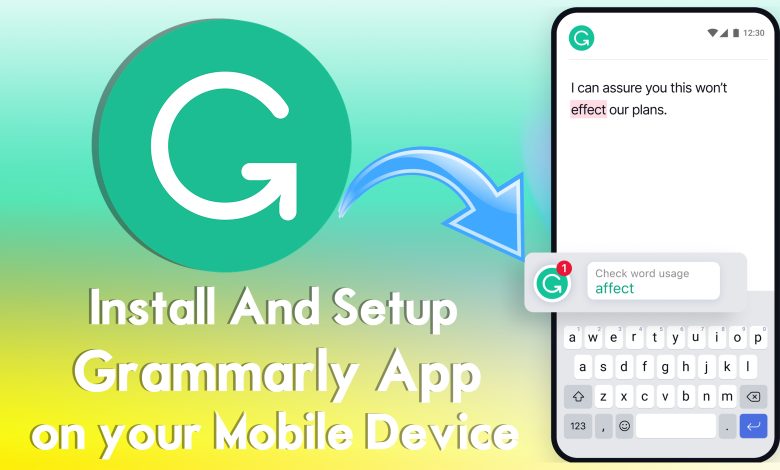
Do you want to write a perfect article for your blog post, or write a good essay, or any letter? Then you have the best option to not have any mistakes inside your writing paragraph. Through this article, I will guide you step by step on how to install and set up the Grammarly application on your mobile device. The very best and most highly advanced tool that helps the content writer to write their content perfectly without any mistakes. Whenever I am writing an article for my blog then I am taking the helo of the Grammarly application on my computer. Grammarly made work eighty percent easy and clean to write a perfect article for my blog.
What is Grammarly? According to Wikipedia Grammarly is an American cloud-based typing assistant it reviews spelling, grammar, punctuation, clarity, engagement, and delivery mistakes in English texts. Detects plagiarism, and suggests a replacement for the identified errors. It allows users to customize their style, tone, and context-specific language. Officially Grammarly was launched by Alex Shevchenko, Max Lytvyn, and Dmytro Lider.
You can use Grammarly on your Windows, macOS, Android, and iOS devices. Firstly the Grammarly application was an extension that was only available for Google Chrome, but right now you can install it directly on your machines. If you are using an Android device then navigate to Google Play Store then there search for Grammarly App install it there. Also, if you want to install it on your computer, then you have to download the Grammarly app from Grammarly’s official website. More than that, the Grammarly application is too much small it doesn’t cover much space on your devices.
How to Install And Setup Grammarly App on your Mobile Device
As I am using an Android device then simply navigate to Google Play Store, on the Play Store search bar type Grammarly and hit the search button. Once it appeared simply click on the Install button.
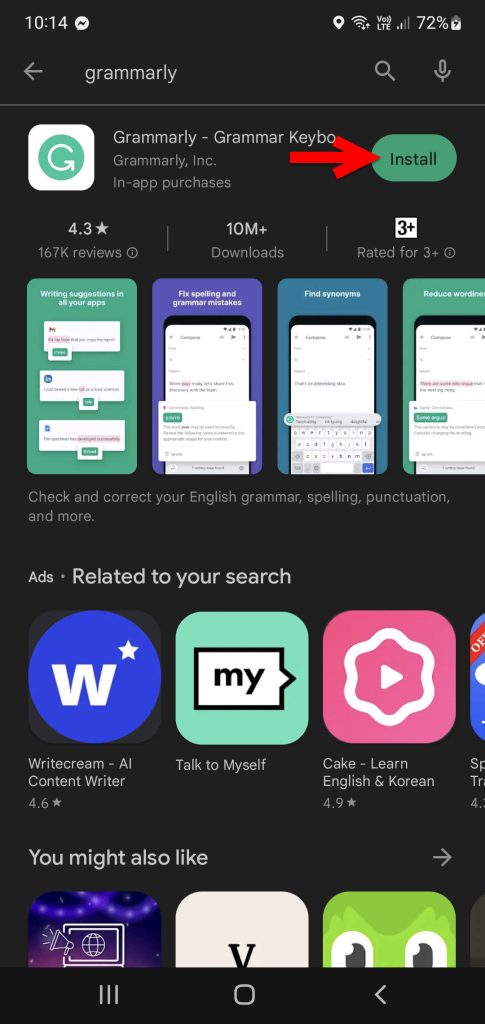
Once Grammarly is successfully installed on your mobile device then click on open.
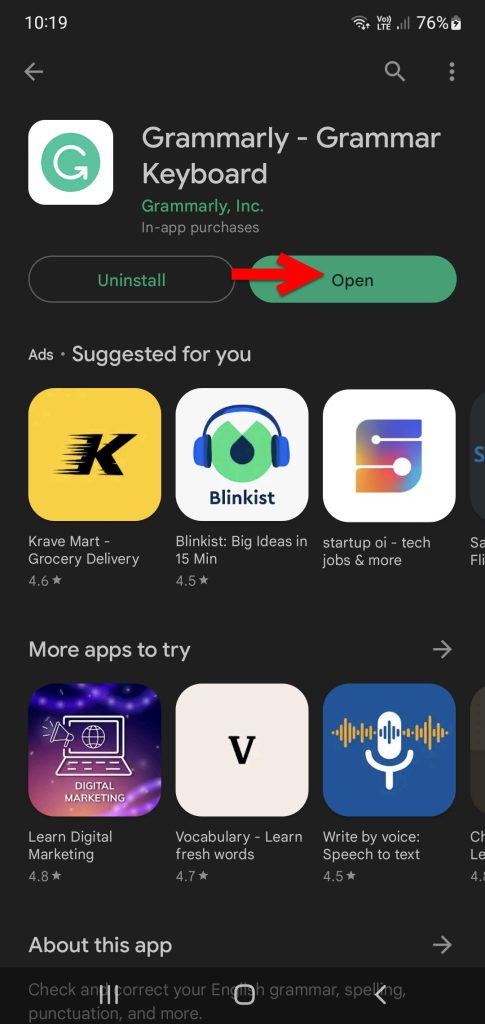
When Grammarly is launched simply on the first welcome window click on get started.
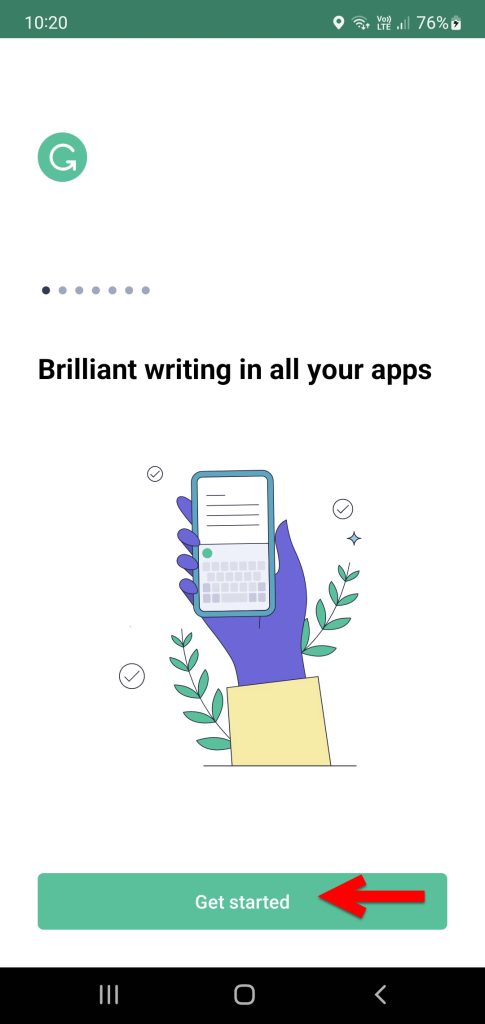
After starting the Grammarly app you have to create an account if you are new to the Grammarly app. Simply you can continue with your Facebook account or Google Account.
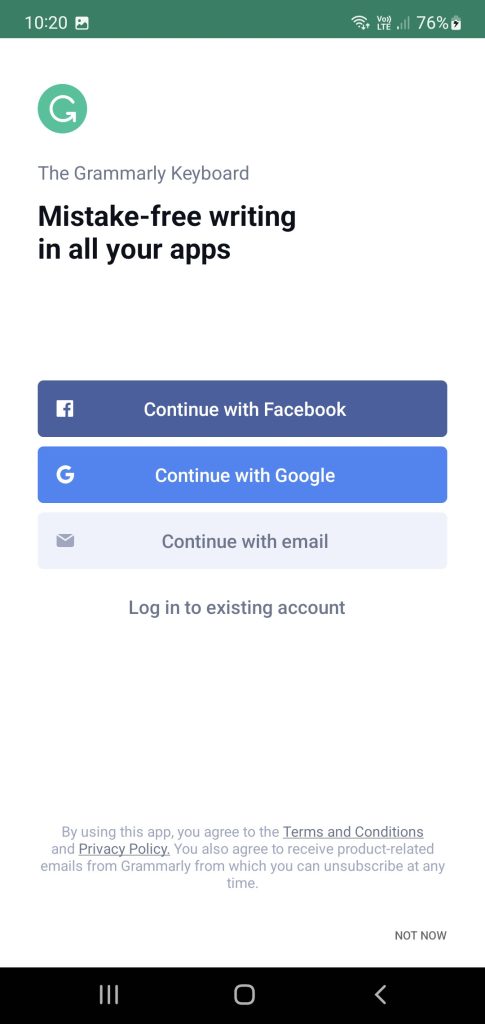
As I am continuing with a Google account, so simply you have to select a Google email to log in to Grammarly.
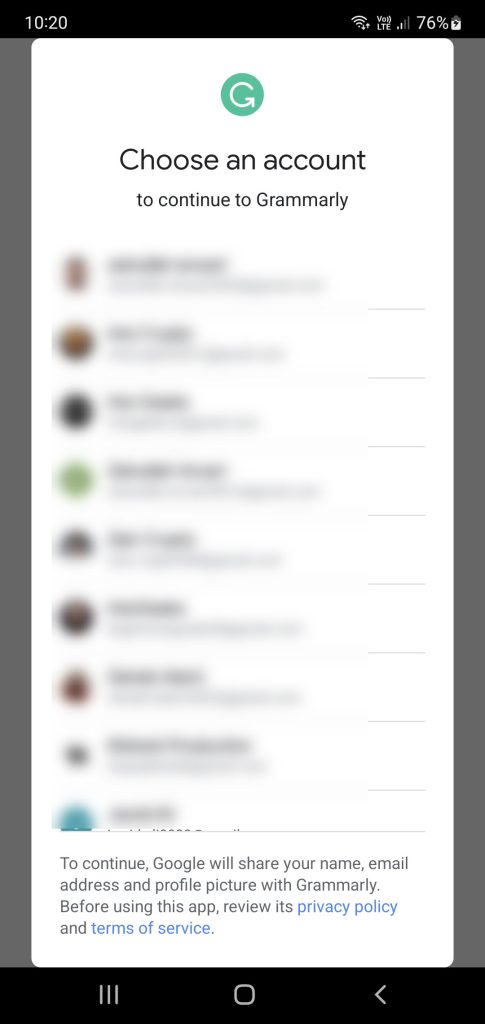
Now you succeed in logging in to the Grammarly app on your mobile device. So, it’s time to add the keyboard of Grammarly to your android keyboard, whenever you are typing anything you have to select the Grammarly keyboard for typing.
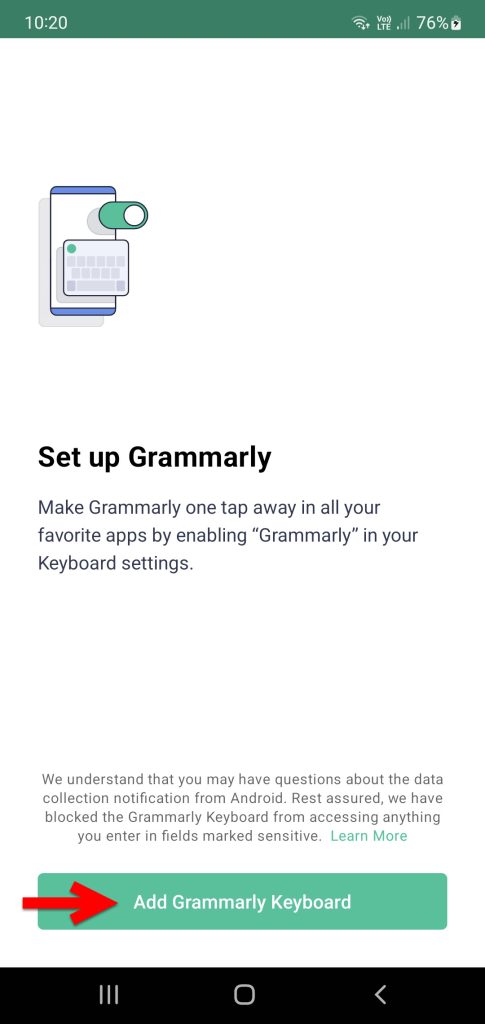
In this step, simply click on the Switch input methods option.
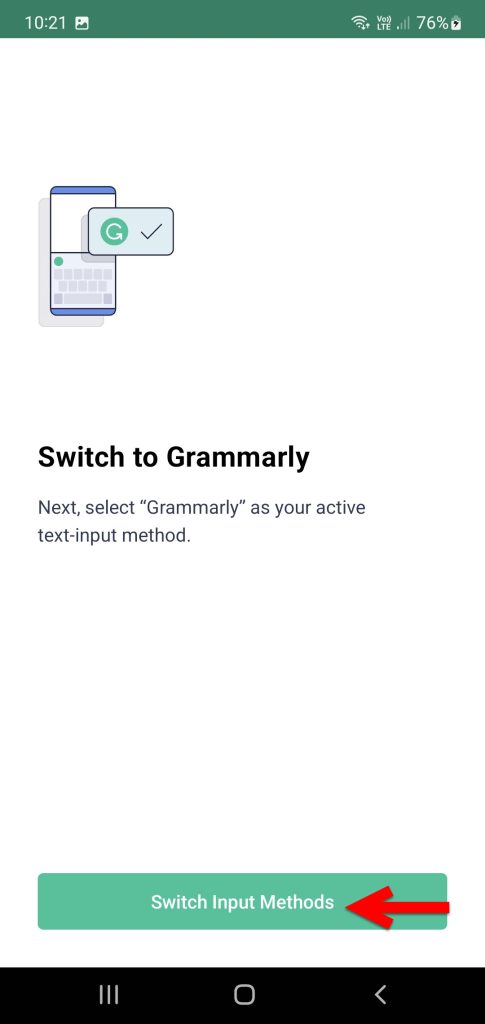
Here you can adjust the Grammarly keyboard for your Android device. As you can select the light mode or dark mode, also you can enable the number row, or key borders, then click continue.
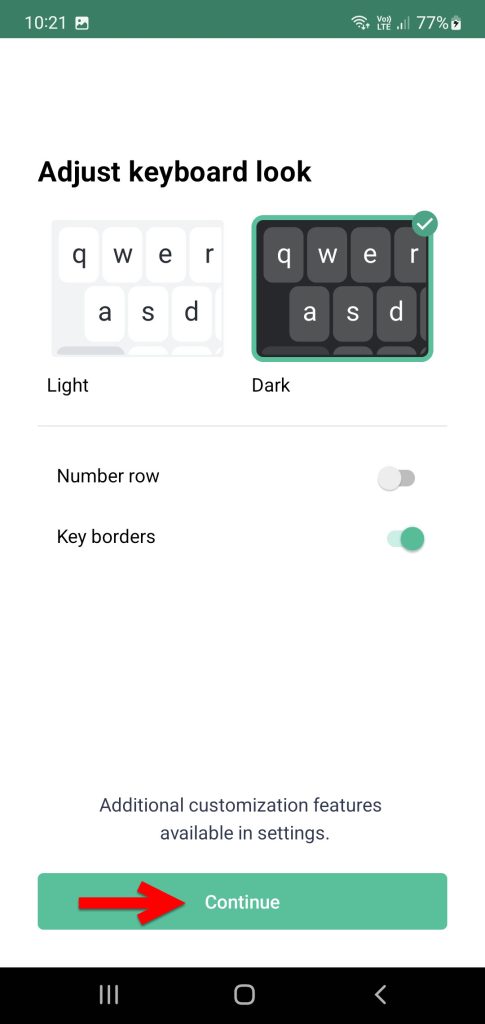
Now select the keyboard language and click continue.
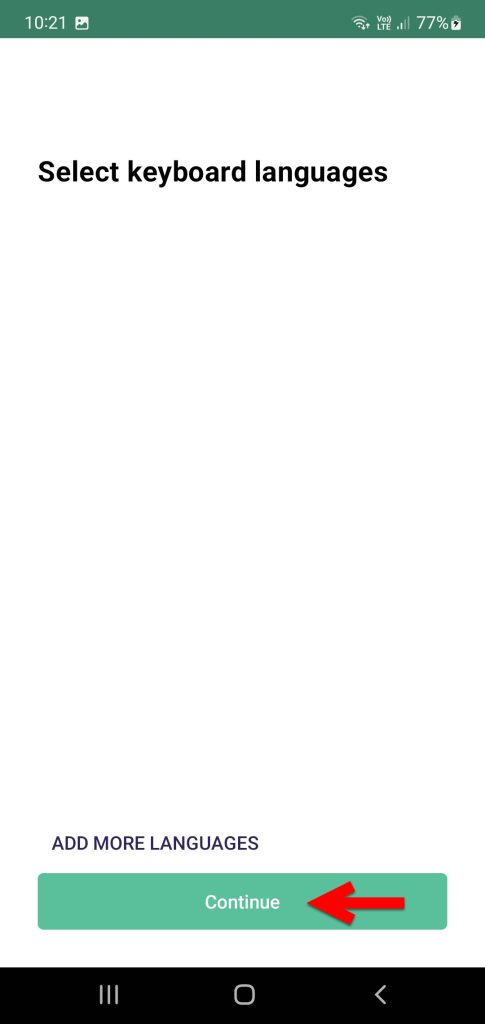
Now the Grammarly keyboard is ready for use on the mobile device, simply click on continue.
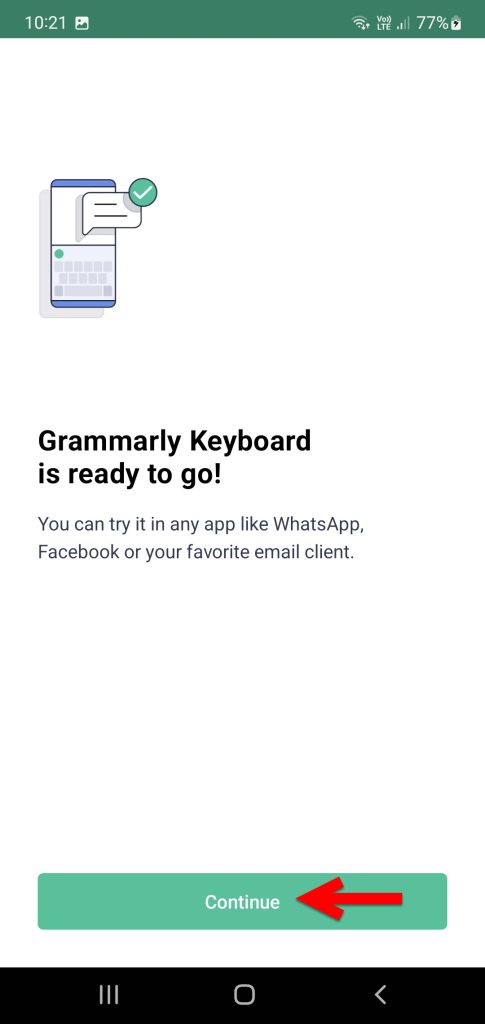
And finally, you are inside the Grammarly application where you can upgrade the Grammarly application from here to access the full features of Grammarly.
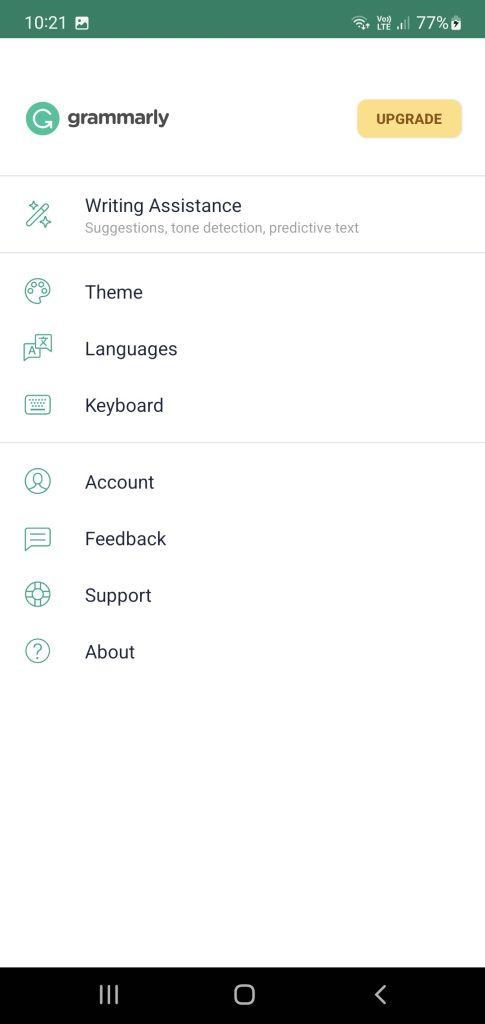
For example, if you want to type a message in the English language without any mistakes. Easily open up the message window, click on Keyboard options at the bottom left-handed window side of the mobile device, then from the keyboard list select the Grammarly keyboard for typing. After enabling the Grammarly keyboard you will see the Grammarly logo on the keyboard.
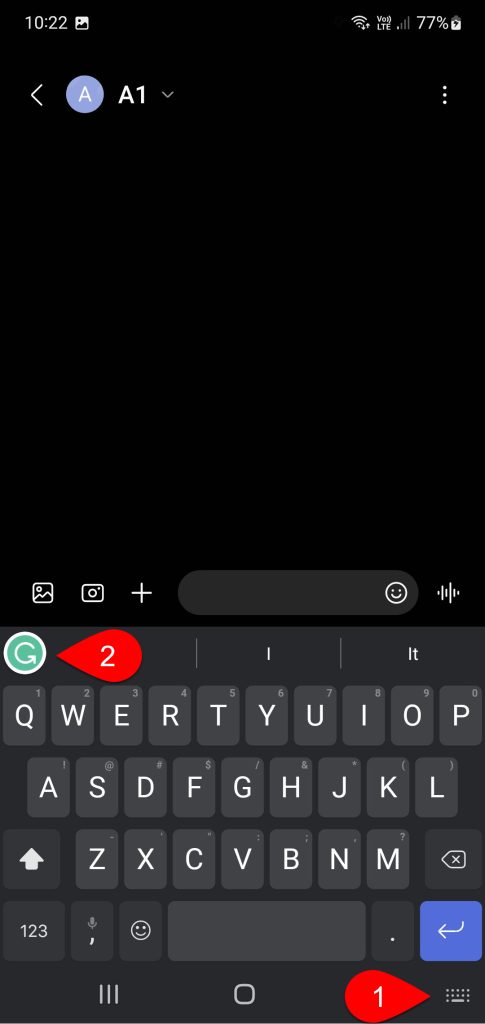
Conclusion
So, now without any issues or errors, you can type messages or paragraphs on your mobile device using the help of the Grammarly application. Simply, if you don’t need the Grammarly application keyboard. Easily you can change the keyboard of it to the normal mobile keyboard.
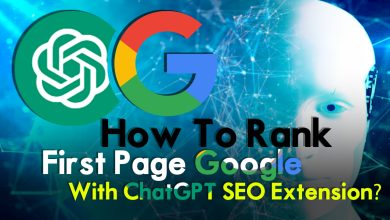


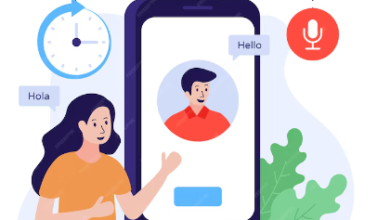
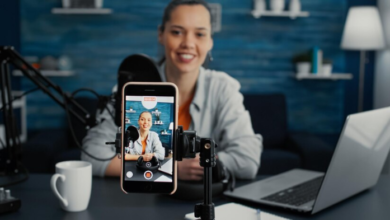
2 Comments