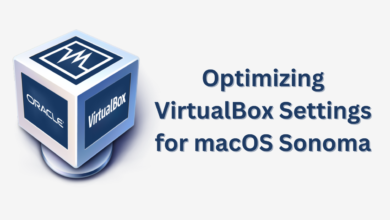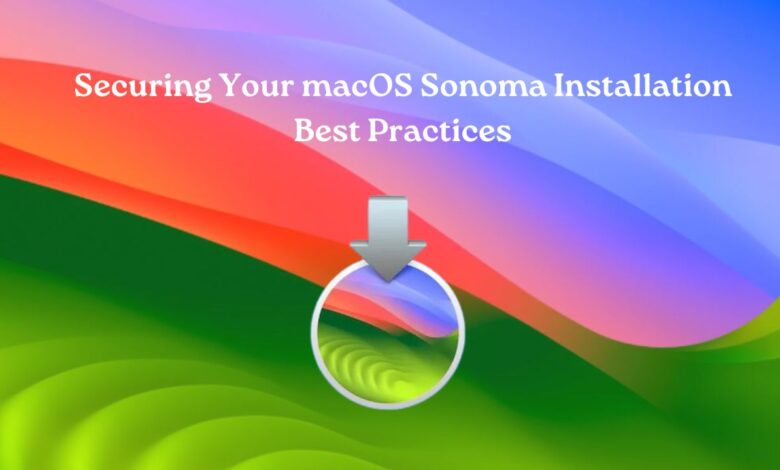
With the rapid advancement of technology comes an equally rapid evolution of threats targeting it. With macOS Sonoma, Apple continues to innovate, providing users with enhanced features and capabilities. Nevertheless, prioritizing the security of your system is absolutely essential. Here are some best practices for securing your macOS Sonoma installation effectively:
1. Keep Your System Updated:
Regularly update your macOS Sonoma installation to stay protected against emerging threats. Enable automatic updates to ensure you’re always running the latest version, fortified against vulnerabilities.
2. Activate Firewall Protection:
Activate the built-in firewall on your macOS Sonoma installation to defend against unauthorized access and malicious network traffic. Configure firewall settings to restrict incoming connections and applications as needed.
3. Employ Strong Passwords and Biometrics:
Enhance access control by using robust passwords and biometric authentication. Utilize complex passwords comprising a mix of characters. Where available, leverage Touch ID or Face ID for added security.
4. Enable FileVault Encryption:
Safeguard your data with FileVault encryption. Encrypting your disk prevents unauthorized access to your files, even if your device falls into the wrong hands. Enable FileVault via System Preferences > Security & Privacy > FileVault.
5. Implement Two-Factor Authentication (2FA):
Enhance account security by implementing two-factor authentication wherever possible. This requires an additional verification step beyond passwords, bolstering protection against unauthorized access.
6. Exercise Caution with Downloads:
Be cautious when obtaining software or files from online sources. Stick to reputable sources and avoid pirated or unverified applications. Verify the authenticity of downloads to mitigate the risk of malware and cyber threats.
7. Regularly Backup Your Data:
Backup your data regularly to mitigate the impact of potential security breaches or system failures. Utilize Time Machine or cloud-based backup solutions to ensure comprehensive data protection.
8. Enable Gatekeeper Protection:
Enable Gatekeeper to regulate which applications are allowed to run on your macOS Sonoma system. Gatekeeper helps prevent the execution of malicious software by enforcing code signing and verifying the integrity of downloaded applications.
9. Exercise Prudent Web Browsing Habits:
Be cautious when browsing the web to avoid exposing your system to threats. Install ad blockers and utilize privacy-focused browser extensions for added protection against phishing attempts and pop-up ads.
10. Stay Informed and Vigilant:
Keep yourself updated on the most recent cybersecurity threats and trends. Remain vigilant against social engineering tactics and phishing scams. Educate yourself and your team on security best practices to fortify your defenses effectively.
Securing your macOS Sonoma installation is crucial in today’s interconnected world. By following these best practices, you can mitigate the risk of cyber threats and safeguard your data effectively. Stay proactive, stay informed, and prioritize security to enjoy a safe and seamless computing experience.
Explore www.intogeeks.com for more expert advice and resources tailored to maximizing your macOS Sonoma security.