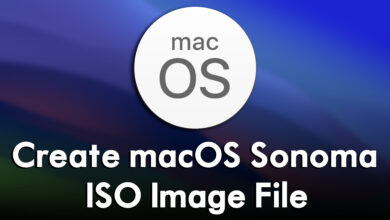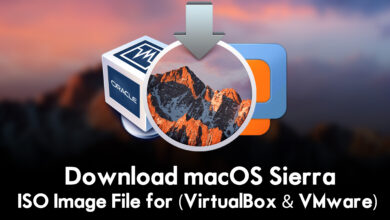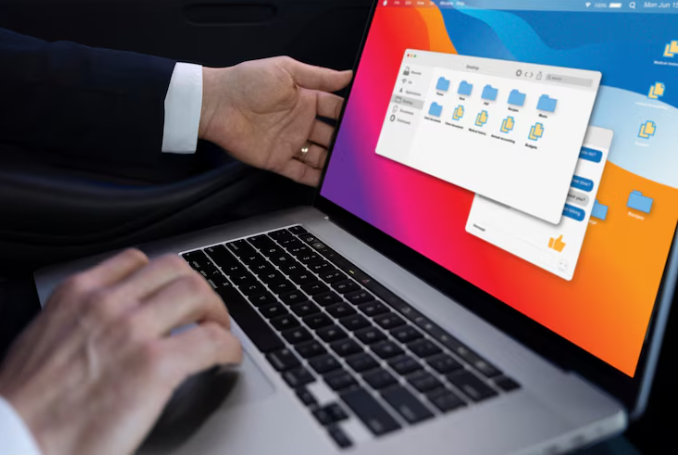
In the realm of virtualization, running macOS Sonoma on VMware presents a powerful combination of flexibility and functionality. However, achieving optimal performance in this virtual environment requires careful planning and execution. Whether you’re a seasoned virtualization expert or just beginning your journey, these comprehensive strategies will help you unlock the full potential of macOS Sonoma on VMware.
1. Allocate Resources Strategically:
Start by ensuring that your virtual machine (VM) is provisioned with adequate resources, including CPU cores, RAM, and disk space. Assess your usage patterns and adjust resource allocations accordingly to prevent bottlenecks and maintain smooth operation. Consider allocating more resources for resource-intensive tasks such as video editing or software development.
2. Optimize Display Settings:
Fine-tune display settings within VMware to strike a balance between visual quality and performance. Adjust screen resolution, color depth, and graphics settings to optimize resource usage without sacrificing visual fidelity. Lowering display settings can significantly reduce resource consumption and improve overall system responsiveness.
3. Leverage SSD Storage:
Maximize disk performance by utilizing SSD storage for your virtual machine. SSDs offer faster read/write speeds compared to traditional HDDs, resulting in improved overall system responsiveness and reduced loading times for applications and files. If possible, allocate a separate SSD for your virtual machine to further enhance performance.
4. Keep VMware Tools Up-to-Date:
Regularly update VMware Tools, the suite of drivers and utilities designed to enhance VM performance and functionality. By staying current with VMware Tools updates, you ensure compatibility with the latest macOS Sonoma releases and gain access to performance optimizations and bug fixes.
5. Enable Hardware Virtualization Support:
Unlock additional performance optimizations by enabling hardware virtualization support (Intel VT-x or AMD-V) in your computer’s BIOS settings. Hardware virtualization allows the CPU to handle virtualization tasks more efficiently, resulting in faster execution of virtualized instructions and improved overall performance.
6. Minimize Background Processes:
Reduce resource usage by minimizing background processes and unnecessary applications running within the virtual machine. Close unused applications and services to free up CPU and memory resources, improving overall performance and responsiveness. Consider using macOS Sonoma’s built-in Activity Monitor to identify and terminate resource-hungry processes.
7. Implement Routine Maintenance:
Establish a regular maintenance schedule for your virtual Mac environment to ensure optimal performance. Perform tasks such as disk cleanup, defragmentation (if using a virtual HDD), and system updates to prevent performance degradation and maintain system stability. Regular maintenance helps keep your virtual Mac running smoothly and efficiently.
By implementing these comprehensive strategies, you can optimize performance and maximize the efficiency of macOS Sonoma on VMware. Whether you’re using your virtual Mac for development, testing, or everyday computing tasks, fine-tuning your virtual environment ensures a seamless and productive experience. Unlock the full potential of macOS Sonoma on VMware and elevate your virtual Mac experience to new heights.
If you need more performance enhancement tips on Mac devices, please check out www.intogeeks.com.