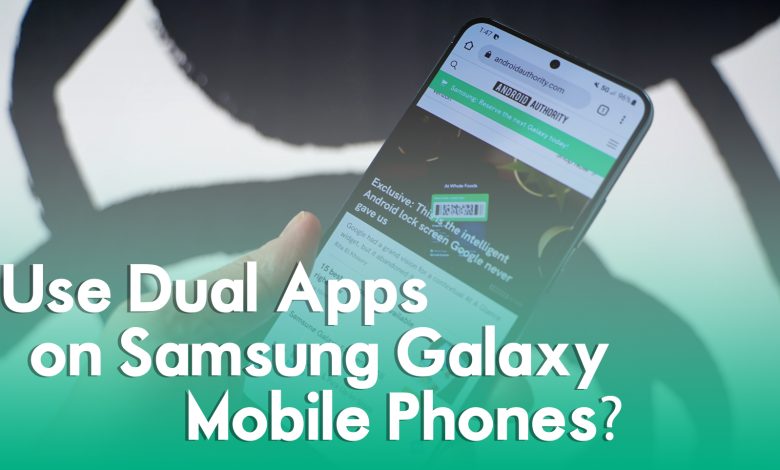
In this article, you will learn how to use dual Apps on Samsung Galaxy Mobile Phones. If you are using a dual sim card on your mobile devices, then you can use two WhatsApp, Viber, and other social media apps like Facebook, messenger. For example, if you want to use two WhatsApp on your phone then you have to download two separate WhatsApp apps, one is simple WhatsApp and the second one is WhatsApp Business. This means it’s not required to use the WhatsApp business on your phone when you don’t have a job. Because using the WhatsApp business is much more complicated for users to use it.
If you want to use dual social media apps on your smartphone then, the method is pretty much is two perform it on your mobile device. Like if you want to use two WhatsApp applications on your phone, easily you can switch the option to use the dual WhatsApp phone on your mobile device.
However, this method may work on several Android phones which I know but might be the features should not be available on most phones. On the other hand, if you are using any Android Galaxy mobile device then a hundred percent I am sure that this feature is perfectly working for you. The only thing you need to do is edit some basic settings for yourself in order to enable the dual Apps option on your phone. Once you get ready you can set up two mobile applications such, as WhatsApp, Facebook, messenger, Viber, Instagram, Telegram, and other social Apps which are available in the list of dual apps on your phone.
How to Use Dual Apps on Samsung Galaxy Mobile Phones?
If you are using an Android phone, then simply head over to the Settings App on your phone and open it.
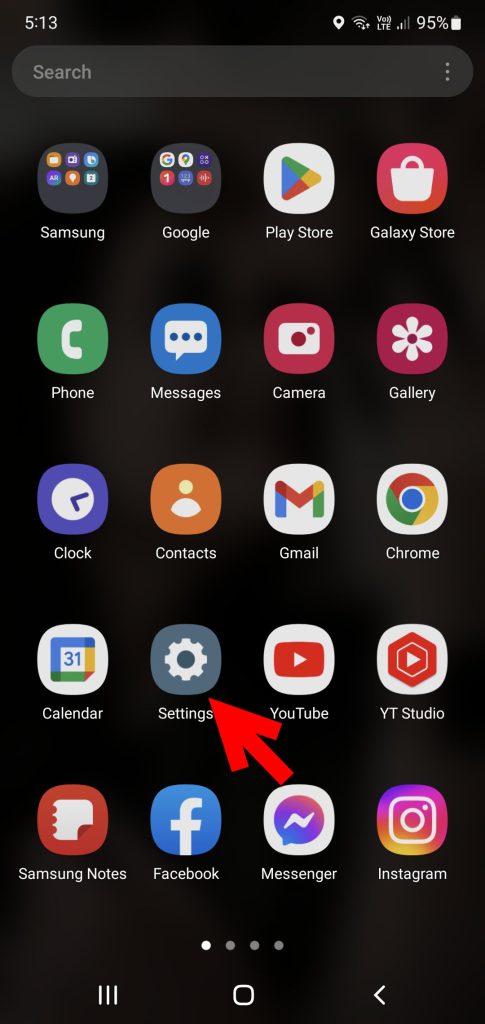
When the settings open click on the search bar icon.
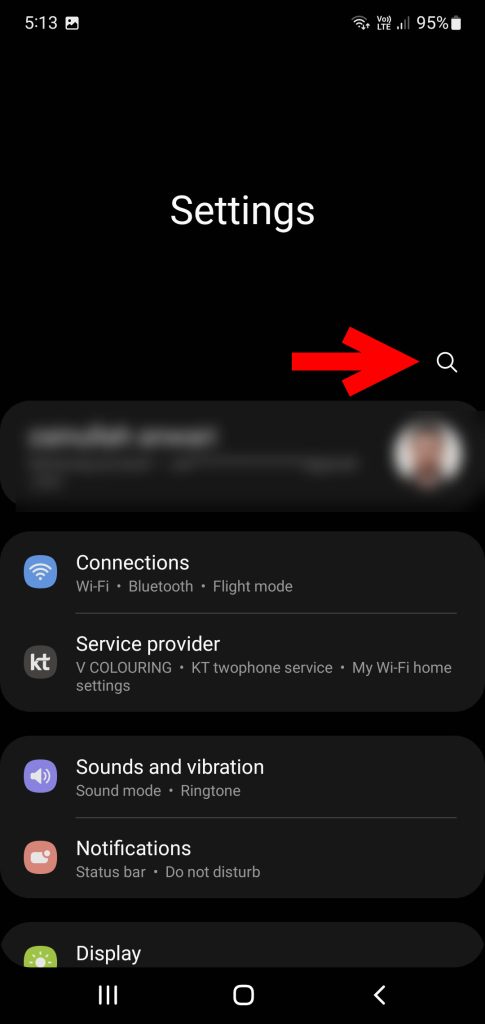
When the search bar opened, search for Dual messenger and click search.
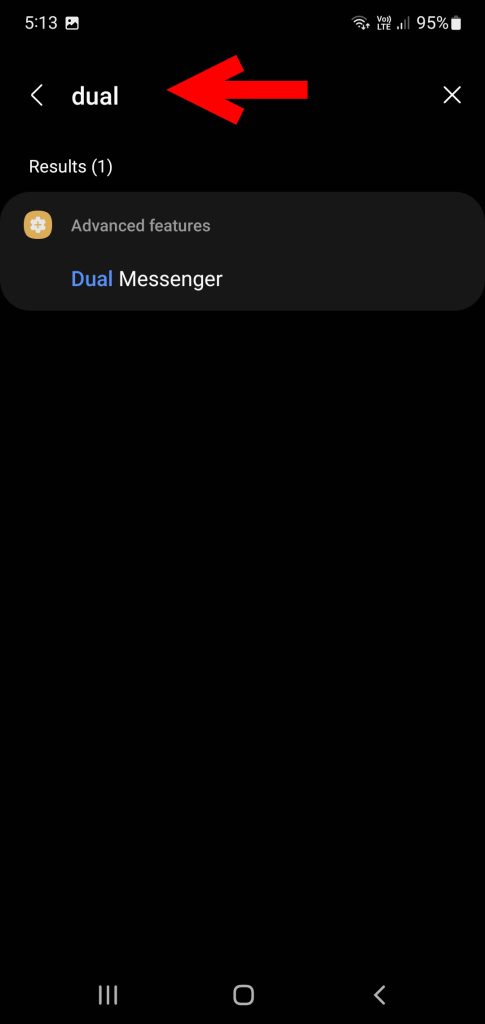
Now the dull messenger option will pop up at the bottom of the window, simply click on that to proceed to the next step.
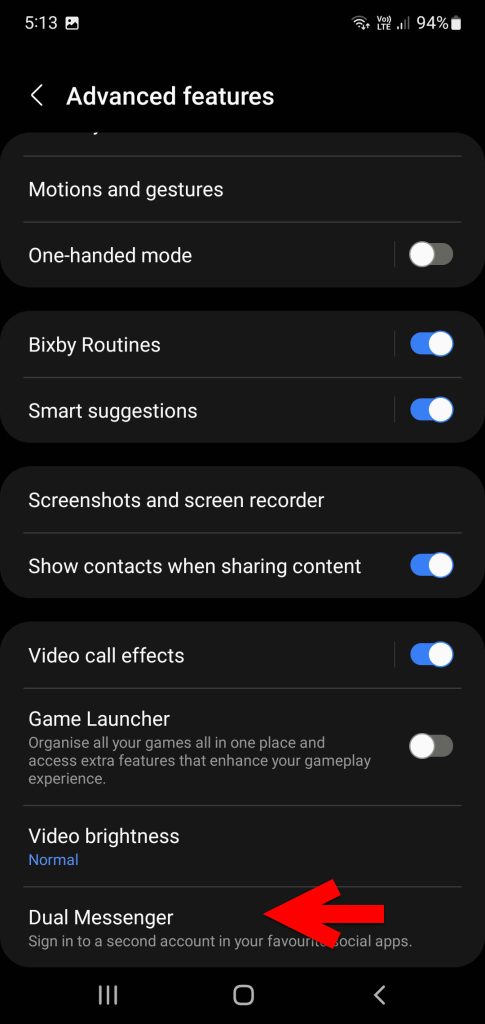
And now here the list of dual apps will appear where you can make it dual on your mobile phone. Simply toggle the option of the application to the right side to enable the dual Apps on your phone.
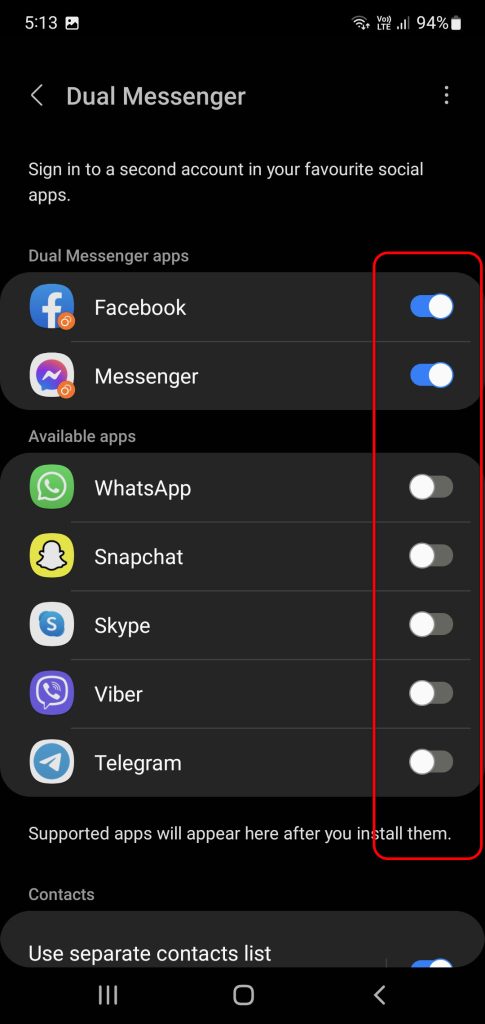
After that, you enabled the option you will be asked to install the apps on your phone. Simply click on the install option if you want to make it dual.
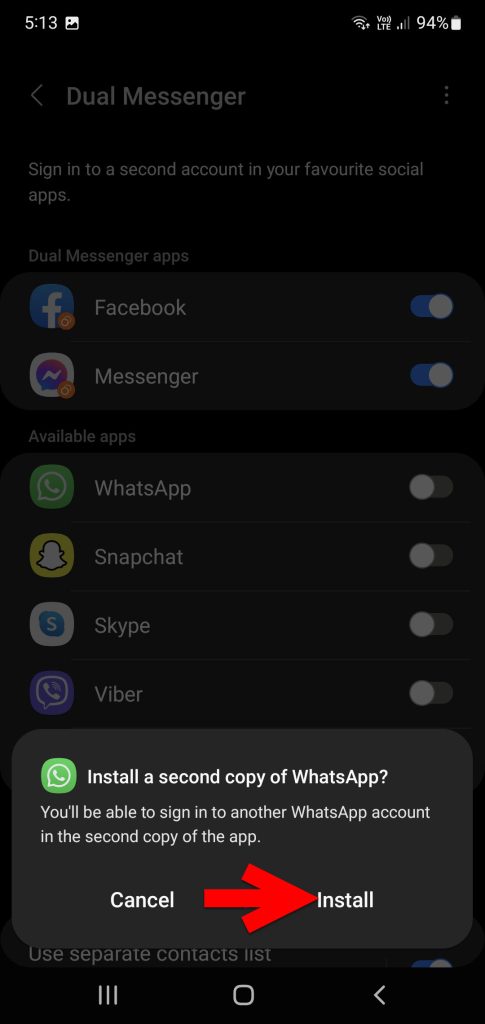
And finally, the app that you enabled option is now listed on the list of dual apps on your phone. Now enjoying using dual WhatsApp, messenger, and Facebook, on your phone.
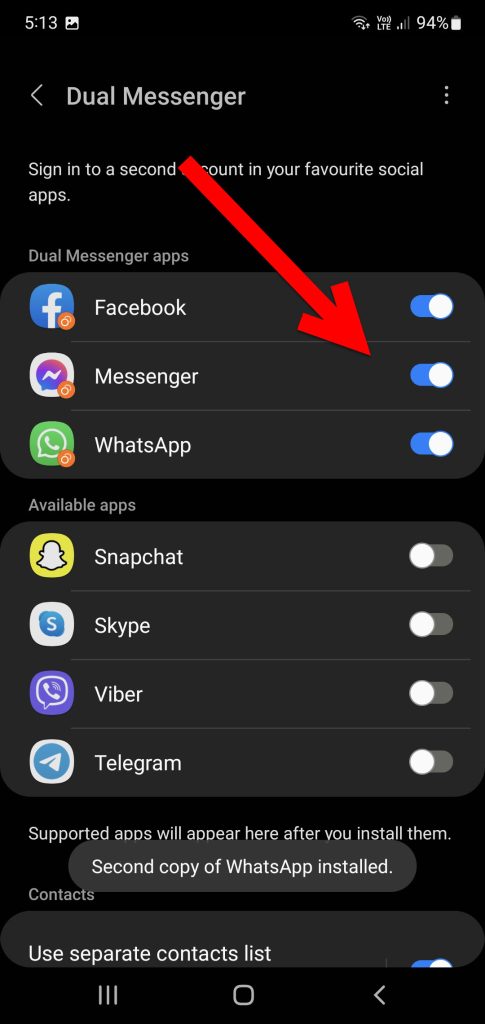
Conclusion
The way or method that we performed for using the dual Apps on your mobile device phone is not available on any iOS devices. So, this method may not be available in some of the other Android phones also. So, in this case, I performed this method on my Samsung galaxy Note 10+ mobile phone.


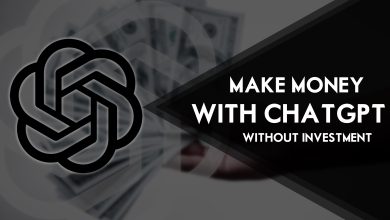


One Comment