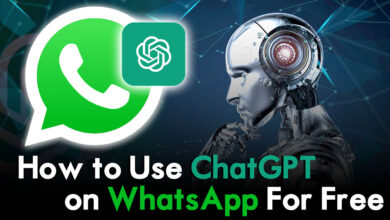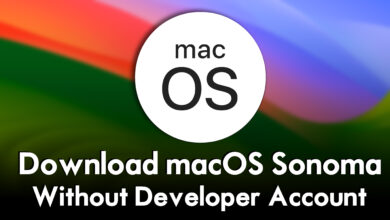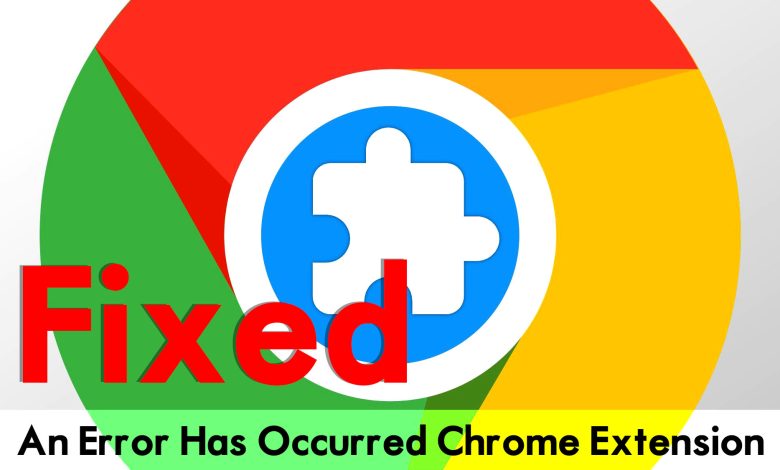
While installing the Extension on Google Chrome I face the following error “An Error Has Occurred”. So, after researching finally I figured out the solution how to fix it. So, as you know that Google Chrome is one of the biggest browsers for Windows and macOS or other operating systems. And comparing Google Chrome with other browsers Google Chrome has lots of users than other browsers. But unfortunately, most of the time it’s facing an error that makes you unable to use it.
Mostly you might face this error “An Error Has Occurred” while installing any extension on your Google Chrome browser. So, I tried several ways to fix this problem, like I restart my computer, and uninstalling Google Chrome from my computer. And re-install it again on my computer, but again I was unable to install any single extension on Google Chrome.
Mostly, as I figured out that if your Windows PC, gets cached files you will face this error. And if you install any kind of third-party extension on your Google Chrome browser. But there are several reasons below that you have to figure out to not do that.
- There is corruption in the Chrome cache data.
- The installed antivirus program is interfering to face the error.
- One of the installed extensions can be also the cause to face the following error.
- So, the program can be temporary on the browser, but you have to fix it when you need any extension at the main time.
There are methods to fix the Google Chrome error
- Restart the Google Chrome
- Uninstall Google Chrome, and reinstall it again
- Delete the Google Chrome Web Data file
- Temporarily disable any installed third-party antivirus program
- Uninstall unnecessary extensions from Google Chrome
- Clear Google Chrome Cache Data
- Update Google Chrome
- Clear a new profile
Fixed: An Error Has Occurred Chrome Extension
While I wanted to install the extension I faced the below down error that won’t able me to install the extension on Google Chrome.
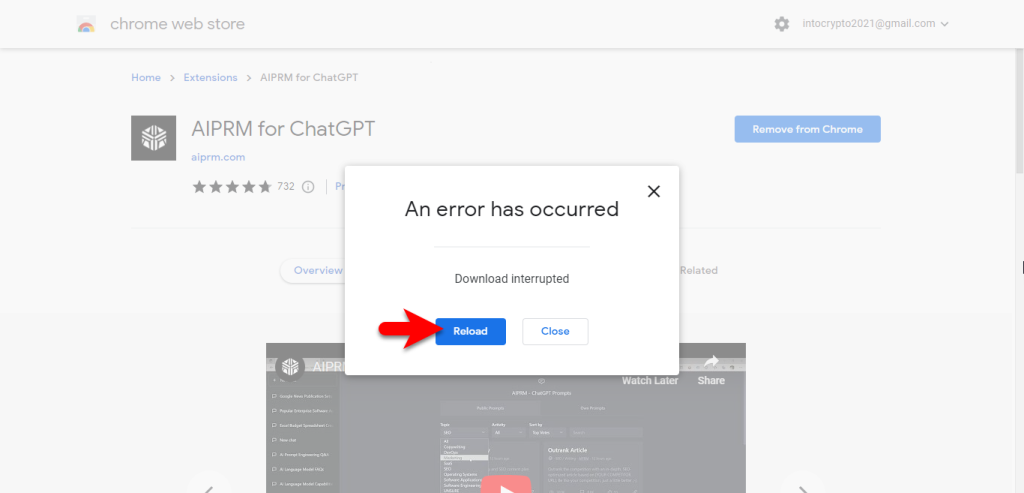
Simply to fix the error navigate to Windows C Drive>Windows>System 32>Drivers>Etc>, and there simply move the Hosts file to the desktop to edit it.
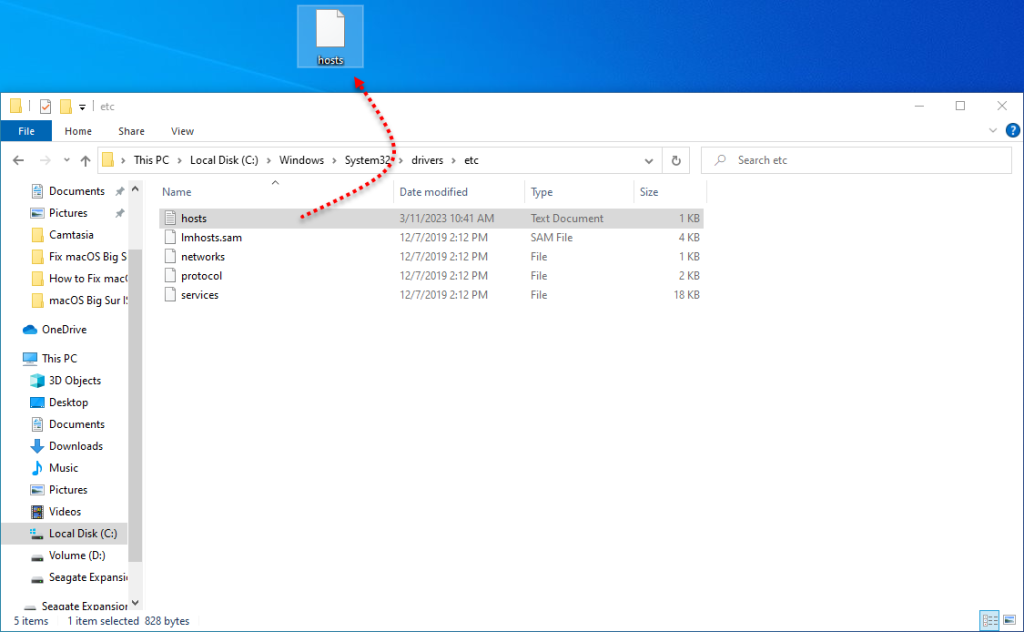
Once the file moved successfully to the desktop, simply right-click on that, and open it with notepad.
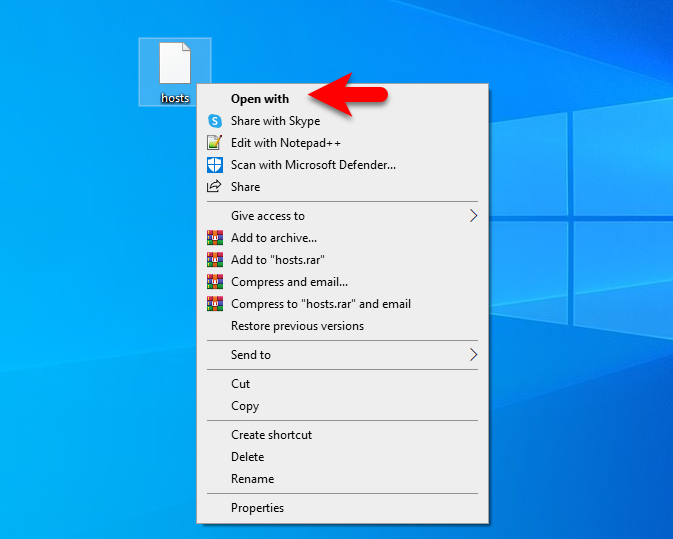
Once the host’s file is opened with notepad, simply remove the cached files. Like the below down screenshot.
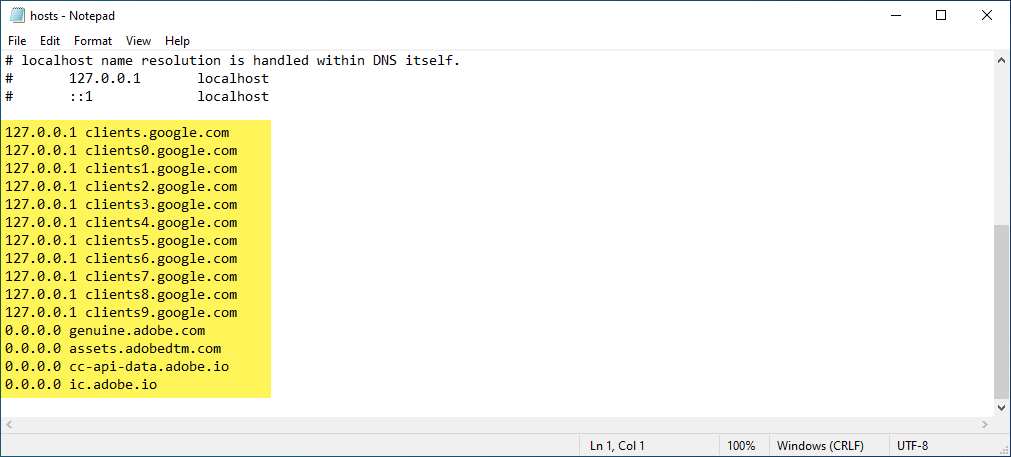
Now simply, press and hotel the Ctrl+S key, to save the host file.
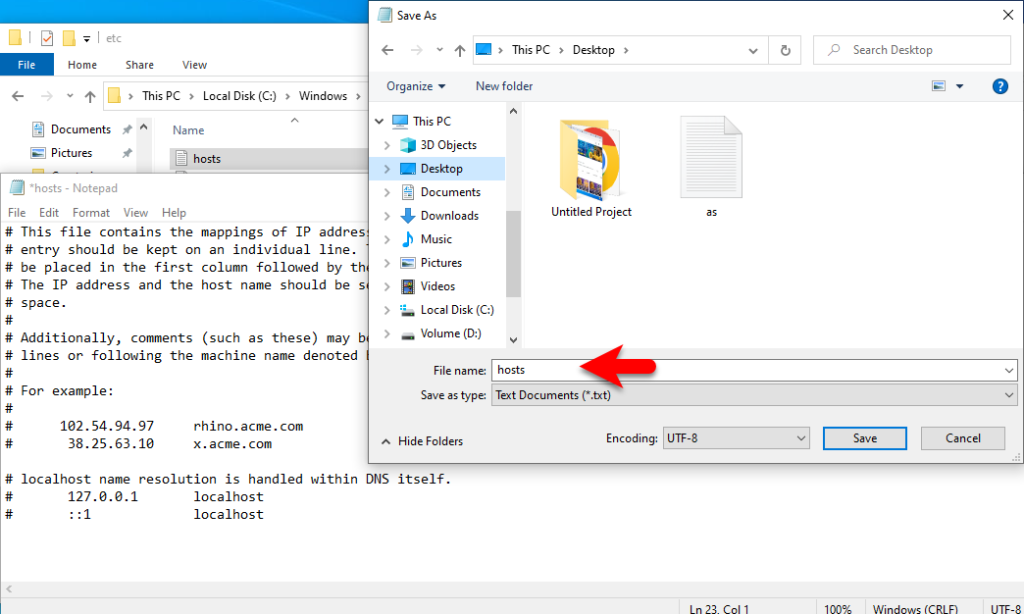
Again replace the host’s file.
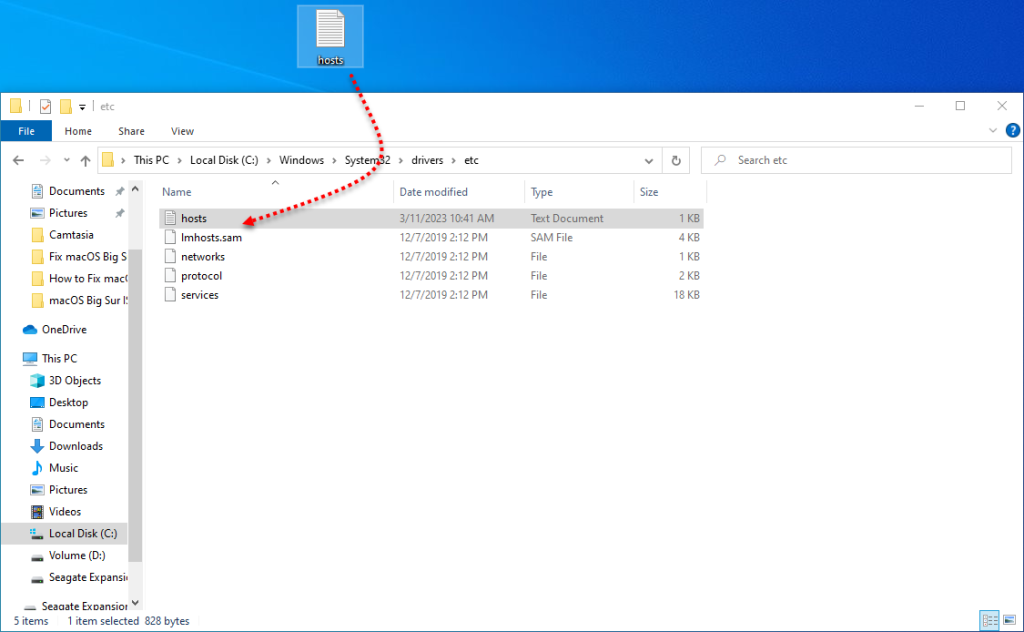
And finally, the error is fixed, and I will be able to install the extensions on Google Chrome.
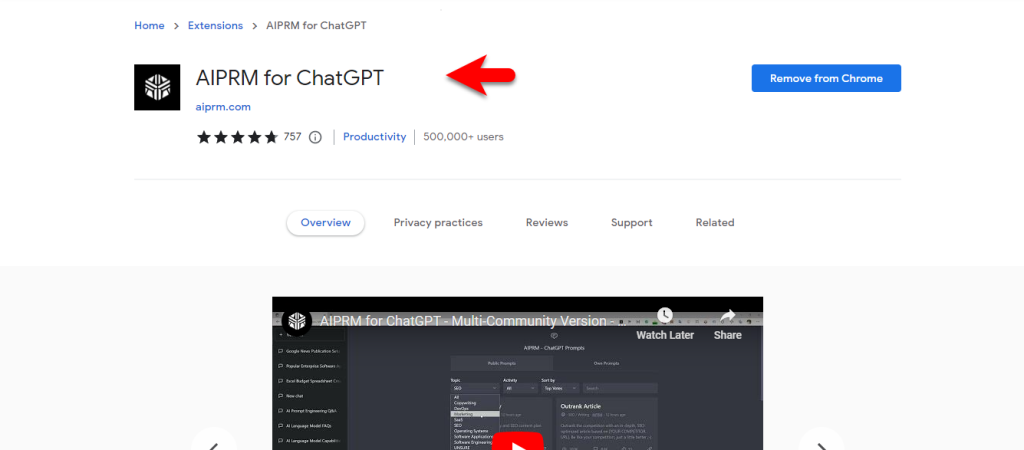
Conclusion
This is the only method that you can fix the error on Google Chrome, while you are installing any kind of Extension. So, there are several articles on the internet but non of them is working to fix the error on Google Chrome. Simply, you have cleared the Google Chrome cache files from their main destination.