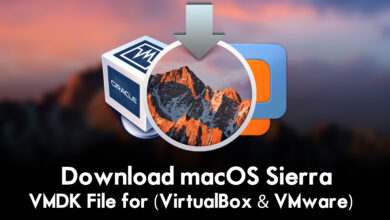Download macOS Sierra ISO, DMG, and VMDK Files
Download macOS Sierra ISO, DMG, and VMDK Files
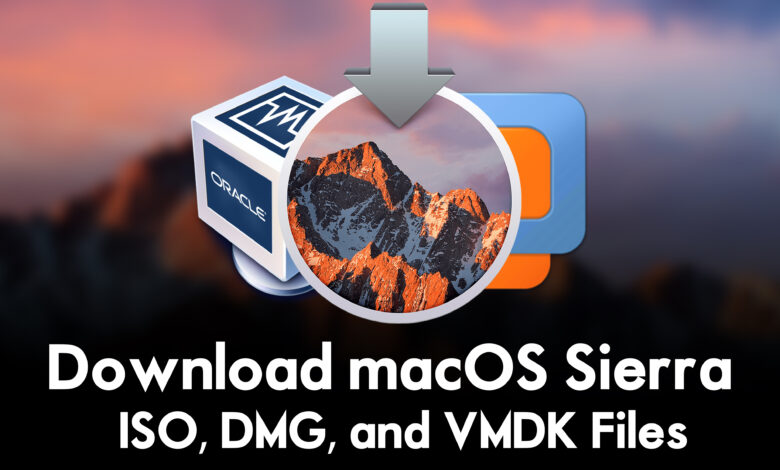
macOS Sierra is the successor major release of Mac OS X EL Capitan, the operating system for Macintosh computers. macOS Sierra after Mac OS X EL Capitan is one of Apple’s successful operating systems for computers. Also, macOS Sierra is having the most advanced and best features than other older versions of macOS operating systems. Overall, macOS Sierra is having the features and new features for its all apps. And macOS Sierra was released at one of the biggest Apple events called WWDC Worldwide Developer Conference on June 7, 2016. And public version of the macOS Sierra update is available for users on September 20, 2016.
Also, macOS Sierra is compatible with the below down computers
- iMac (Late 2009 or later)
- MacBook (Late 2009 or later)
- MacBook Air (Late 2010 or later)
- MacBook Pro (Mid 2010 or later)
- Mac Mini (Mid 2010 or later)
- Mac Pro (Mid 2010 or later)
So, through this article, you will be able to download macOS Sierra IOS, DMG, and VMDK files. To continue installing macOS Sierra on your computer or on your Windows PC, you need to download the installer files. Such as if you want to install macOS Sierra on your actual machine you need to download the dmg file. Also, if you want to continue the installation of macOS Sierra on your Windows PC, on a virtual machine. Then you need to download the ISO and VMDK files. All the files of macOS Sierra are completely free of cost you can download the files on your PC.
Download macOS Sierra ISO, DMG, and VMDK Files
What is an ISO Image file?
- An ISO image file, often referred to as an ISO file, is a disk image of an optical disc. It is a digital copy of the entire contents of a CD, DVD, or Blu-ray disc, including the file system and the data stored on the disc. The term “ISO” comes from the International Organization for Standardization, which defined the standard for creating these types of disk images. An ISO image file is an archive file that contains the exact replica of the data that would be found on a physical disc. It includes all the files, directories, and metadata present on the original disc. This allows you to create a virtual representation of a disc, which can then be used to replicate or distribute the content of the original disc.
ISO files are commonly used for various purposes, such as:
- Distributing software: Many software applications and operating systems are distributed as ISO files. This allows users to download the file and then burn it to a physical disc or mount it as a virtual disc to install the software.
- Creating backups: ISO files can be used to create backup copies of optical discs. By creating an ISO image of a disc, you can store it on your computer or other storage media for safekeeping.
- Virtualization: ISO files are often used in virtualization software to simulate the presence of a physical disc. This allows you to run programs or access data from the virtual disc without requiring the physical disc itself.
To access the content of an ISO image file, you can mount it as a virtual disc using appropriate software or burn it to a physical disc using disc-burning software. Once mounted or burned, the content of the ISO file becomes accessible, just like the contents of the original disc.
What is a dmg file?
- A DMG file, short for Disk Image, is a file format commonly used on macOS operating systems. It is similar to an ISO image file used in Windows and other platforms. DMG files are disk image files that contain the complete contents of a disk or storage device, including files, folders, and the file system structure.
DMG files are typically used for distributing software or files on macOS. They serve as a convenient way to package and distribute applications, allowing users to easily install or run software on their Mac computers. When a DMG file is opened, it typically appears as a virtual disk on the desktop, containing the files and folders it encapsulates.
DMG files can have various purposes, such as:
- Software distribution: Many software applications for macOS are distributed as DMG files. When you download a software package in DMG format, you can usually double-click it to open the disk image and access the application installer or directly run the application from within the DMG.
- Application installation: DMG files often contain installer packages for macOS applications. Once you open the DMG file, you can usually drag the application icon into the Applications folder to install the software on your Mac.
- Disk backups: DMG files can be used to create disk backups or clones. By creating a DMG image of a disk or partition, you can store a compressed and encrypted copy of its entire contents for backup purposes.
To access the content of a DMG file, simply double-click it on a Mac computer running macOS. The DMG file will mount as a virtual disk on your desktop, and you can browse its contents, install software, or access files and folders within it. Once you are done using the files, you can eject the DMG file like you would with a physical disk.
What is a vmdk file?
- A VMDK file, which stands for Virtual Machine Disk, is a file format used by virtualization software, particularly VMware products. It represents a virtual hard disk drive that is used to store the virtual machine’s operating system, applications, and data.
VMDK files are commonly associated with VMware virtualization software, such as VMware Workstation, VMware Fusion, and VMware ESXi. They serve as containers for the virtual disk images of virtual machines. Each VMDK file represents a separate virtual disk drive within the virtual machine environment.
When you create a virtual machine using VMware software, you allocate a specific amount of storage space for the virtual machine’s disk. This disk space is then represented by one or more VMDK files on the host system. The VMDK file contains the disk’s file system, data, and metadata.
VMDK files have several important characteristics:
- Format variations: VMDK files can be in different formats, including monolithic, split, and stream. Monolithic VMDK files are single files that contain all the disk data. Split VMDK files are divided into multiple smaller files, which can be easier to manage. Stream VMDK files are used for streaming data between virtual machines.
- Compatibility: VMDK files are designed for use with VMware virtualization software. However, other virtualization platforms, such as VirtualBox and QEMU, can also work with VMDK files using conversion tools or compatibility features.
- Snapshot support: VMDK files support snapshot functionality, allowing you to capture the state of a virtual machine at a specific point in time. Snapshots enable you to revert back to the previous state of the virtual machine if needed.
VMDK files are essential components of virtual machines in VMware environments. They store the entire virtual disk’s content, including the operating system, applications, and user data. These files can be moved, copied, and backed up, enabling easy management and portability of virtual machines across different systems running VMware virtualization software.
Download macOS Sierra ISO Image File
Disclaimer: The primary objective of the macOS Sierra ISO, DMG, VMDK image for VirtualBox and VMware is straightforward. We solely offer it for educational purposes so that anyone may test their programmes on macOS before deciding whether to buy a MacBook or install it on a Hackintosh PC. Please give us credit and link back to our website if you use any of our links.
To continue installing macOS Sierra on your Windows PC, on the virtual machine, you need to download its ISO image file. As earlier I cleared about the ISO image file, the ISO file is taken from the main installer file of macOS Sierra which contains the whole files of macOS Sierra. And it only can be used on a virtual machine, therefore, you can’t use it on your actual machine.
Download macOS Sierra DMG File
To continue installing macOS Sierra on your actual machine, you need to download the dmg file of macOS Sierra. There are two different methods of installing macOS Sierra on your machine. The first method is directly you can download the dmg file through the update portion of your computer. And the next method is you can download the offline installer of macOS Sierra called dmg file.
Download macOS Sierra VMDK File
To continue installing macOS Sierra on your Windows PC, on the virtual machine you need to download the macOS Sierra vmdk file. VMDK file is similar to the ISO Image file and can be only used for virtual machine purposes only. There isn’t any other way to use the vmdk file of macOS Sierra, only it can supportable by the virtual machine. Whether that should be the VirtualBox or VMware Workstation.
Related:
- Download macOS Monterey ISO, DMG, and VMDK Files
- Download macOS Big Sur ISO, DMG, and VMDK Files
- Download macOS Catalina ISO, DMG, and VMDK Files
- Download macOS Mojave ISO, DMG, and VMDK Files
- Download macOS Ventura ISO, DMG, and VMDK Files
- Download macOS High Sierra ISO, DMG, and VMDK Files
Conclusion
Once you have downloaded the macOS Sierra ISO, DMG, and VMDK files. Simply use the bootable USB flash drive for its dmg file, and the virtual machine for the ISO, and vmdk files. Don’t forget that to download the macOS Sierra installer files you need a fast and reliable internet connection.