Download Chrome OS VMDK File For (VirtualBox & VMware)
Download Chrome OS VMDK File For (VirtualBox & VMware)
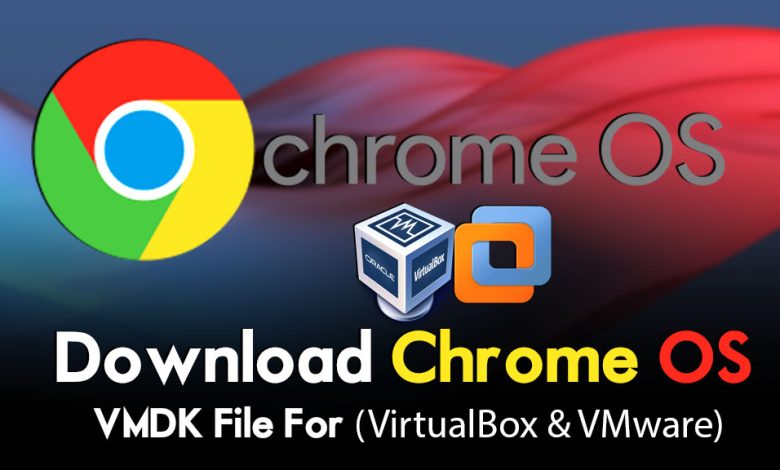
ChromeOS is sometimes styled as ChromeOS and sometimes as Chrome OS. ChromeOS is a Linux-based operating system developed and designed by Google. It’s derived from an open-source ChromiumOS and uses the Google Chrome web browser’s internal interface. The Chrome OS project was announced by Google in 2009, initially describing the operating system where applications and users’ data would reside in the cloud. So, the purpose of Chrome OS was something else but now it can run web applications.
All ChromiumOS and ChromeOS support progressive web applications. ChromeOS support the following apps Google Docs, and Microsoft Office 365. After having a few updates on it now from 2016 ChromeOS can support the Android applications on it. And after the update of 2018 now ChromeOS is supporting Linux applications also, where executed with a lightweight Linux-based environment.
Officially the ChromeOS operating system is developed for Chromebooks, for the first time Google released the latest version of the Chromebook in 2010, called the Cr-48 Chromebook. And further, do, in 2011 Google announced two different brands of Chromebooks Acer and Samsung. There are many good things to talk about ChromeOS in this article, but this was short information about the history of ChromeOS and Chromebooks.
So, through this article, you will be able to download the ChromeOS vmdk file For VirtualBox & VMware. If you want to continue the installation of ChromeOS on Virtual machines then you have to download the vmdk files. Whether you want to run on VirtualBox or VMware, then you have to download its vmdk file. On the other hand, if you want to continue the installation of ChromeOS then you have to download its ISO image file.
What is a vmdk file?
A VMDK file is a virtual hard disk file used by virtualization software like VMware Workstation or VirtualBox to simulate a physical hard disk of a virtual machine (VM). It contains the entire contents of the virtual hard disk, including the operating system, applications, and user data. A VMDK file can be created with a fixed size or can grow dynamically as the virtual machine uses more space. It can also be split into multiple files for easier distribution or management.
VMDK files are commonly used in data centers and cloud computing environments to consolidate multiple VMs onto a single physical server. They can also be used to test and develop software in a safe and isolated environment, without risking damage to the host operating system or hardware. VMDK files are compatible with many virtualization platforms, including VMware, VirtualBox, and Microsoft Hyper-V. They can also be converted to other formats, such as VHD or OVA, for use in other virtualization environments.
Download Chrome OS VMDK File For (VirtualBox & VMware)
The ChromeOS vmdk file is only available on the FydeOS website, downloading from this website is frustrating and takes lots of time. So, in that case, I have downloaded its vmdk file from this website and uploaded it to Google Drive, which should make the work of viewers easier.
Also, if you want to install ChromeOS on VirtualBox & VMware, then we have covered the article in two different methods which you can find that in the below-down links.
- How to Install Chrome OS on VMware on Windows PC?
- How to Install Chrome OS on VirtualBox on Windows PC?
Also, if you want to download the fast file of ChromeOS from Google Drive, at least you need to have a reliable internet connection to download the vmdk file fast. And if you want to download its vmdk file from the official website then it may take lots of time.
Only you can download the ChromeOS ISO Image file from its official website. Because we didn’t upload it to Google Drive or any other online cloud storage. So, install the Chrome OS on your laptop or any other PC. Firstly prepare the ISO image file, then secondly download the Rufus tool. Once you have downloaded the Rufus and Chrome OS ISO image file, then simply create a Bootable USB drive. Then restart your computer, press and hold the boot key, then select the bootable USB flash drive, and hit enter. And step-by-step continue the installation process.
Conclusion
Once you have downloaded the Chrome OS vmdk file from Google drive, use WinRAR or 7Zip for the extraction. We have compressed the vmdk file because of viruses and other threats to keep save the file from danger. So, if you faced any kind of problem related to the installation and vmdk file, feel free to share with us in the below comment section.
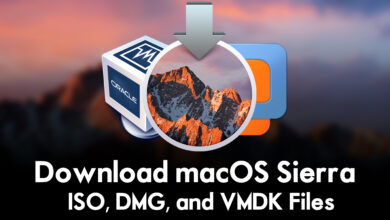

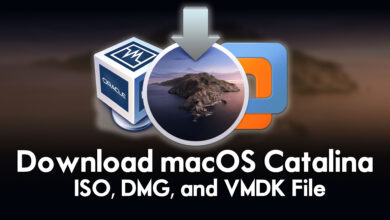
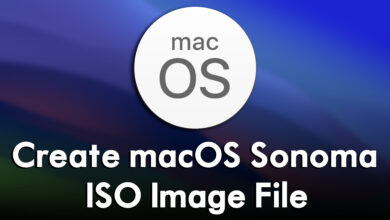
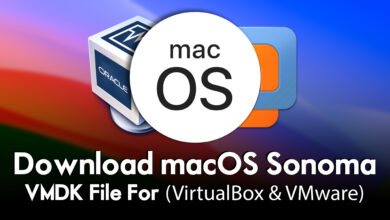
OVA extract password?
(IntoGeeks.com)