
If you want to have a manual installation of Windows 10 on your PC, then you must have the ISO image file. Which helps you to create a USB bootable drive for manual installation. On the other hand, Microsoft doesn’t allow people to have direct downloads of Windows 10 ISO Image files. So, it means there is an option that Microsoft provides the people to download the ISO Image file of Windows 10. Since Windows 10 was launched officially by Microsoft the official ISO image file was not available on the Microsoft website. So, Microsoft they have provided the tool called “Create Windows 10 Installation Media”. Through this tool, you can upgrade your Windows 10 to the latest version of Windows. And also, you can create the ISO image file of Windows 10, manually with 32-Bit, and 64-Bit.
On the other hand, most of the laptops when you are buying as their official and genuine Windows operating systems. Windows is pre-activated, and completely licensed by Microsoft. As Windows operating systems are not free, so to have their genuine version you need to pay money. Starting from Windows 7/8/8.1/10/11, all the Microsoft operating systems are not free.
Related: How to Create Windows 11 ISO Image File (Free)
While you are installing the Windows operating system on your computer, then after a few days it will ask you to activate it. And the Windows activation watermark will appear on your computer desktop. So, it means that you have to purchase it license key which costs up to $30. Also, there is a free method which you can check in the below down links to activate your Windows operating system.
- How to Activate Windows 10 Without Any Product Key For Free?
- How to Activate Windows 11 For Free Without Any Product Key
What is Windows 10?
Windows 10 is a computer operating system developed by Microsoft. It was released in 2015 as a successor to Windows 8.1. Windows 10 is designed to work on a wide range of devices, including desktops, laptops, tablets, and smartphones. It has a modern user interface that incorporates elements of the previous Windows versions, including the Start menu and taskbar.
Windows 10 comes with a number of built-in apps and features, such as Microsoft Edge web browser, Cortana virtual assistant, and Windows Hello facial recognition. It also includes support for virtual desktops, a feature that allows users to create multiple desktops for organizing their workspaces.
Windows 10 offers a range of security features, including Windows Defender Antivirus, Windows Firewall, and Windows Update. It also includes advanced security features such as Device Guard and BitLocker encryption for protecting data and devices.
One of the most significant updates to Windows 10 is the introduction of the Windows as a Service (WaaS) model, which means that Microsoft regularly releases updates and feature improvements to the operating system. This ensures that Windows 10 remains up-to-date with the latest security patches and features. Overall, Windows 10 is a versatile and user-friendly operating system that offers a range of features and functionality for both home and business users.
How to Create Windows 10 ISO Image File (Free)?
There was a method to direct download the Windows 10 ISO image file from the Microsoft official website. But unfortunately, the method is banned now. So, the only way is to download the Windows 10 ISO image file latest version from the Microsoft website. Firstly you have to download the Create Windows 10 Installation media tool. Which is available on the Microsoft website.
Simply, navigate to Microsoft website, and search for the download of the Windows 10 ISO file. Once it appeared, on the create Windows 10 installation media section click on the Download Now option.
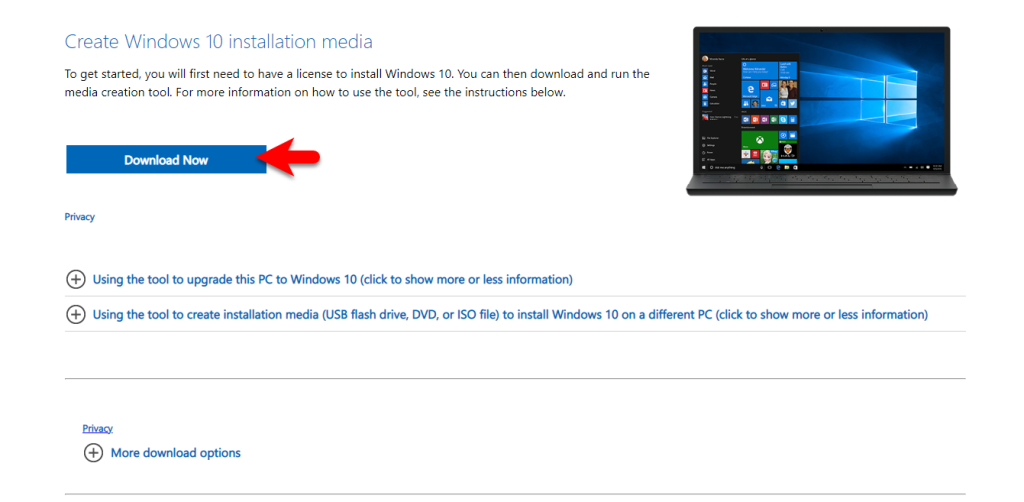
When the create Windows 10 installation media tool is downloaded, double-click to launch it. On the first window agree with the terms and conditions.
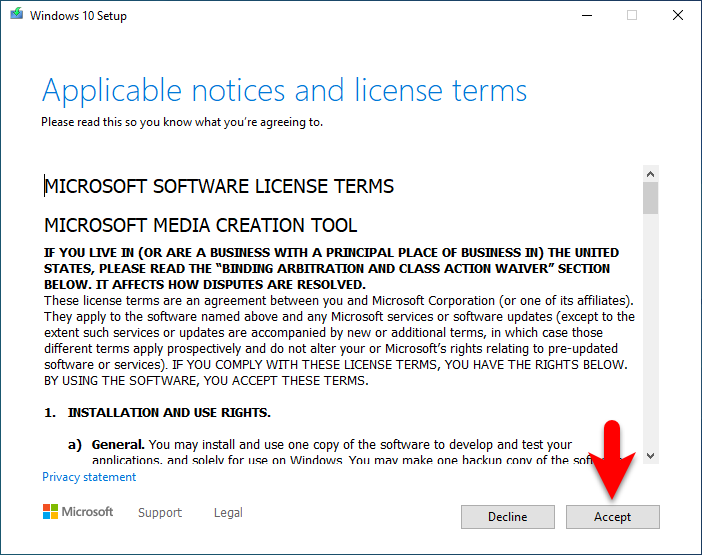
On this window, you will see two different options. The first one is to upgrade your PC to the latest version of Windows 10, and the next option is to “Create Installation media (USB flash Drive, DVD, or ISO File) for another PC. So to create the ISO image file select the second option, and click next.
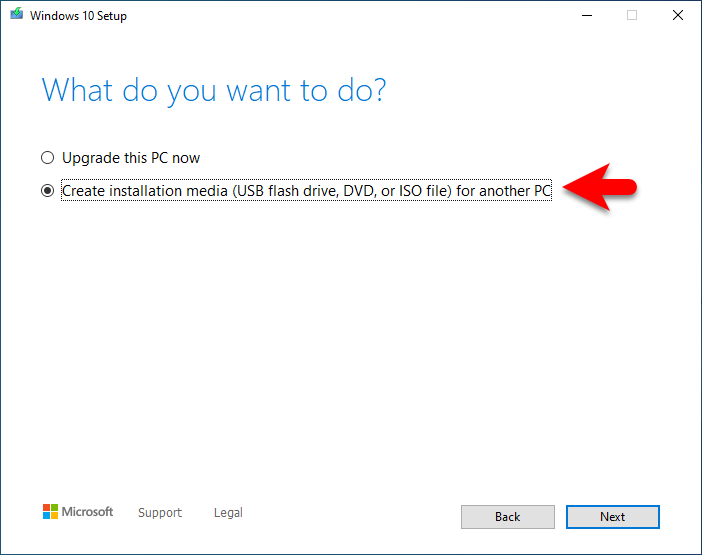
Select the language for Windows 10 ISO installer file, select the Edition of Windows. And select the Architecture of Windows 64-Bit, then click next.

Choose which media to use, again directly if you want to boot your USB drive, select the first option “USB Flash Drive”. If you want to create the bootable USB flash drive, then select the second option “ISO file” and click next.
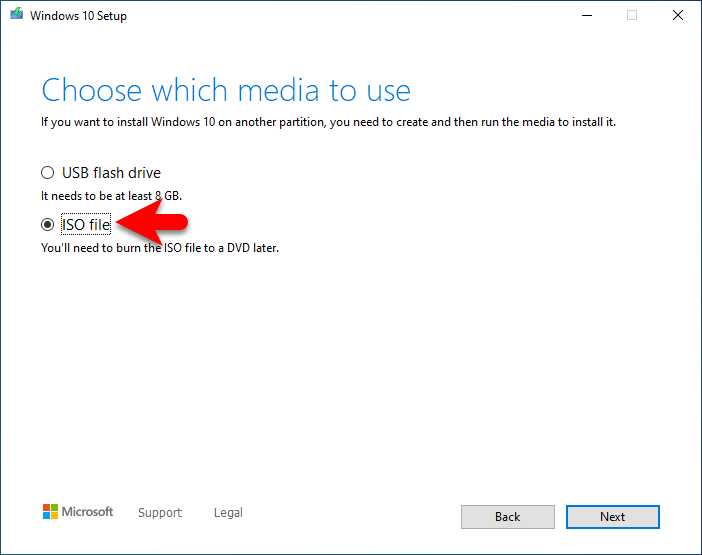
Now specify the location where you want to save the Windows ISO file, rename the file of Windows ISO, then click save.
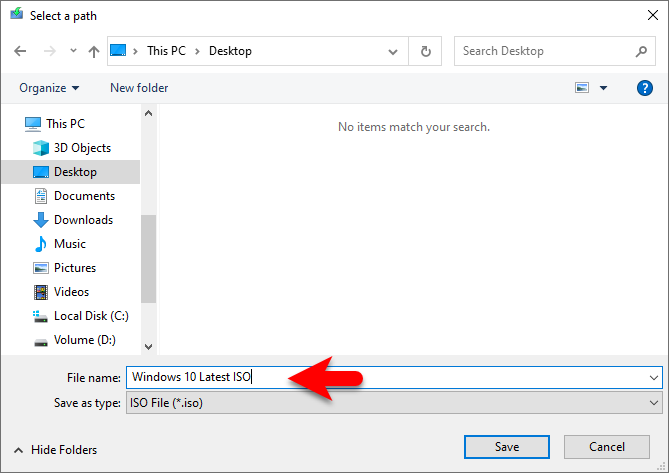
Once you clicked the save option, simply it will start downloading the Windows 10 ISO image file online from the Microsoft website. So, the downloading process may take time, again it will depend on your internet speed.
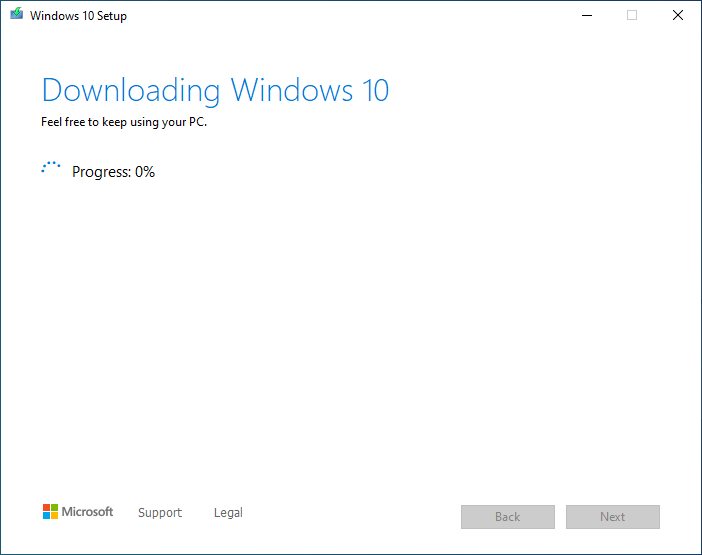
When the Windows 10 ISO image file is successfully downloaded, simply click Finish to close the media tool.
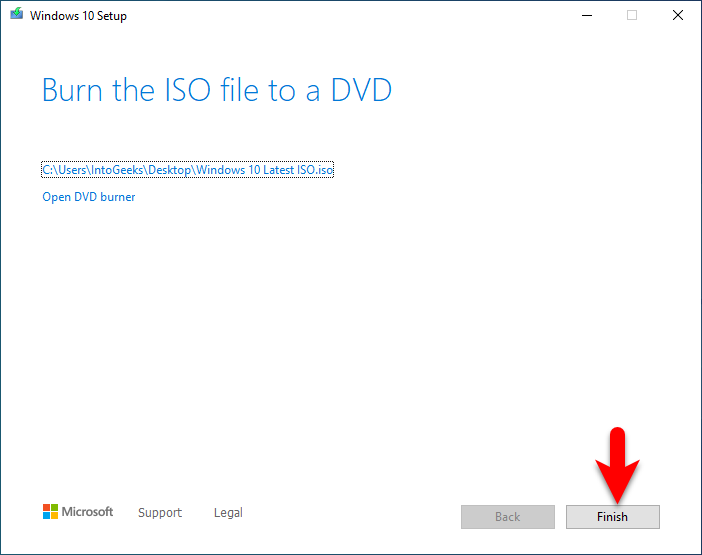
Conclusion
When the Windows 10 ISO Image file is successfully created, then you will be able to create a bootable USB flash drive or burn the ISO image file of Windows 10 into a DVD. Also, with the ISO file you can install Windows 10 on VirtualBox & VMware too.

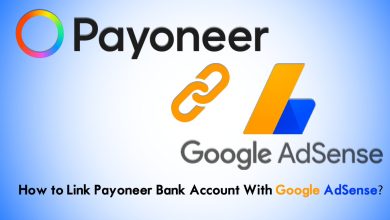


2 Comments