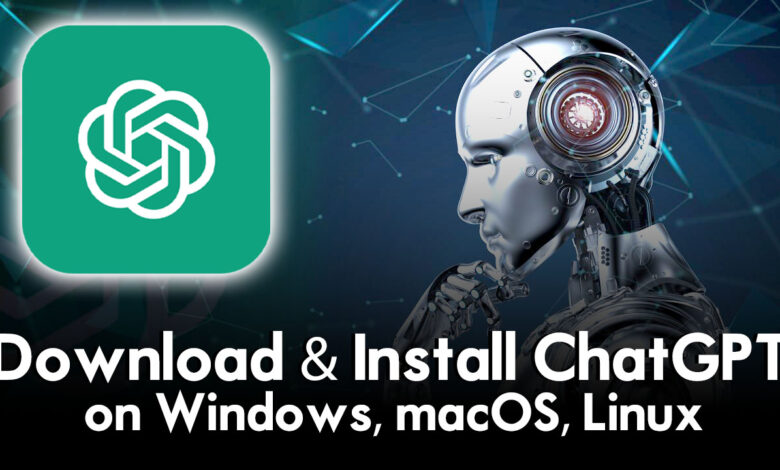
Have you heard about ChatGPT? ChatGPT is an AI super tool that allows humans like a conversation and much more with the chatbot. The language model can answer any of your questions while you open a chat conversation, and it can write your essays, articles, and descriptions, compose emails, and even it builds your application and website. ChatGPT was created by OpenAI and a research company and the official launch of ChatGPT is on Nov 30, 2022.
Elon Musk said ChatGPT is scary good, we are not far from dangerously Strong AI. Overall, ChatGPT is a free open-source AI tool that you can access anytime. According to users, ChatGPT is one of the first AI tool apps that succeed very fast.
- How to Download & Install ChatGPT on Android & iOS Devices?
- How to Use ChatGPT on WhatsApp For Free?
A few days ago ChatGPT version 4 is launched for users, which is a paid version if you want to use ChatGPT 4 Plus then you have to pay money. Also, ChatGPT 4 is more advanced than the ChatGPT 3.5 version. ChatGPT is a multimodal model version of an AI tool that accepts the text and image in the output. This version of ChatGPT is more useful for people and users.
ChatGPT Version 4
Right now the ChatGPT 4 plus is available for the users to have access to images only. And the users can subscribe to ChatGPT 4 Plus by paying $20 monthly and Bing Chat. The ChatGPT is having more multi-functional settings for the users to use simply.
Now ChatGPT is available for users to install on their operating systems, such as Windows, macOS, and Linux. Through this guide, I will show you how to download & install ChatGPT on Windows PC. The ChatGPT application for the operating system is not available on its official website, but again GitHub provides you with its installation setup.
ChatGPT Latest Features Source – (GitHub)
- Multi perform Windows, macOS, and Linux
- Text to speech
- Export ChatGPT history as PNG, PDF, and markdown
- The main window and system tray support custom URLs to wrap any website into a desktop application
- Automatic application upgrade notification
- Common shortcut keys
- System tray hover window
- Powerful menu items
- Support for slash commands and their configuration (can be configured manually or synchronized from file #55)
- Customize global shortcuts (#108)
- Pop-up Search (#122 mouse-selected content, no more than 400 characters): The application is built using Tauri, and due to its security restrictions, some of the action buttons will not work, so we recommend going to your browser.
URGENT NOTICE: A hacker has been found to take advantage of the heat of lencx/ChatGPT to plant a Trojan horse after the fork project and rebuild the installer. If you have friends around you who are using this desktop application, please remind them not to download unknown links freely. Now the project will remove other installation ways and only provide this download link GitHub
How to Download & Install ChatGPT on Windows, macOS, Linux
The first method is you can access ChatGPT online through your browser, and the second option is if you want to access it on your PC, you have to download its setup. To download the ChatGPT simply navigate to the GitHub website and download it from there. Also, you can download it from another website called ChatGPTdownload.org
When you opened the GitHub link simply scroll down, and find the Windows version, click on the link to start downloading.
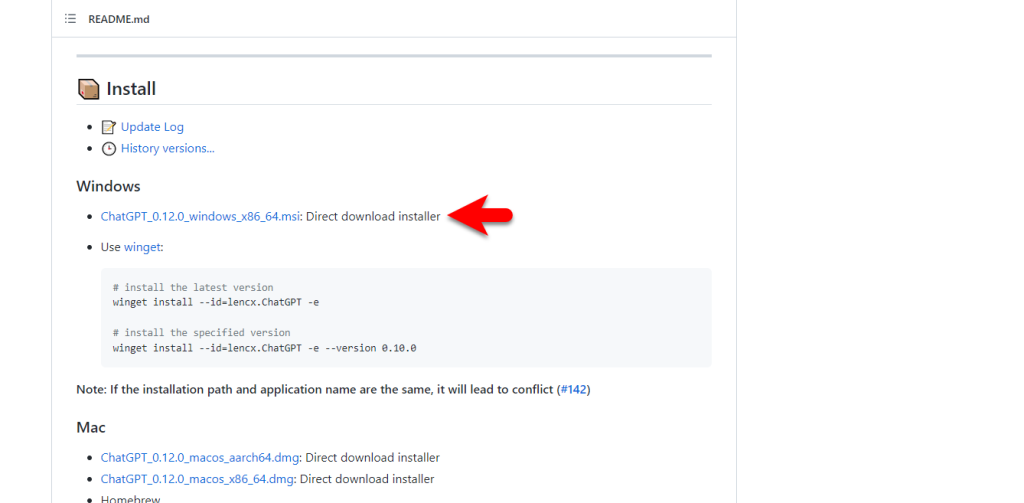
If you want to download the ChatGPT from the second website, simply click on the link and download the Windows version.
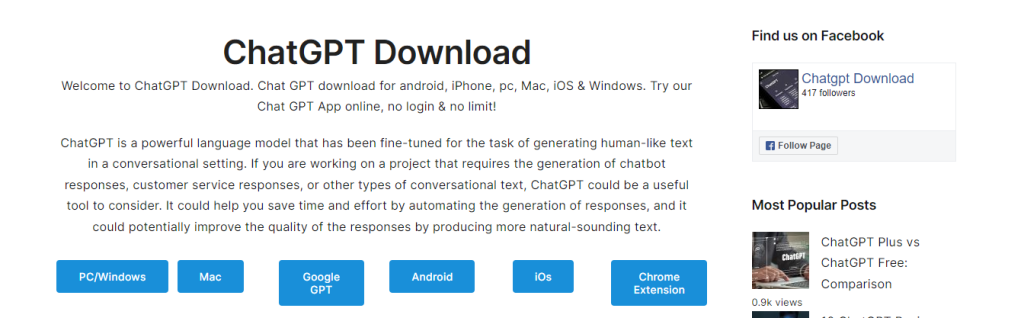
Once the ChatGPT setup is successfully downloaded simply extract the file and open its installation, on the first window click on next.
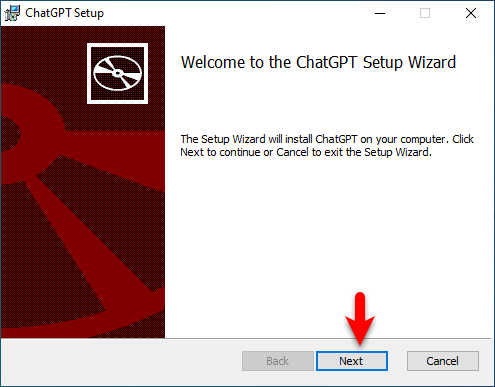
Specify the folder when you want to install ChatGPT and click next to proceed.
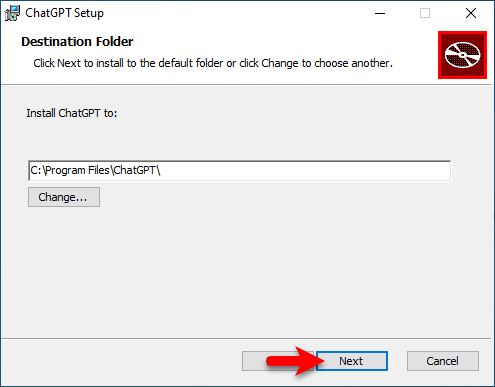
And now you are ready to install ChatGPT on your Windows PC, simply click on the Install button.
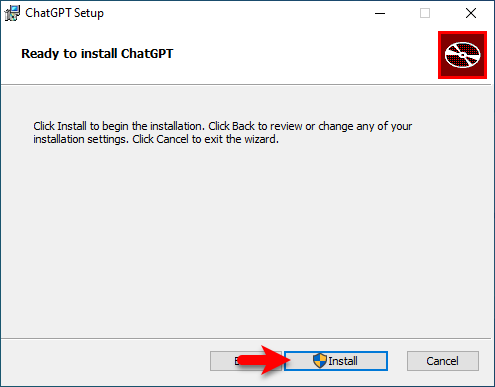
When the installation is completed click on Finish.
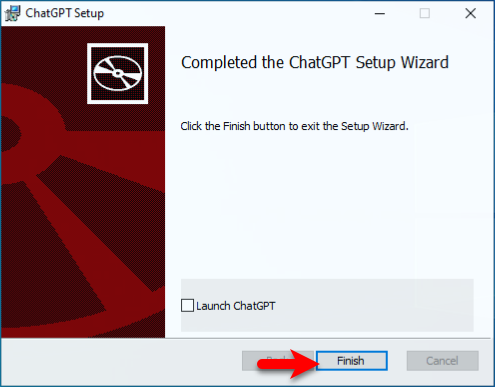
Once the ChatGPT is successfully installed on your Windows PC, simply open up the ChatGPT. On the first welcome window, you can log in to your existing account, or you can sign up for a new account.
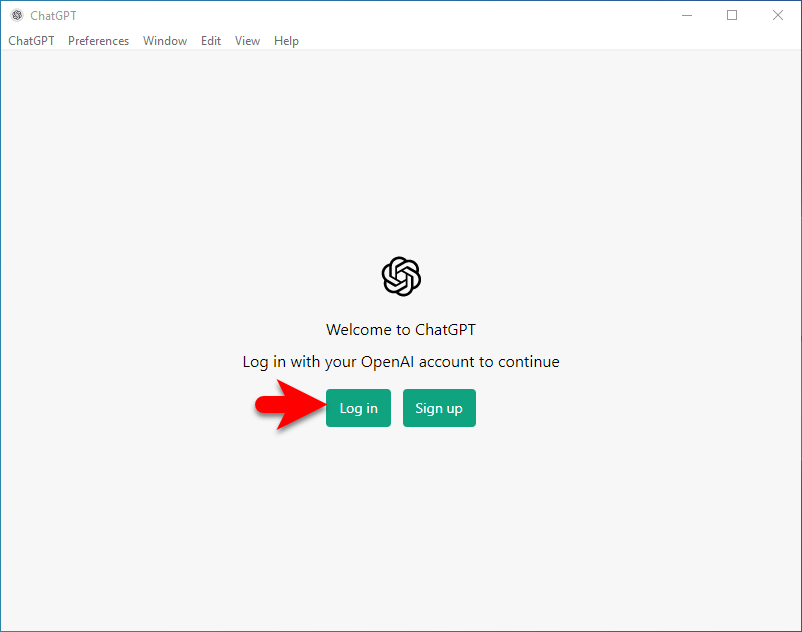
Now you can continue with a Google account or Microsoft account.
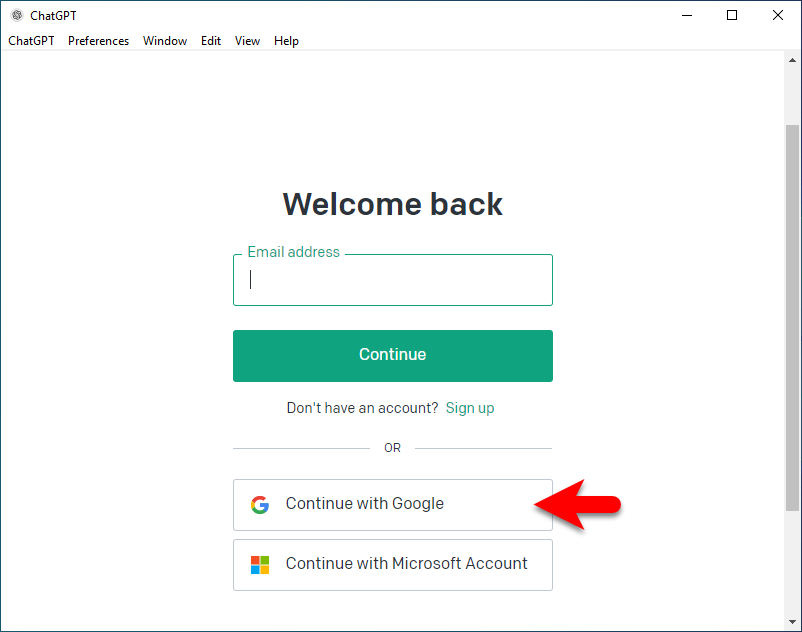
And finally, the ChatGPT is successfully installed on Windows PC.
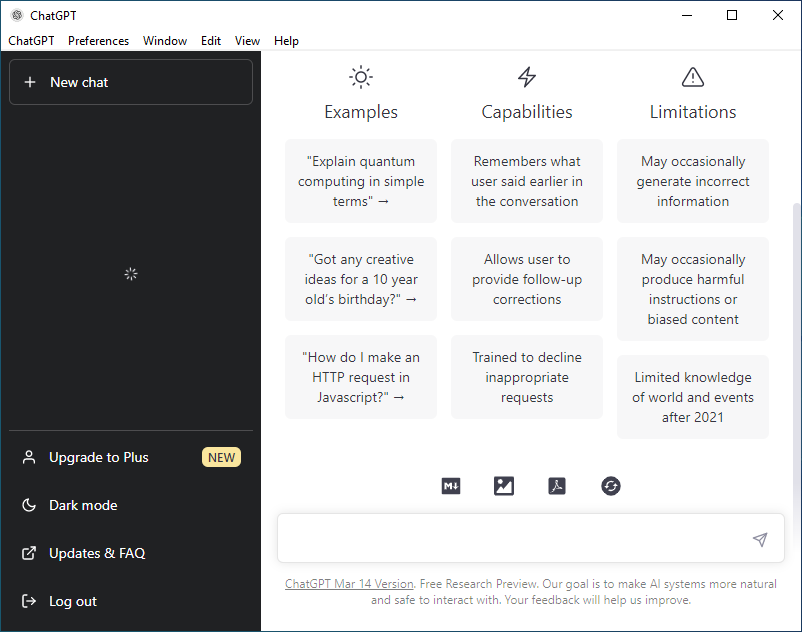
If you want to chat with ChatGPT simply click on the search bar, and type something. Automatically it will start generating for you.
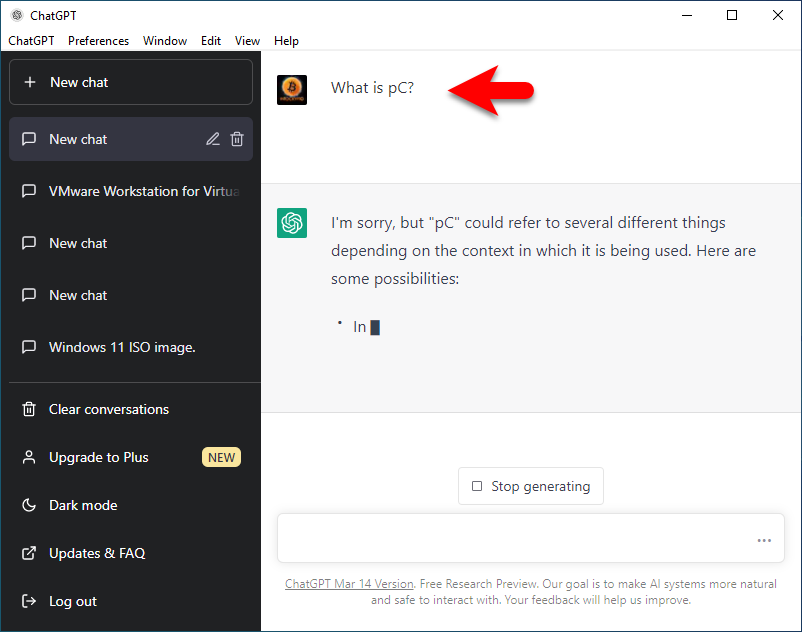
Download & Install ChatGPT on Mac PC
If you are running a Mac machine, then without any issue you can run the ChatGPT latest version on your Mac machine. Both processes of installation on Windows and Mac are the same, simply for the installation follow up the above guide.
Download & Install ChatGPT on Linux
Also, the ChatGPT version is available for you if you are running any Linux machine. Simply download the installer files from the below down-links. The current version of ChatGPT for Linux is v0.11.0 The download links are below down.
- Download ChatGPT (deb installer)
If the ChatGPT deb installer setup fails to run, then you have to download the below-down setup.
- Download ChatGPT (AppImage.tar.gz)
Also, to use ChatGPT on macOS, and Linux, simply complete the installation of it. Then sign in or sign up to ChatGPT and start using it.
- How to Make Money With ChatGPT – Without Any Investment?
- How To Rank First Page Google With ChatGPT SEO Extension?
Conclusion
It’s much more interesting to use ChatGPT on our operating systems without any browser. Finally, the ChatGPT Windows, macOS, Linux, Android, and iOS, version is available you can download & install it on your machines without any issues. Be in touch with our blog soon we will upload the guide on how to install the ChatGPT on Android and iOS.


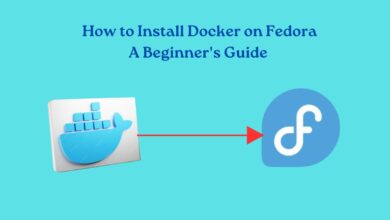


hy