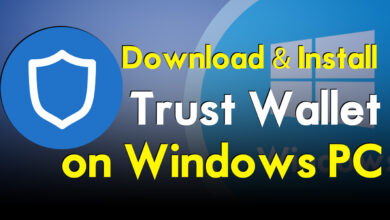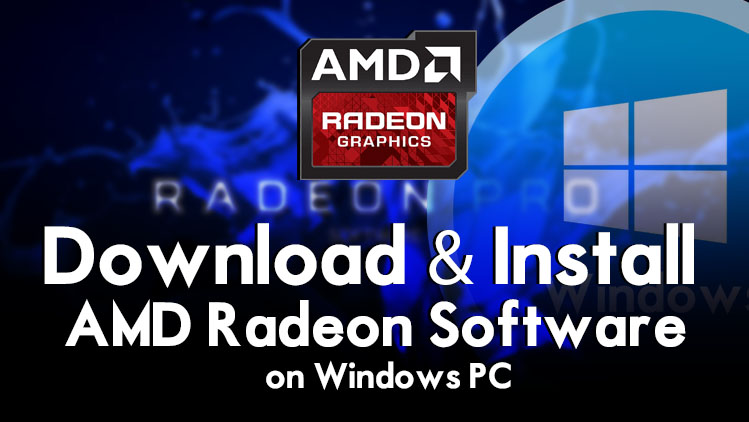
If you are using a laptop or PC with AMD Radeon graphics then you have to download and install its software on your PC. Whenever you are renewing your Windows operating system, then after the installation of Windows you will navigate to the Windows start menu and through the settings tab you will complete the updates of your Windows and missing drivers. But unfortunately, there is two biggest company called Nvidia and AMD, that Microsoft didn’t add their a driver on the driver section of Windows PC. So, you must download and install the drivers manually on your Windows PC. So, after updating or installing the drivers of the graphic cards on your PC, you will be able to have a better and fast performance which you might experience.
There is only one way to install the AMD Radeon Adrenaline graphic card driver on your Windows PC. And that is the official website of AMD Radeon, from there you have to download its software. Whenever you are running a game or any heavy software on your Windows PC. Then it requires the graphic card, for example, if you should Adobe Photoshop, Premiere, or After Effects, the highest version on your PC, then it will require the best graphic card hardware to be installed on your PC.
It doesn’t matter whether you are using Windows 10 or Windows 11. The process of AMD Radeon installation is the same, Be sure that whenever you are installing the AMD drivers, then you have to keep them up-to-date. Keeping up-to-date will gives you more ability to use the heavy software on your PC, more comfortably.
What is AMD Radeon?
AMD Radeon is a brand of graphics processing units (GPUs) produced by Advanced Micro Devices (AMD). These GPUs are designed for use in personal computers, workstations, and servers to handle complex graphics rendering and image processing tasks. AMD Radeon graphics cards are widely used by gamers, video editors, and other professionals who require high-performance computing power for their work or leisure activities. The Radeon brand has been in production since 2000 and has been a major competitor to NVIDIA’s GeForce line of GPUs.
How to Download & Install AMD Radeon Software on Windows?
The downloading process of AMD Radeon software is pretty straightforward, but its installation process may take time. And also during the installation, it requires the best internet connection, be sure you are internet is good enough otherwise you will face errors during the installation.
So, to download the AMD Radeon software head over to the AMD Radeon official website. Or simply open up Google Chrome on the search bar and type AMD Radeon software, once its site appeared click on that to proceed to its main window.
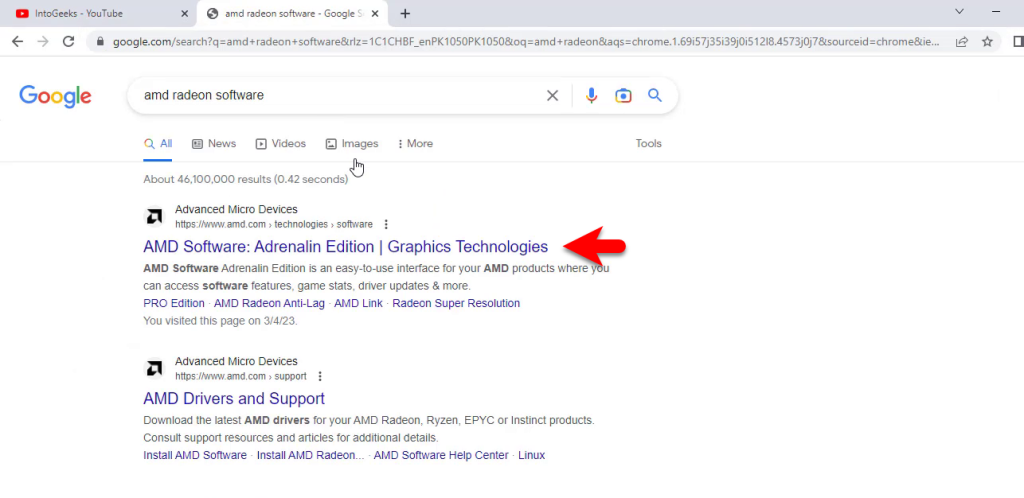
On the AMD Radeon main window, click on the download now option.
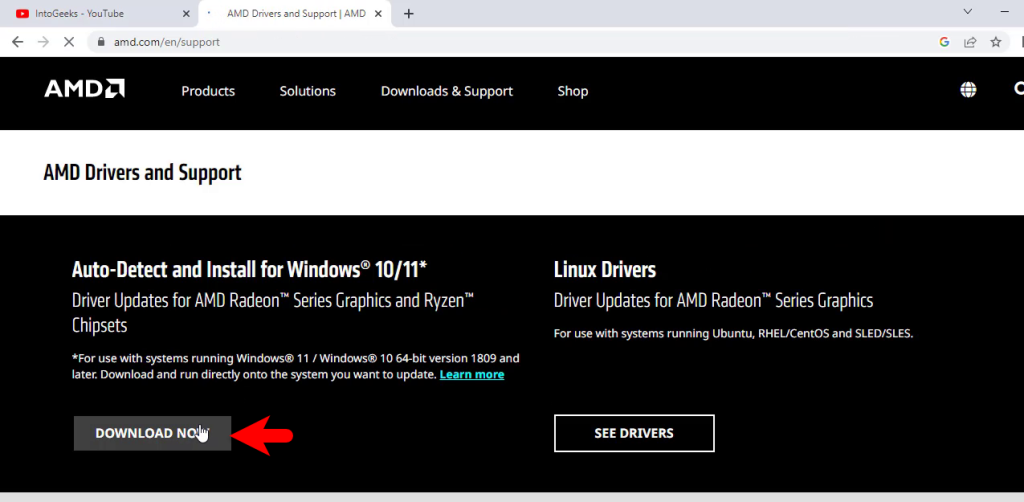
When the AMD Radeon software is successfully downloaded, simply double-click to launch the installation. On the first welcome window click on install button.
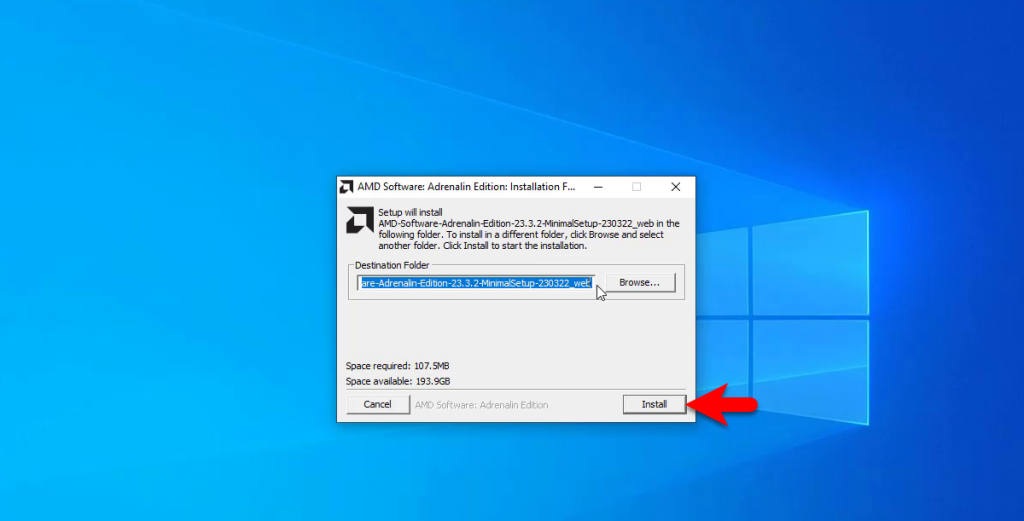
You can select the installation type on this window, and click install.
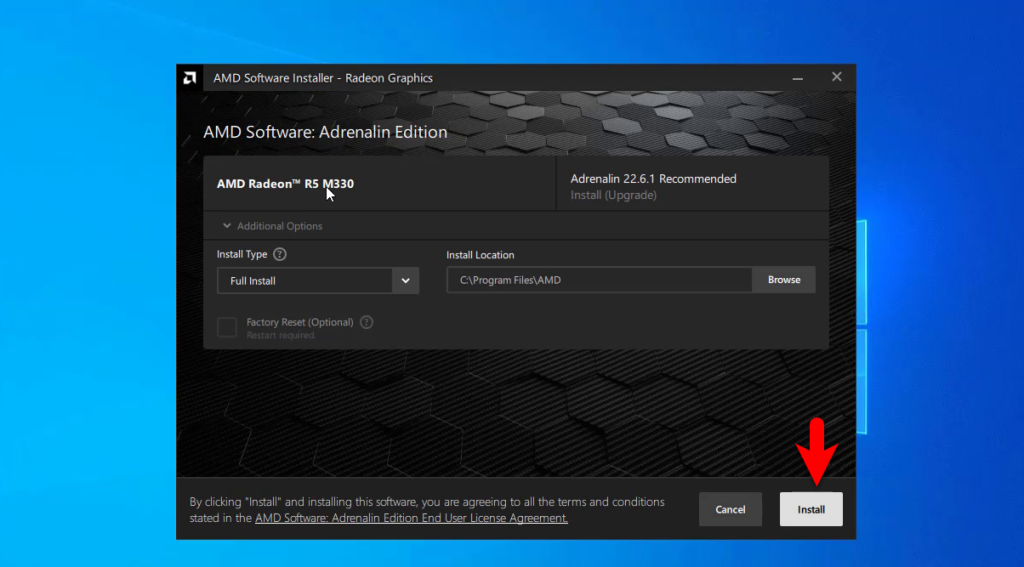
Now it will download the required files for the installation, so this process may take few moments.
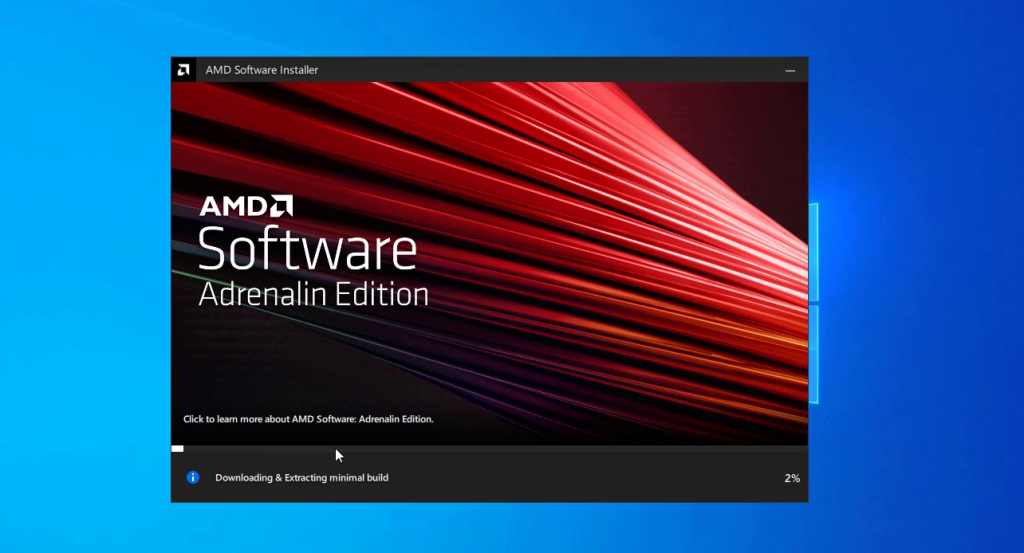
Once the installation is successfully completed click on Finish option.
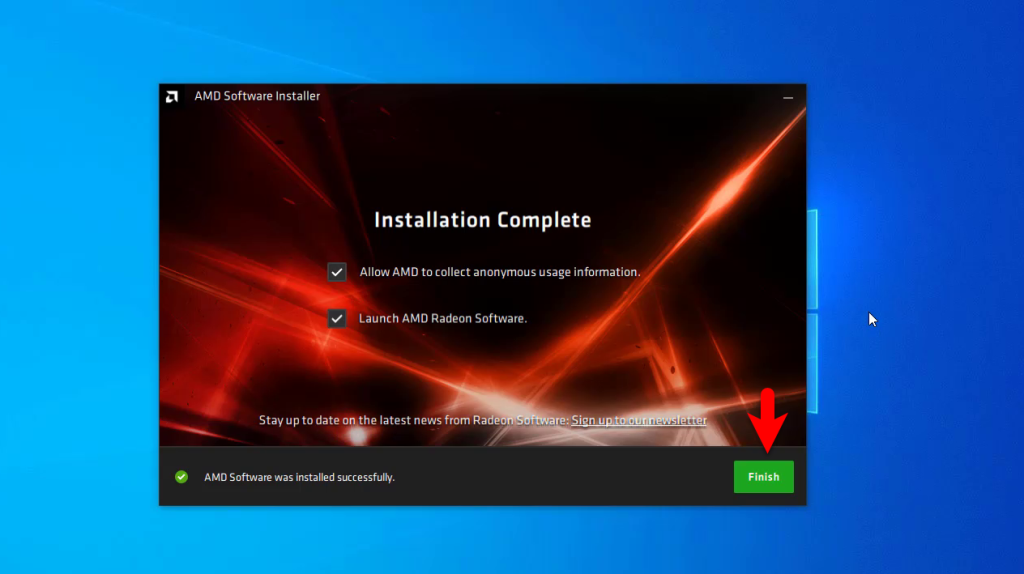
When the AMD Radeon software successfully installed on your Windows PC. Simply, right-click on any part of desktop and click on AMD Radeon Software to open it.
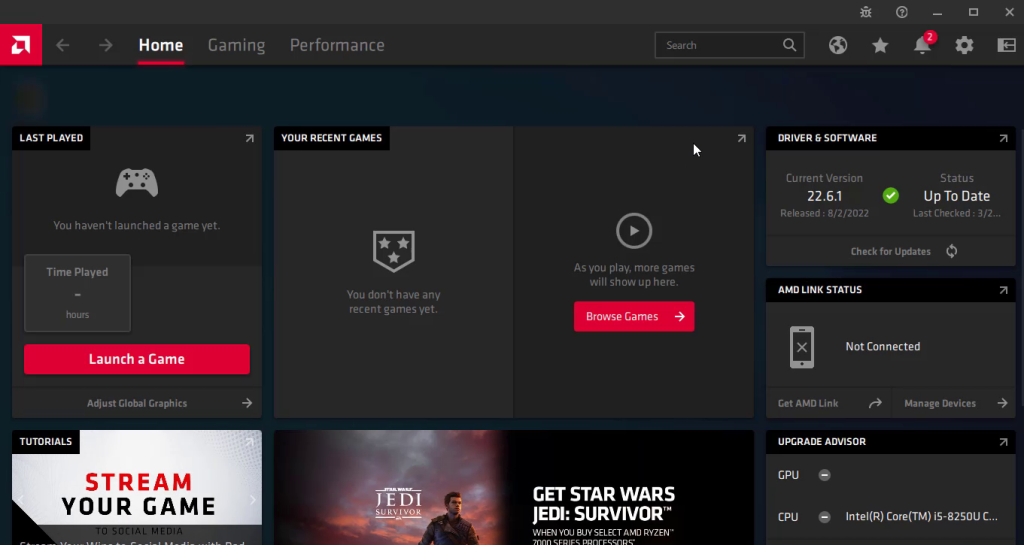
Conclusion
So, once the installation of AMD Radeon Software is successfully done on your Windows PC. Simply, you can use the heavy softwares, and on other hand, it depends on your hardware components. Like if your graphic card is the latest version then you can any games and softwares on your PC.