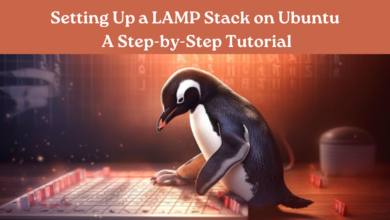How to Use Terminal Commands for File Management in Linux
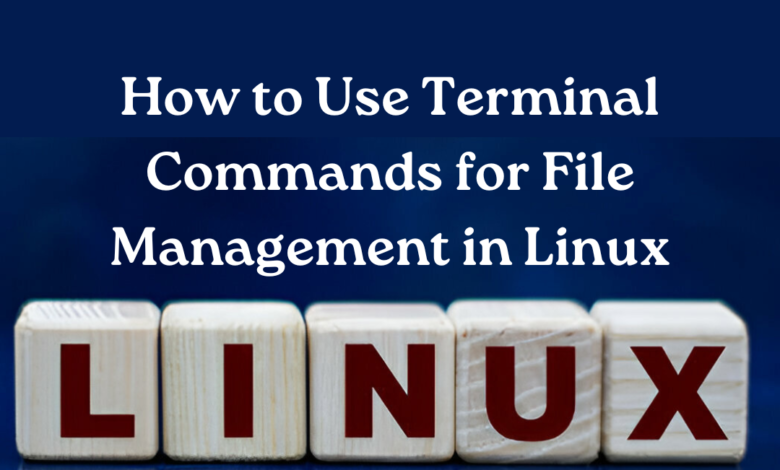
Linux offers a robust command-line interface designed for effective management of files and directories. While graphical file managers offer convenience, mastering terminal commands can significantly enhance your efficiency and control over file operations. In this guide, we’ll explore essential terminal commands for file management in Linux.
1. Navigating the File System
To begin, let’s navigate the file system using the terminal
- `pwd`: Displays the current working directory.
- `ls`: This command presents an inventory of files and directories within the current location.
- Add options like `-l` for detailed listing or `-a’a’` to show hidden files.
Navigate to a directory using `cd` followed by the directory path. Employ `cd .. ` to navigate upward by one directory level.
2. Creating and Deleting Files/Folders
Manage files and directories effortlessly:
- `mkdir directory_name`: Creates a new directory.
- `touch file_name`: Creates an empty file.
- `cp source destination`: Copies files or directories.
- `mv source destination`: Moves or renames files/directories.
- `rm file_name`: Deletes a file.
- Use `-r` with `rm` to recursively delete directories.
3. Viewing and Editing Files
View and modify file contents from the terminal:
- `cat file_name`: Display file contents.
- `less file_name`: Scroll through files (useful for large files).
- `nano file_name` or `vim file_name`: Text editors for file modification.
4. Searching for Files
Search files using commands like:
- `find directory -name file_name`: Search for a file by name.
- `grep pattern file_name`: Locate a specific pattern within a file.
- `locate file_name`: Quickly find files based on their names.
5. Permissions and Ownership
Manage file permissions and ownership:
- `chmod permissions file_name`: Change file permissions.
- `chown user:group file_name`: Change file ownership.
6. Archiving and Compression
Compress and extract files using:
- `tar -czvf archive_name.tar.gz directory_to_compress`: Create a compressed archive.
- `tar -xzvf archive_name.tar.gz`: Extract a tarball.
7. Managing Processes and Background Tasks
Handle background tasks and processes:
- `ps`: List running processes.
- `kill PID`: Terminate a process by its ID.
8. Monitoring Disk Usage: Check disk space utilization
- `df -h`: Display disk space usage.
- `du -h directory`: Show disk usage of a directory.
9. Networking and Transfers
Transfer files over the network:
- `scp source_file user@destination_host:destination_folder`: Securely copy files over SSH.
- `rsync -avz source_directory/ destination_directory`: Efficiently synchronize files and directories.
10. System Maintenance
Perform system maintenance tasks:
- `apt-get` or `yum`: Package management for installing software.
- `service` or `systemctl`: Control system services.
Conclusion
Mastering terminal commands for file management in Linux can significantly boost your productivity and deepen your understanding of the operating system. With practice, these commands will become second nature, empowering you to efficiently handle file operations and system administration tasks from the command line.
Experiment with these commands safely to gain confidence and explore their full potential. Embracing the terminal offers a rewarding experience, enabling you to leverage the true power and flexibility of Linux for file management and beyond.
Happy file managing in Linux!
For guides on Linux, check www.intogeeks.com.