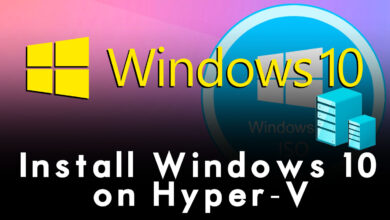How to Install unMineable Miner on Windows 11 PC (Mine Crypto)
How to Install unMineable Miner on Windows 11 PC (Mine Crypto)

When it comes to the world of cryptocurrency, there are thousands of cryptocurrencies available right now in the market. Now cryptocurrency has the most viewers on the internet according to its trading, buying, selling, and mining. Besides cryptocurrency trading, there is an option to mine cryptocurrency at home, using different miners and machines or devices. When it comes to the process the world’s largest cryptocurrency mining company is mining one Bitcoin daily. Bitcoin is the world’s first expensive coin, and that is trending as number one in the market of cryptocurrency.
The world’s top 10 cryptocurrency is Bitcoin, Ethereum, Tether, BNB Binance coin, USD Coin, XRP, Binance USD, Cardano, Dogecoin, and Polygon. So, according to today’s data 1/02/2023, overall in the market of cryptocurrency, the availability of the coin is 22500 coins listed in Marketcap. More than, that most of the coins are mineable I am going to show you a way how to install the unMineable Miner on a Windows 11 PC.
There are bundles of miners with which you can mine different kinds of cryptocurrency on your Windows PC. But the unMineable miner is the world’s fastest and easiest software for your Windows PC to mine different kinds of mineable and some non-minable coins and tokens on your Windows PC. Through this article, I will guide you through the direct way of installing an unmineable miner on your Windows PC. This article could help you with some tricks to try out mining any coins or tokens on your Windows PC.
What is an unMineable Miner & how does it works?
When it comes to unMinable versions, there are two different versions of the unMinable miner which you can install it on your Windows PC. The first one is the unMinable miner MFI version, and the second one is the unMinable miner Base version. Both versions are working on any Windows PC perfectly. As the unMinable has brought some changes in the ways of their mining tool. As previously there were no requirements to configure the unMinable miner on your Windows PC, with the following miners (NBminber, Trx-miner, Lol Miner,). But right now after installing the unMineable miner, you have to configure the miner with the mining pools.
Also, you can mine different cryptocurrencies with an unMineable miner on your Windows PC, with two different methods the first Graphic Card, and CPU. If you are using a gaming PC then you have the graphic card option to mine with a graphic card. And the second option is the CPU, which depends on your computer’s hardware requirements which you option you want to choose.
Warning: If you want are trying to mine cryptocurrency using an unMineable miner or any other miner, then be careful of your machine or computer. Some time can be possible to damage your computer with a single click of mining.
How to Install unMineable Miner on Windows 11 PC? (Mine Cryptocurrency)
So, follow the article step by step to install the unMineable miner on your Windows 11 PC, with a few clicks. Navigate to the unMinable miner official website. On the unMineable miner, window click on the Get started option.
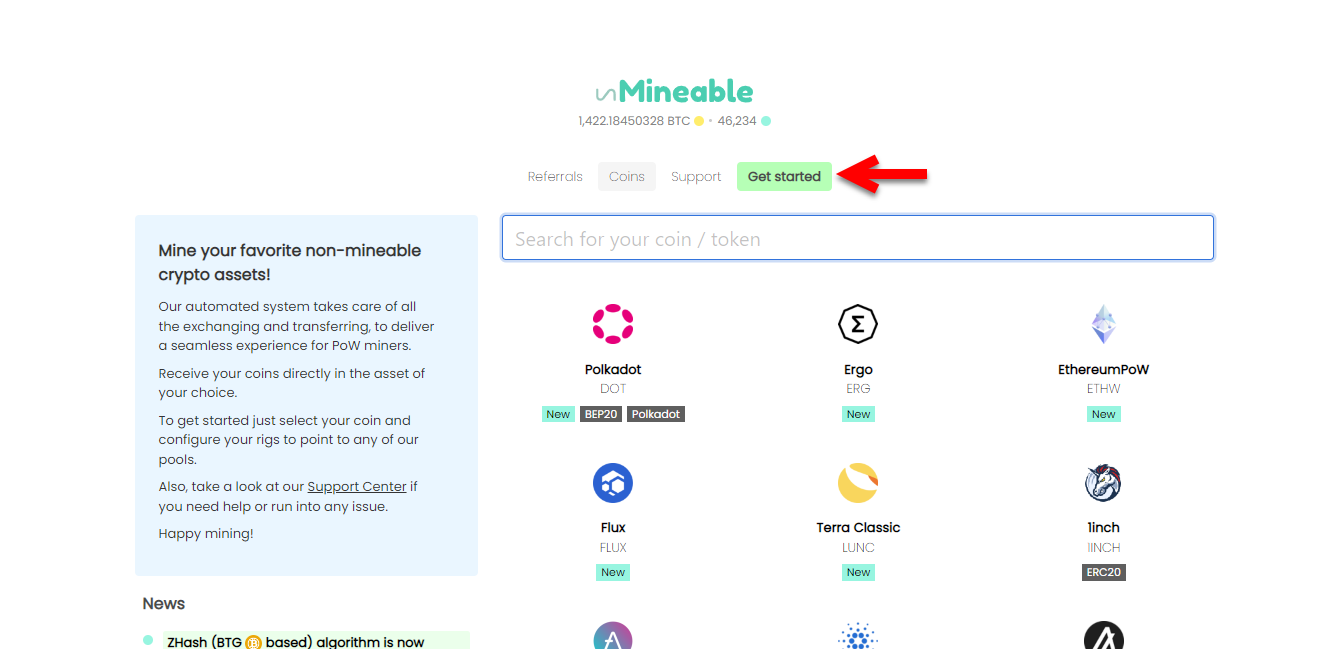
When you proceed to the download window section, there you will see two different versions, the first one is the MFI version and the second is the Base version. So, it depends on which one you want to download.
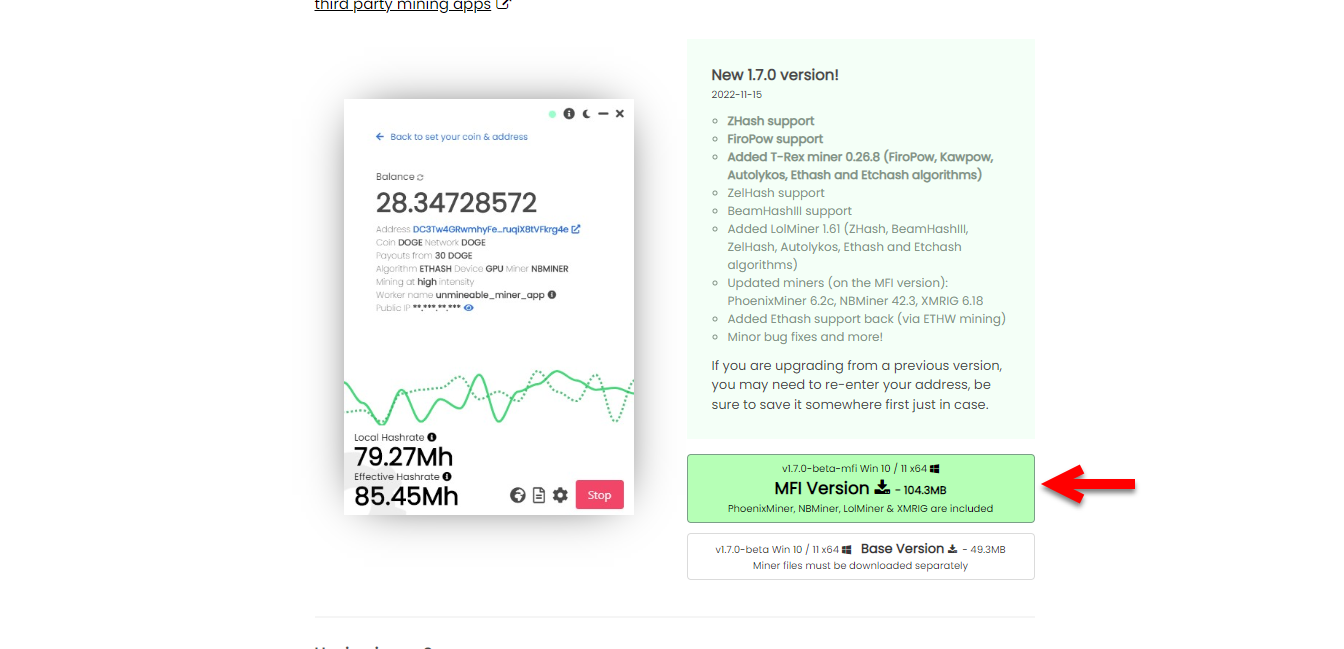
Once the unMineable miner successfully downloads open up the rar file and double-click on setup to launch the installation.
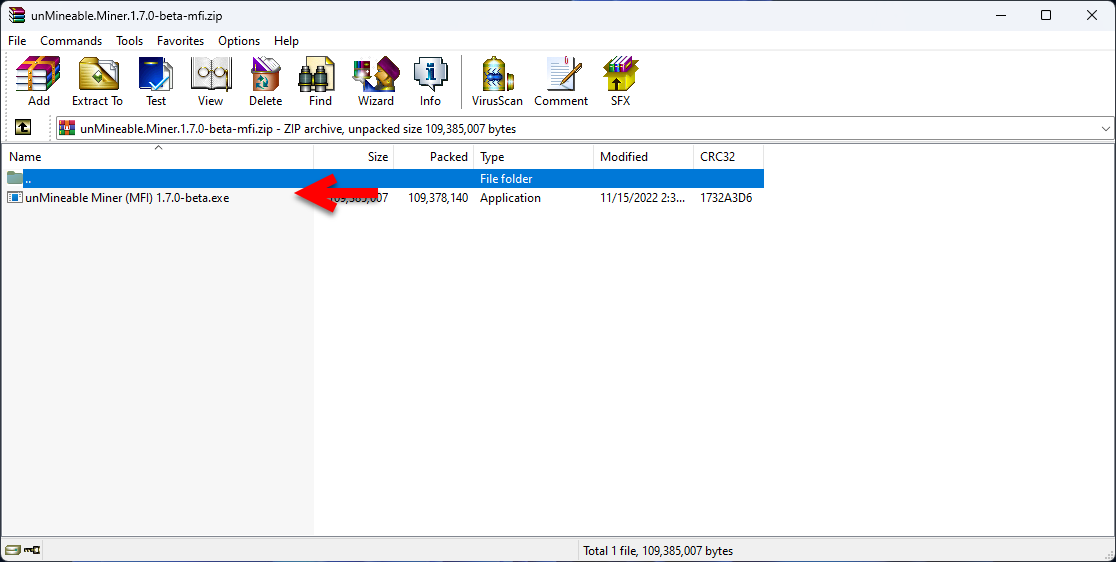
On the first welcome wizard, select the installation options and click next.
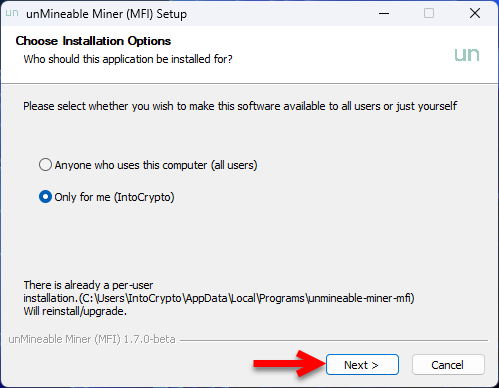
Select the destination folder and click install.
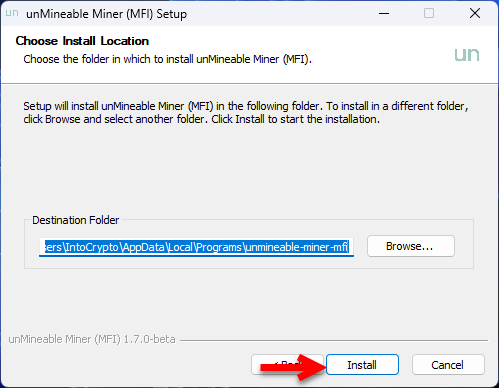
Wait until the unMineable miner should install on Windows 11 PC.
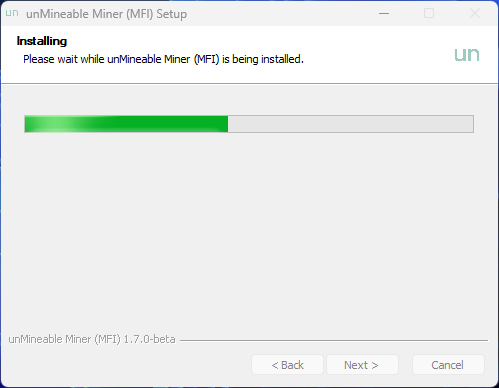
Once the installation of the unMineable miner is completed click on the Finish option.
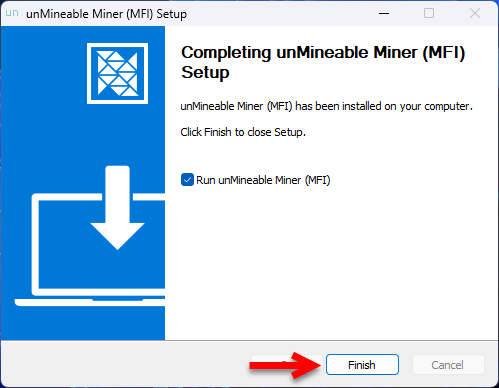
Configure unMineable Miner
To mine any cryptocurrency on your Windows PC, you have to open up the unMineable miner and click on the continue option on the first welcome wizard.
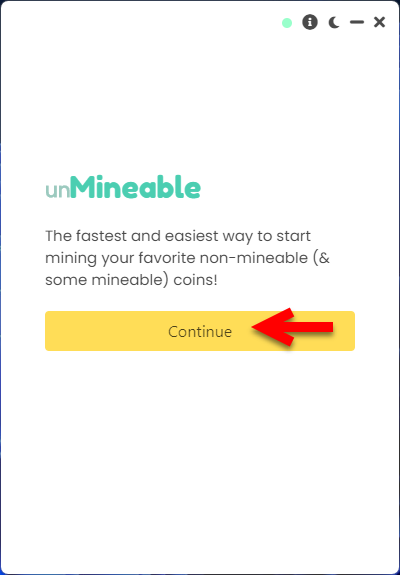
When the next screen opened select the hardware that you want to mien with it. So, if you using a gaming PC then you have to select the Graphic Card, or if your CPU is good then you can select the CPU option. So, I will select the Graphic Card option, and under the hardware, tab select your mining software. I will select the T-rex, and click on update miner file location.
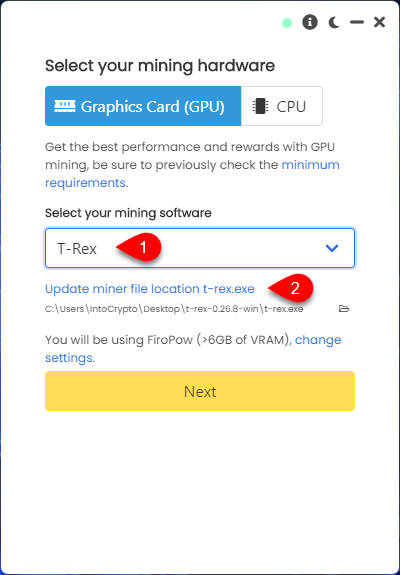
To get the configuration of the T-rex mining pool you have to click on the T-rex here option.
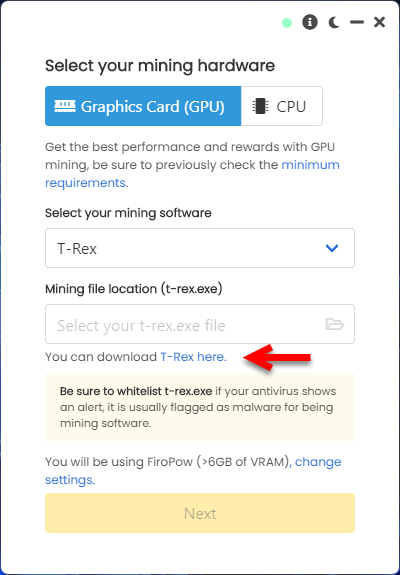
After clicking on the T-rex option simply it will navigate you to the GitHub website, where to get the T-rex configuration file. Simply select the T-rex, version, Win Zip, and download it.
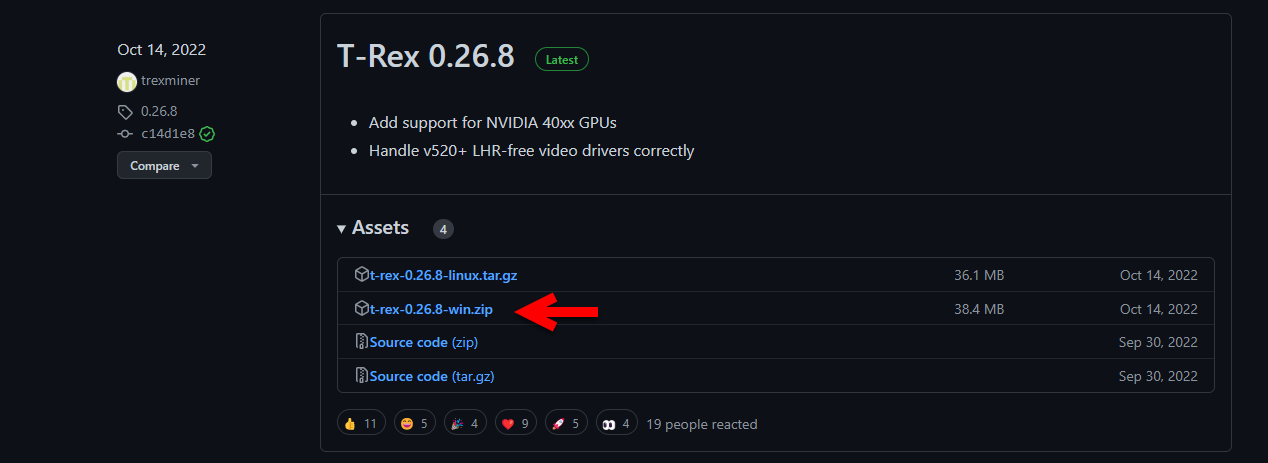
After that, the T-rex configuration file is downloaded simply navigate to the download folder, then right-click on T-rex>Winrar>Etract here.
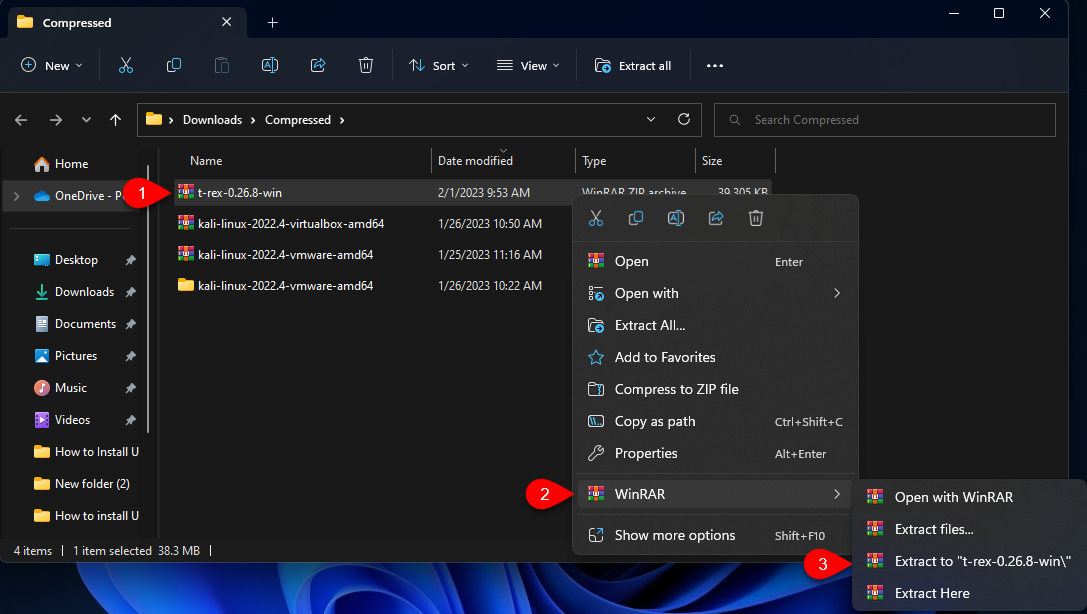
After that, the T-rex file is extracted again go back to the unMinable miner window and click on the folder icon.
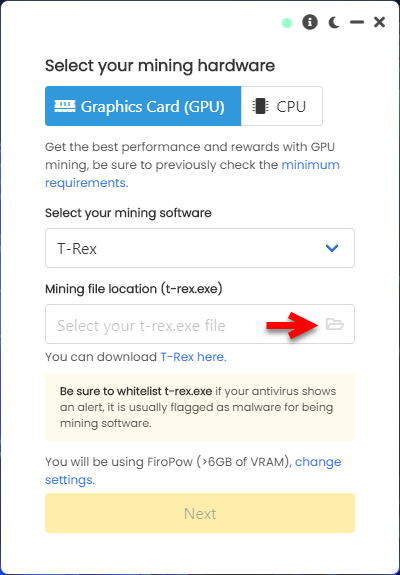
Now navigate to the T-rex folder where you have extracted the file and click select the T-rex file and click open.
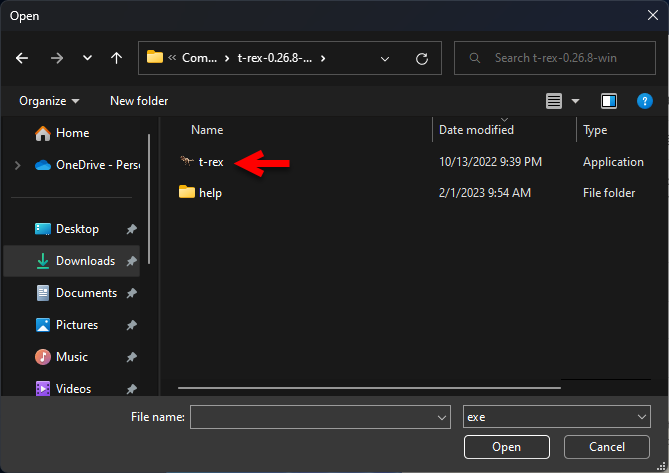
After the T-rex mining pool configuration pool is added to the unMineable miner click on the next option.
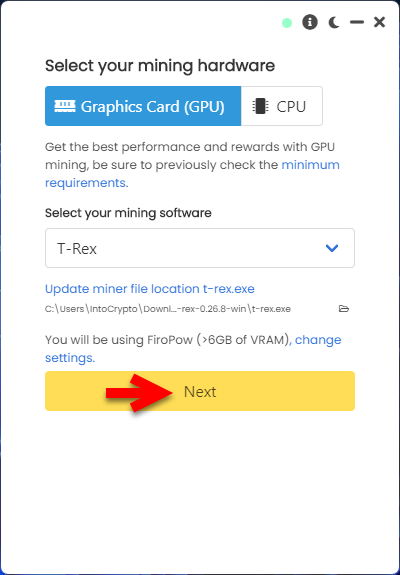
Now you will be able to select the coin or token you want to mine with the unMineable miner, simply select the coin enter the wallet address, and click on start.
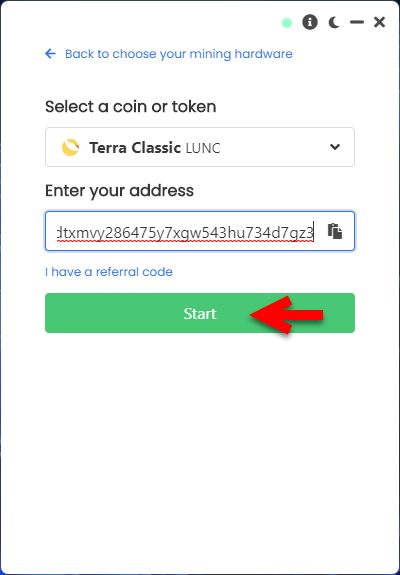
Now directly you will navigate to the mining window. Where you can check the mining hash rate, mining pool, active miners, and workers.
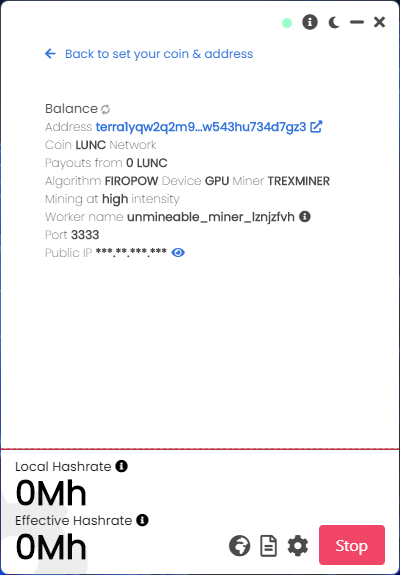
To bring any changes to the miner settings simply click on the Settings icon, then make changes to the settings there.
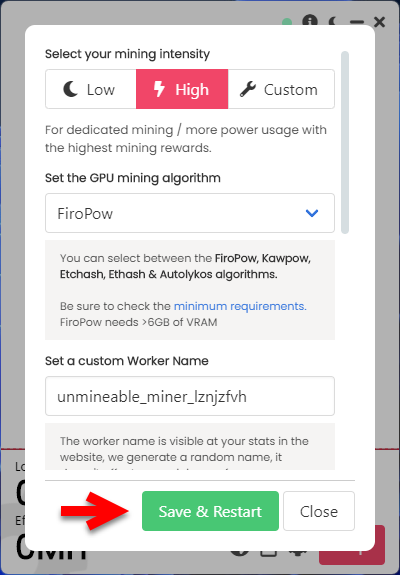
Conclusion
There are several software that allows you to mine cryptocurrency at your home, but the unMineable miner is the best software where you can mien different cryptocurrency at your home with your Windows PC. Also, the unMineable miner is completely free software with no cost you can install it on your Windows PC. With a few clicks, you can mine different mineable and some non-mineable coins and tokens through your Windows PC.