Download macOS Ventura VMDK File For (VirtualBox & VMware)
Download macOS Ventura VMDK File For (VirtualBox & VMware)

macOS Ventura was introduced at the WWDC Worldwide developer conference on 6th June 2022 at the public. macOS Ventura 13 is the current version of macOS that runs on Macintosh and MacBooks. Inside macOS Ventura, if we compare that with macOS Monterey or an older version of the macOS operating system you will see lots of differences and significant features like you can experience multitasking and overhauls multiples Apps. And lots of other updates across the full interface of the operating system.
The latest update of macOS Ventura is being tested on 17 February 2023 after the update of 13.2.1. And now the macOS Ventura 13.3 update is available in beta mode, and you can update your Mac to the latest version. The latest update of macOS Ventura 13.2.1 arrived on February 13, 2023. This update of macOS Ventura has the main three critical security fixes issues. That includes once for the WebKit.
Finally, Apple Inc moved the latest update of macOS Ventura 13.2.1 to the latest update of macOS Ventura 13.3 for the public. According to Apple, the latest version of macOS Ventura Beta version takes six weeks to test and replace the update on the App Store. And the latest updated public version soon will be available in your hand by the end of March of April 2023.
Ventura 13.3 includes fixes related to the iWork apps, virtualization software, iCloud, and Task Manager. The main thing inside an operating system is security fixes or other fixes such as bugs. So, when coming to security fixes it contains the whole operating system’s performance and safety whether it should be macOS, Windows, Linux, iOS, or Android operating systems.
So, that was a piece of short information about the latest operating system macOS Ventura 13.3. And through this guide. You will be able to download the macOS Ventura vmdk file for VirtualBox and VMware.
What is VMDK File?
A VMDK (Virtual Machine Disk) file is a file format used by virtualization software, such as VMware, to represent a virtual hard disk drive (HDD). This file contains the virtual machine’s operating system, applications, and data, which are stored in a single file on the physical hard drive of the host computer. VMDK files can be used to create and run virtual machines on different platforms and can also be used to transfer virtual machines between computers.
And also macOS Ventura is compatible with the following Mac machines, if you have any of them then easily run macOS Ventura on it.
- MacBook models from 2017 or later
- MacBook Air models from 2018 or later
- MacBook Pro models from 2017 or later
- Mac mini models from 2018 or later
- iMac models from 2017 or later
- iMac Pro (all models)
- Mac Pro models from 2019 or later
- Mac Studio (all models)
Download macOS Ventura VMDK File For (VirtualBox & VMware)
macOS Ventura is the latest operating system released by Apply for Mac computers. So, if you want to test the macOS Ventura on your Windows PC, then you need the macOS vmdk file. The vmdk file is used for installing it on one of the biggest virtualization software technology such as VirtualBox or VMware. So, here is the below down steps on how to use the vmdk file for the installation of VirtualBox & VMware on a Windows PC.
A VMDK file is a virtual hard disk image used by virtualization software such as VMware. Here are the steps to use a VMDK file:
- Install virtualization software such as VMware or VirtualBox on your computer.
- Open the virtualization software and create a new virtual machine.
- During the virtual machine creation process, select the “Use an existing virtual hard disk file” or “Add an existing hard disk” option.
- Browse to the location where the VMDK file is stored and select it.
- Finish the virtual machine creation process.
- Start the virtual machine to use the VMDK file.
Once the virtual machine is started, you can use the VMDK file just like a physical hard disk on your computer. You can install an operating system, run applications, and store files on the virtual hard disk.
macOS Ventura 13.2.1 VMDK File
macOS Ventura vmdk file is created, split into four parts, and uploaded on Google Drive by the intoGeeks.com team. So, it means the actual size of macOS Ventura is around 13GB, for downloading the vmdk file you need a reliable internet connection to get it fast.
- Download the macOS Ventura vmdk file (part1 3.710MB) – Download
- Download the macOS Ventura vmdk file (part2 3.710MB) – Download
- Download the macOS Ventura vmdk file (part3 3.710MB) – Download
- Download the macOS Ventura vmdk file (final part 1.230MB) – Download
Disclaimer: The primary objective of the VMDK image for VirtualBox and VMware is straightforward. We solely offer it for educational purposes so that anyone may test their programmes on macOS before deciding whether to buy a MacBook or install it on a Hackintosh PC. Please give us credit and link back to our website if you use any of our links.
Also, if you want to use the vmdk file of macOS Ventura to install it on VirtualBox or VMware on Windows PC. Then we have covered the guides in a different article, check the below downlink.
- How to Install macOS Ventura 13 on VMware on Windows PC?
- How to Install macOS Ventura 13 on VirtualBox on Windows PC?
- Download the macOS Monterey DMG File (Latest Version)
Related: If you are facing any kind of error with the installation of macOS Ventura on VirtualBox or VMware on Windows with a vmdk file. Then the article which is available in the above link contains the ISO image file of macOS Ventura. Get the complete and final version of the macOS Ventura ISO file from the below downlink.
- Download macOS Ventura ISO, DMG, and VMDK Files
- Download macOS Ventura ISO Image File For (VirtualBox & VMware)
- Download macOS Ventura DMG File Final (Latest Version)
- Download macOS Monterey VMDK File For (VirtualBox & VMware)
- Download macOS Catalina VMDK File For (VirtualBox & VMware)
- Download macOS Big Sur VMDK File For (VirtualBox & VMware)
- Download macOS Mojave VMDK File For (VirtualBox & VMware)
Conclusion
After you have downloaded the macOS Ventura vmdk file, simply you have to install WinRAR or 7Zip for the extraction. After that, the vmdk file extracted simply continues the installation of it on VirtualBox or VMware on a Windows PC, with two different methods.



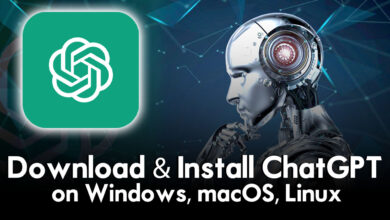

Hi, there i wanted to try the macOS Ventura on virtual box but the vmdk file is locked ! Can you please provide the password ?
It Would be a real help. I really loved your tutorials !
Thanks
Password is (IntoGeeks.com)
the password is wrong.
the password is (IntoGeeks.com)
password may be correct for part 1, but the genius who put it together seems to have created the packs multiple times as parts 2 3 and 4 are all a different password.
No the parts are split with one password and the password is (IntoGeeks.com)
it works, just case sensitive
Great
Can you tell us the others passwords please ?
Password is working only for the 1st file. For 2, 3 and 4th is IntoGeeks.com not working.
the full installer will be in one part once you extracted that
Can you tell us those other passwords please ?
(IntoGeeks.com)
I found the issue with the passwords – the password is what Geeks says it is but parts 2 through 4 have an extra space between part2 and By intogeeks.com, so macOS Vetura.vmdk.part2 By IntoGeeks.com.rar needs renamed to macOS Vetura.vmdk.part2 By IntoGeeks.com.rar. Parts 3 and 4 need the same renaming. I did the renaming, used the password provided by Geeks and everything decompressed into a single file.
IntoGeeks.com without parenthesis
Thank you so much for sharing the files and the knowledge. Is it possible to provide the vmdk file for macOS Sonoma Beta, also with ~3 or ~4 GB each? I tried to download the ones that have ~7 GB, but an error always occurs, maybe derived from the Google Drive restrictions. I would be very grateful to you.