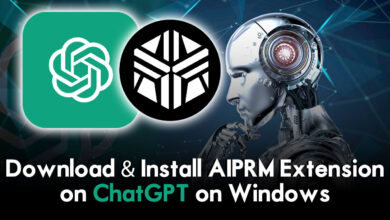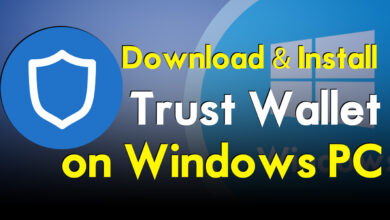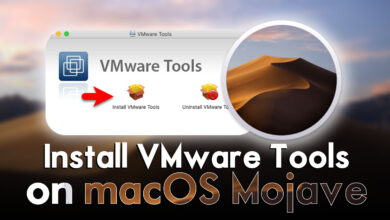In this article, I will guide you on how to install Installer Assitant pkg on macOS Ventura. So, before getting to the installation process let me give some hints about the macOS Ventura installer assistant pkg file. The installer assistant pkg file contains the database of the operating systems, like this installer assistant pkg is only used for the macOS operating system. You can download and install the official installer file of a macOS operating system through the installer assistant pkg file. Also, using the installer assistant pkg, you will get the latest update of a macOS operating system. So, the installer assistant pkg is only available in the App store for Mac users.
If you are using the latest Mac machine device and want to get the latest update of the macOS operating system, you might check the App Store. If the update does not exist in the App Store then the second way is to install the installer assistant pkg on your Mac to check the latest update. Also, if you want to create the ISO image file of macOS then you can use the installer assistant pkg tool for the creation of the macOS operating system.
As the installer assistant pkg is stored on the Apple server that contains the official installer file of the macOS Ventura operating system. The only thing is you need to install the installer assistant of macOS Ventura in the applications folder. So, guys as we have covered the installation process of macOS Ventura on VirtualBox & VMware on Windows PC with ISO file. If you want to learn the process and method then check the below down-links.
- How to Install macOS Ventura 13 on VirtualBox on Windows PC?
- How to Install macOS Ventura 13 on VMware on Windows PC?
How to Install Installer Assistant pkg on macOS Ventura?
To install the installer of macOS Ventura, simply navigate to the official website of Apple, then get it from there. Once you are done, simply double-click to launch eh installation, on the first welcome window click on continue.
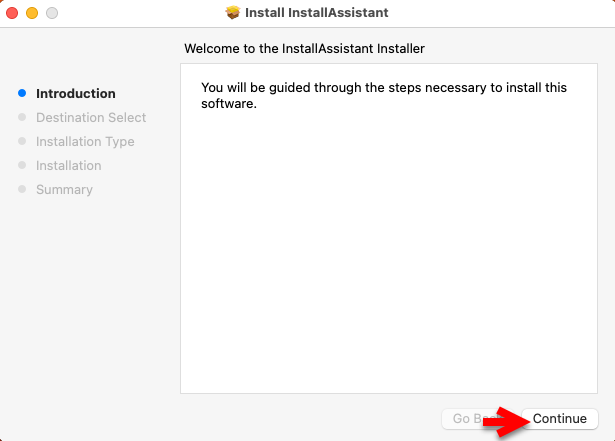
Now select the disk and click continue.
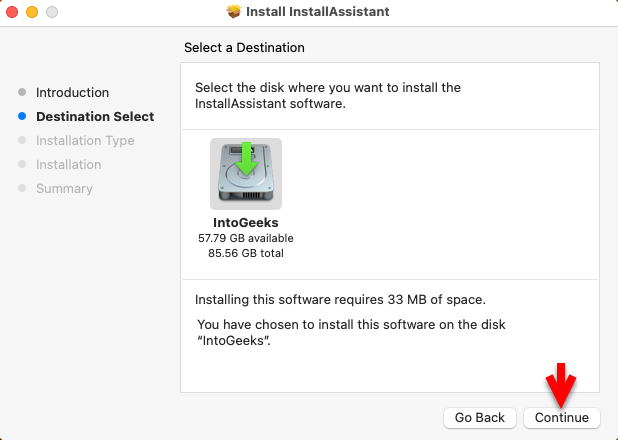
On the installation type window simply click on install to proceed to installation.
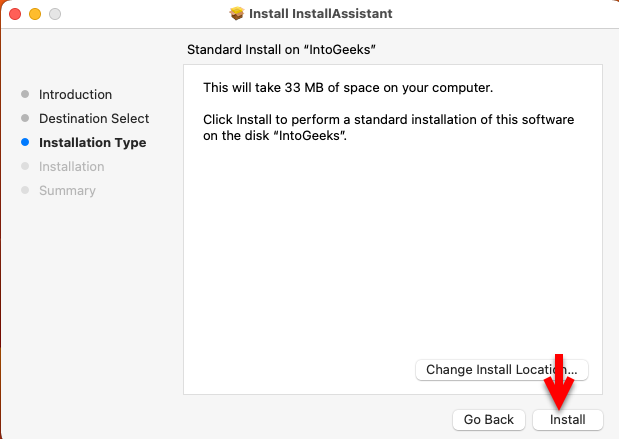
Now enter the password and click on install the software.
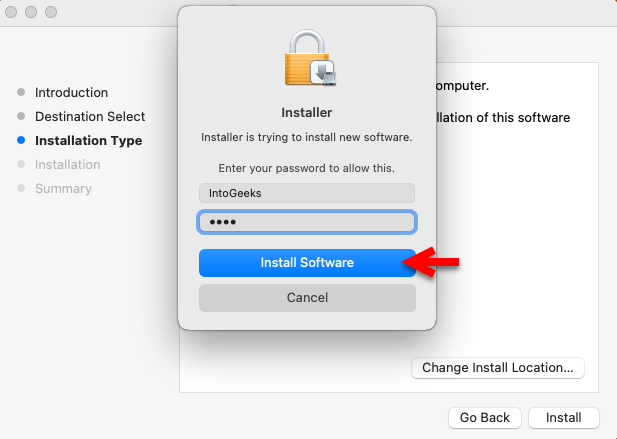
Now it’s installing the installer assistant pkg on macOS Ventura, so the installation will take some time to wait until it should be completed.
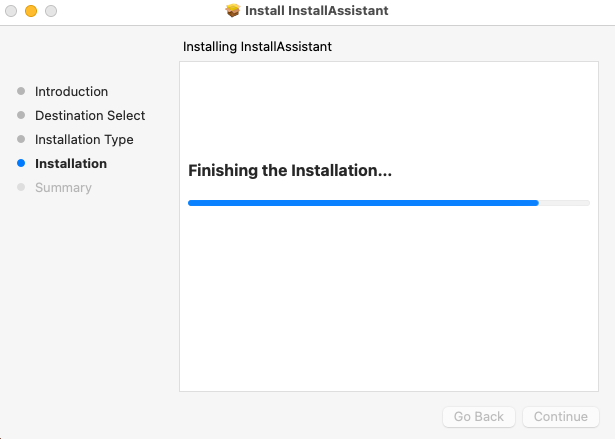
And finally, the installer assistant pkg is successfully installed on macOS Ventura.
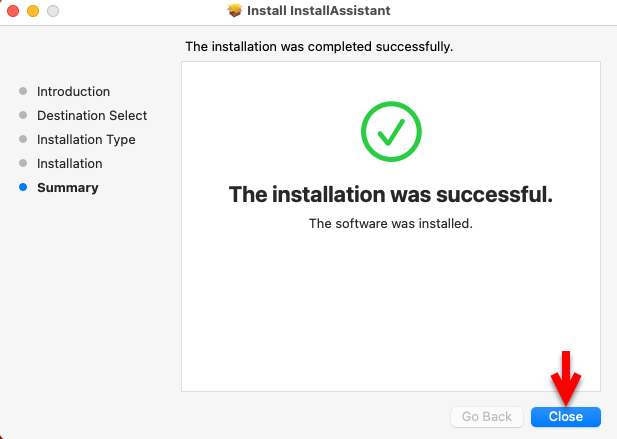
Once the installation is completed, now navigate to the Go>Applications folder, and check the Install macOS Ventura app.
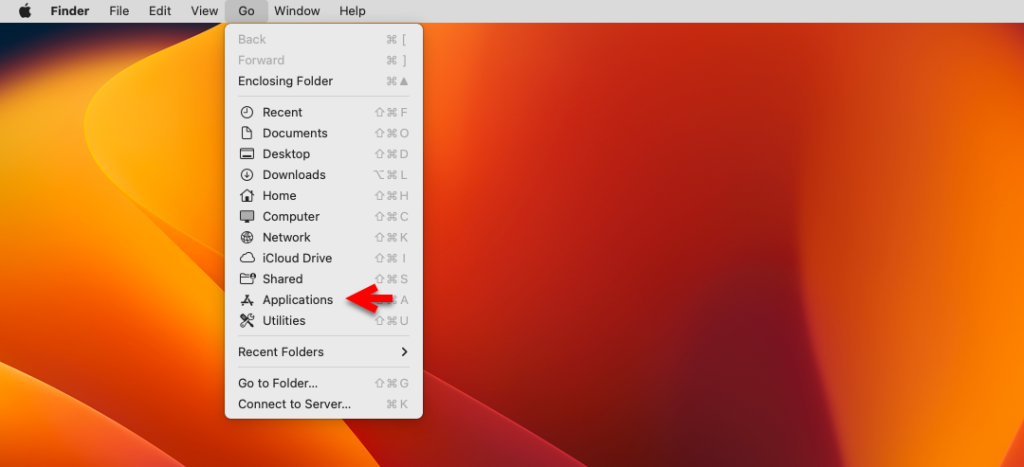
Conclusion
Finally, the Installer Assistant pkg file was installed on macOS Ventura, now you can update your Mac to the latest version through the installer assistant pkg and create the ISO image file.