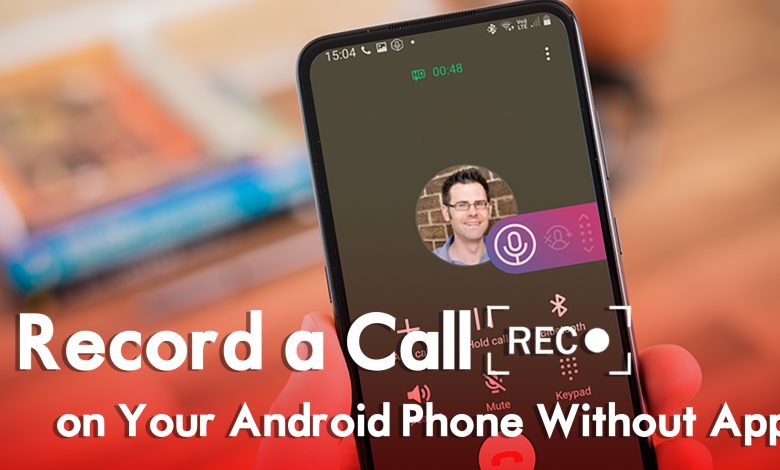
If you are an Android smartphone user, Android covers over 70% of the global, and overall Android smartphone users are more than 2.5 billion worldwide. Previously we are using a third-party application for recording important calls on our smartphones. But finally, Google cracked down on the third-party application which was used for the purpose of recording important calls. But it’s possible to record the calls on Android smartphones without any requirement for third-party applications. Also, in some cases, it’s important to record the necessary call conversations.
The built-in application inside Android smartphones is stunningly simple you need to turn on the option to record the calls on your phone while having a conversation with anyone. The instruction is easy simply you can turn on the option inside your phone to have complete access while having a call conversation.
If we looked at the internal built-in of the application which Google builds, overall, the first thing in the new update is that allows you to record call conversations. And the next thing is Google Voice, previously when there was not any other application to record incoming or outgoing calls then people were able to use Google Voice for call recording conversations.
The recording option inside the Android phone is pretty best, you can edit the calls recording option. For example, you can make the auto record calls, and also you can turn on the option whenever you will receive a call or make an outgoing call to anyone else. While you record the call conversations on your Android phone, you will be able to find the conversation as Audio MP3 inside your mobile storage device.
How to Record a Call on Your Android Phone
Note: This feature of Call recording is not available in some Android smartphones which do not have access to the latest version of the Android operating system. Also, this feature may not be available in most of the countries that do not comply with this feature due to Google restrictions.
Also, if you are currently using the latest model of Android mobile then this feature completely exists in the list. There are a few steps that you have to access this feature to record the call conversations. Simply navigate to your “Phone” app on your mobile and open it. When the phone app opened on the right-handed window side click on three vertical dots.
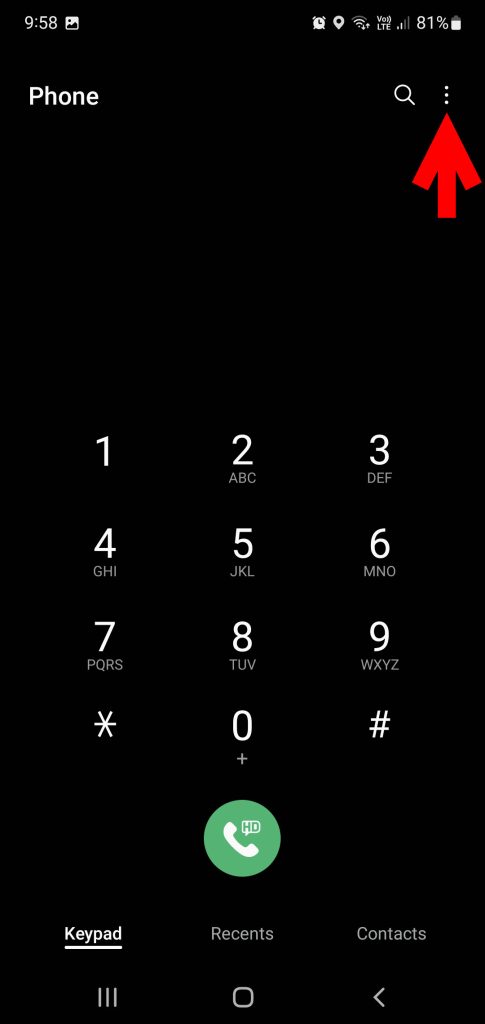
Once the other options appeared click on the settings option.
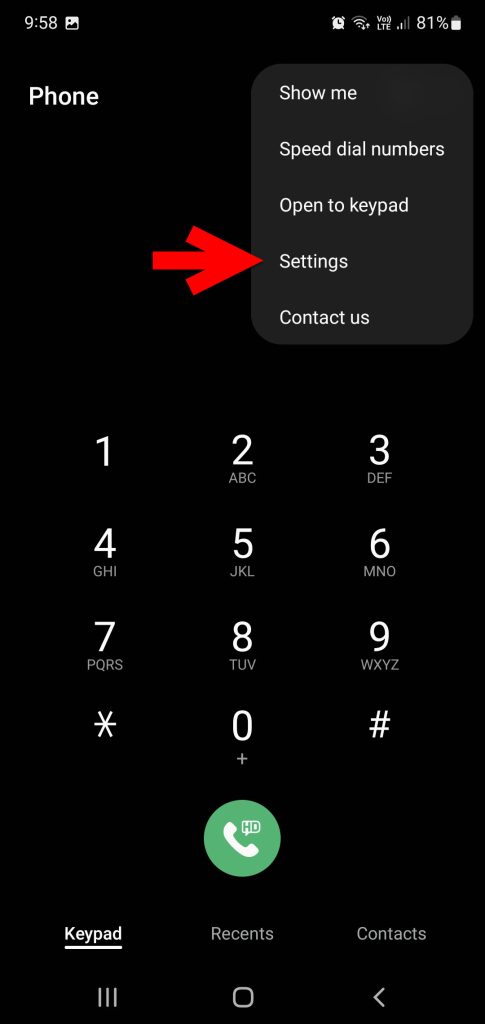
While the settings window opened click on record calls, to enable its option.
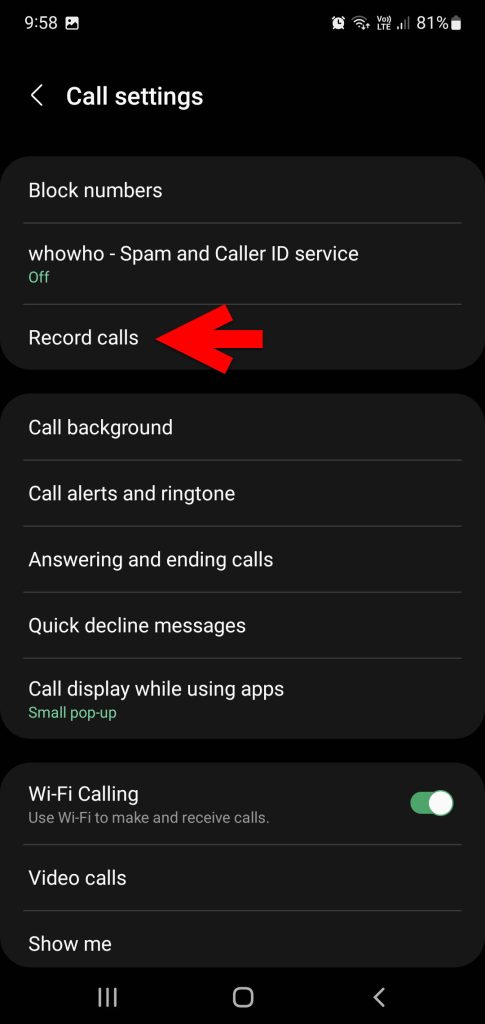
On the record calls window, you can enable the show notification after recording, Auto record calls. Simply toggle the option to turn on the auto record calls option.
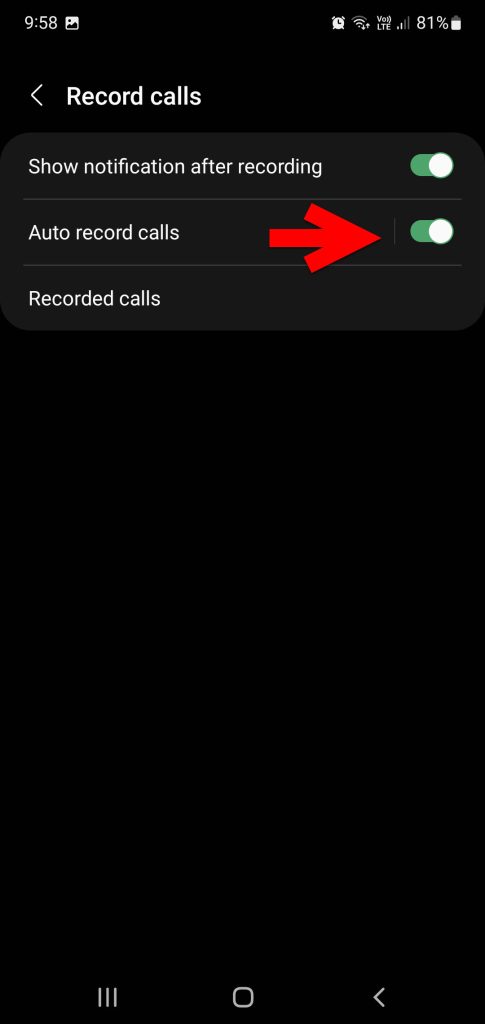
Now if you want to make a call to anyone or receive calls from anyone, simply make a call and check whether it’s working or not. Then on the call window, click on the record option, while you are having conversations.
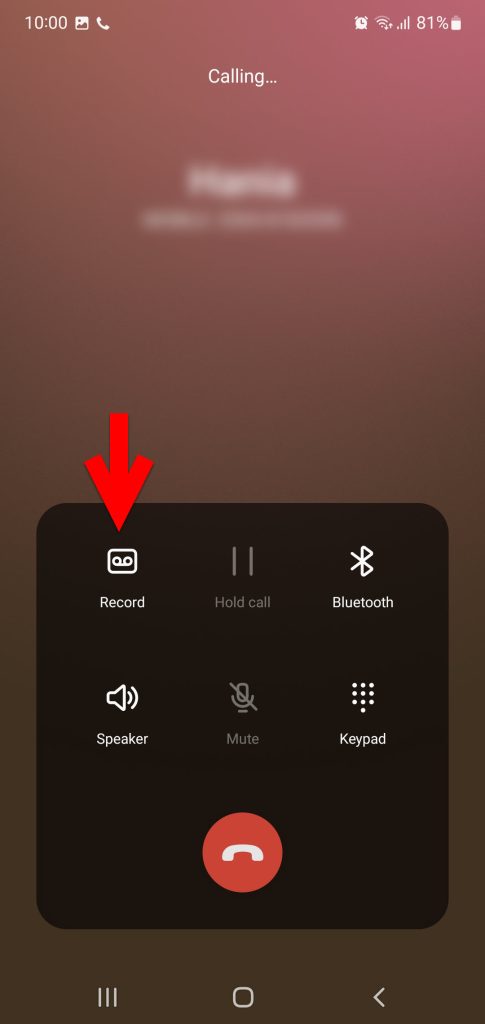
During the call conversation if you don’t want to record the calls easily you can stop recording.

When the call is successfully recorded on your phone now navigate to your mobile storage, find out the recording folder, and find there the call conversations which you have it.
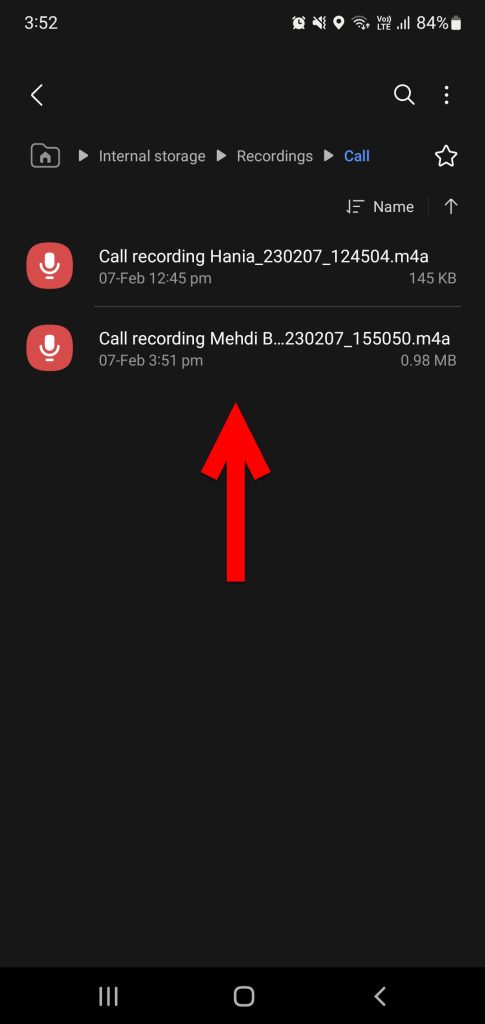
Also Read: How to Use Dual Apps on Samsung Galaxy Mobile Phones?
Conclusion
This is the way how you can auto-record calls conversation on your Android smartphones. The process is pretty much easy, simply get complete access to the Auto record calls with few clicks. On the other hand, the third-party applications are not working very well on Android phones as previously I have tested it.




