How To Connect Google AdSense With a WordPress Website?
How To Connect Google AdSense With a WordPress Website?
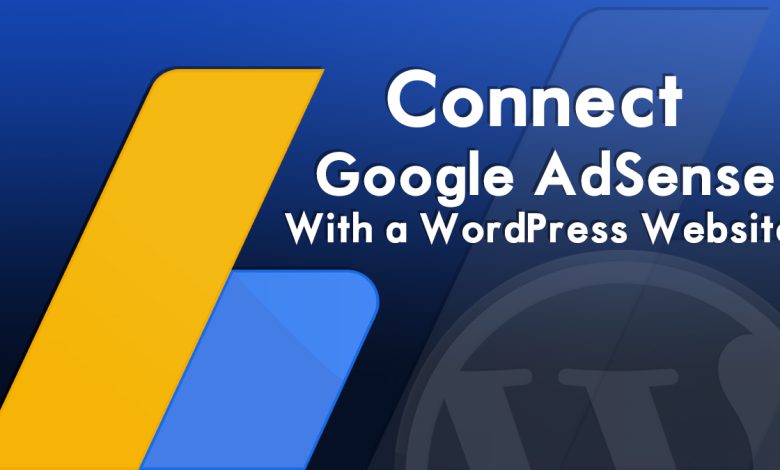
In this article, I will guide you step by step on how to connect Google AdSense with a WordPress website. Google AdSense is the best source to make enough monthly income everywhere by website, Blog, or YouTube channel. Google AdSense allows you to monetize your website with it, Google AdSense is the largest advertising company that allows you to provide Ads on your website, Blog, and YouTube channel. The Google AdSense service allows you to sell your Ads place to Google AdSense and place ads on your website.
So, for this purpose, Google AdSense brought a few changes in the method of connecting your website, Blog to its service. So, I got important this show you step by step guide to connecting Google AdSense with your WordPress website. Also, remember that, when you can connect your website, Blog to the Google AdSense Ads platform whenever you have enough articles or content on your website or Blog. Also, you can get monetize your YouTube channel on the Google AdSense Ads platform, when you have completed the 1000 subscribers and 4000 minutes of watch time.
What is Google AdSense?
Google AdSense is an advertising network that runs by Google world’s biggest company, that allows website owners and bloggers to earn money by showing text, videos, images, and ads on their websites. You can get paid whenever someone visits your website and clicks on the ads.
Google AdSense is completely a free advertising company that services the ads on your blog without any cost. There is no need that you to deal with advertisers. Directly, Google team management is dealing with advertisers, and the Google team management and administrator are collecting the money paid. Also, they are getting the payment and cutting the management fee, and sending the rest of the money to your Google AdSense account.
There is a rule inside Google AdSense ads management company, and the two main rule is (CPC) which means Cost-per-click, whenever a user is visiting your website and clicks on ads you will earn money. And the second main thing is (CPM) which means Cost-per-meter, it depends on the users from where and from which country he or she is visiting your website. Because each different is having different CPC or CPM from how long the visitors are visiting your website.
How To Connect Google AdSense With a WordPress Website?
To monetize your website or Blog you have to complete the criteria of Google AdSense, if you are website or Blog is not eligible or has any kind of violation you want to get approved with Google AdSense. If you want to connect Google AdSense with your website, simply visit the Google AdSense sign-up window.
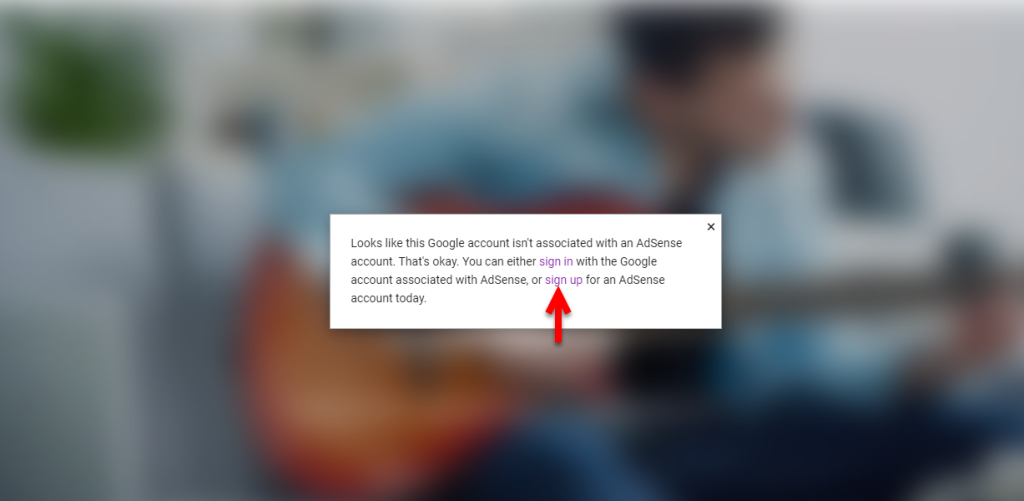
Now select the Gmail account which you want to add to Google AdSense.
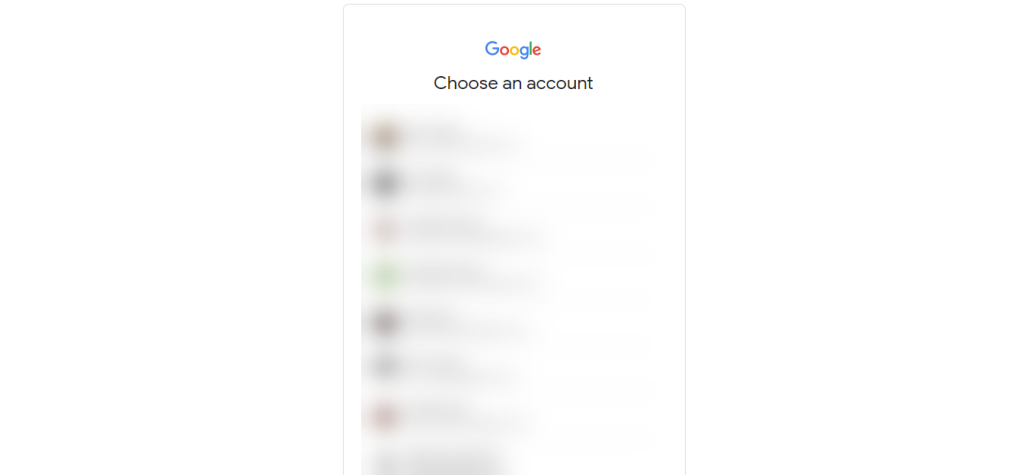
Now enter the complete website domain, select the option (No, I don’t want customized help and performance suggestions), then select the country where you live, then scroll down to complete the next step.
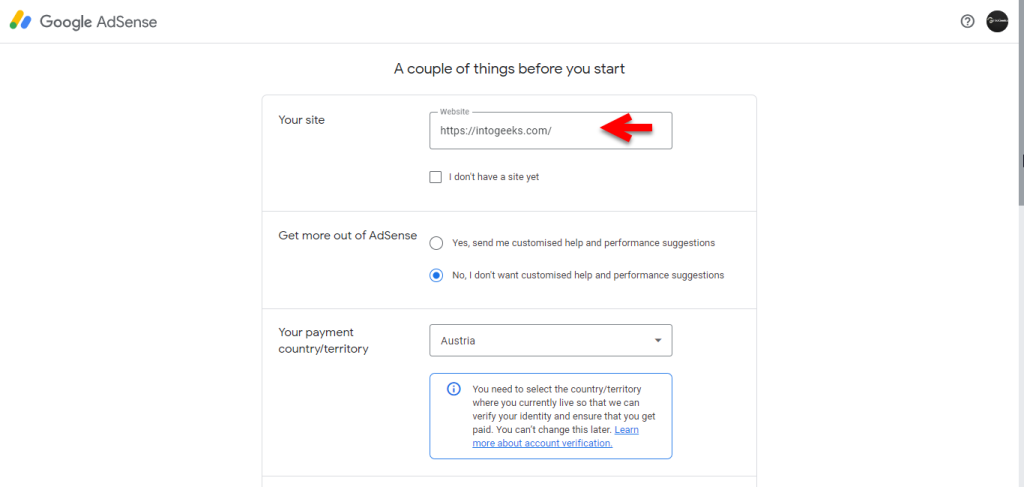
Agree with the terms and conditions of Google AdSense and start using AdSense.
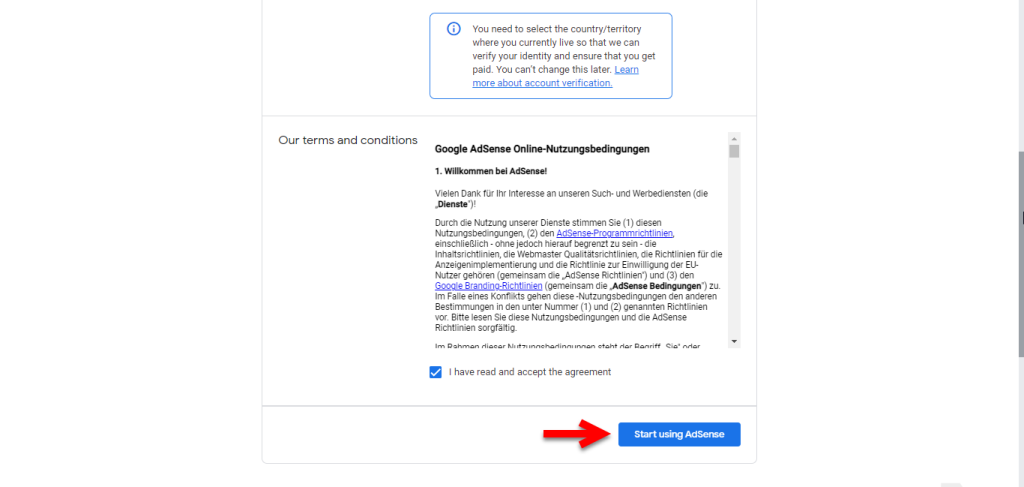
And now you are completely signed in to the Google AdSense window, simply here click on (Connect your site to AdSense), then click on Let’s go.
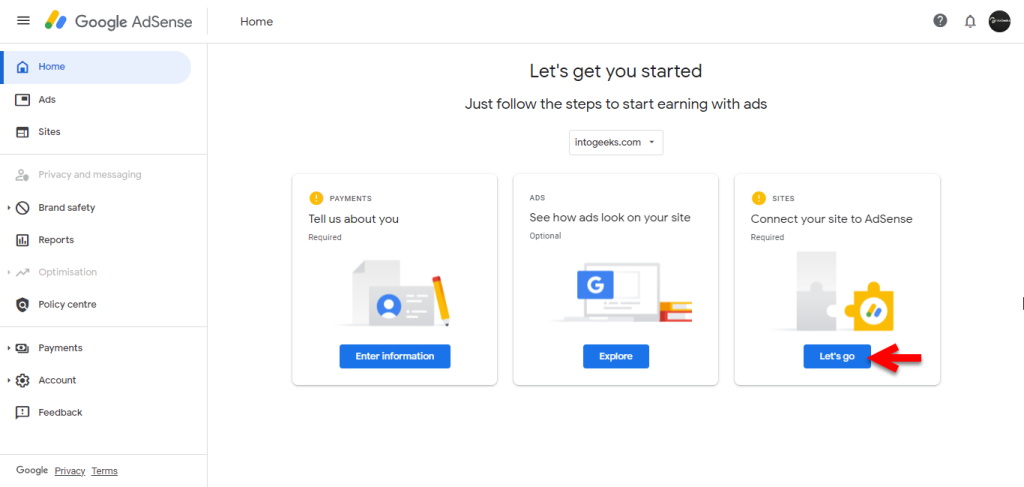
Once you are in this step, click on (The AdSense code snippet), then simply copy the codes.
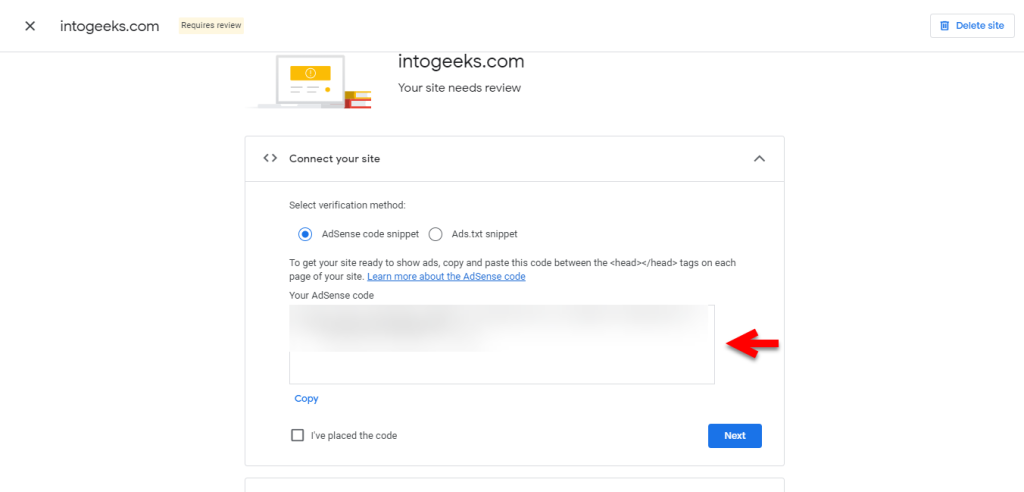
And now you have to paste the codes between, Header>Body of the website. Simply navigate to your website dashboard, and click on Appearance>Theme editor file.
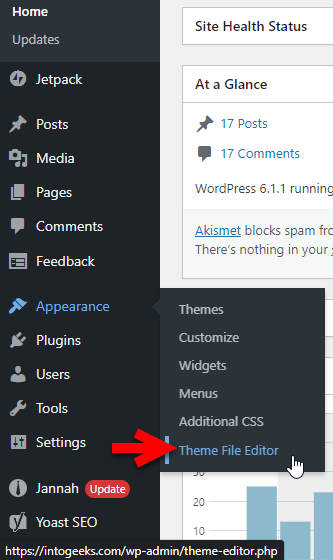
Once you are in this step, simply from the right-handed window side select the Header option. Then find the Head>Body then paste the codes between it. Once you have pasted the codes simply click on update files.
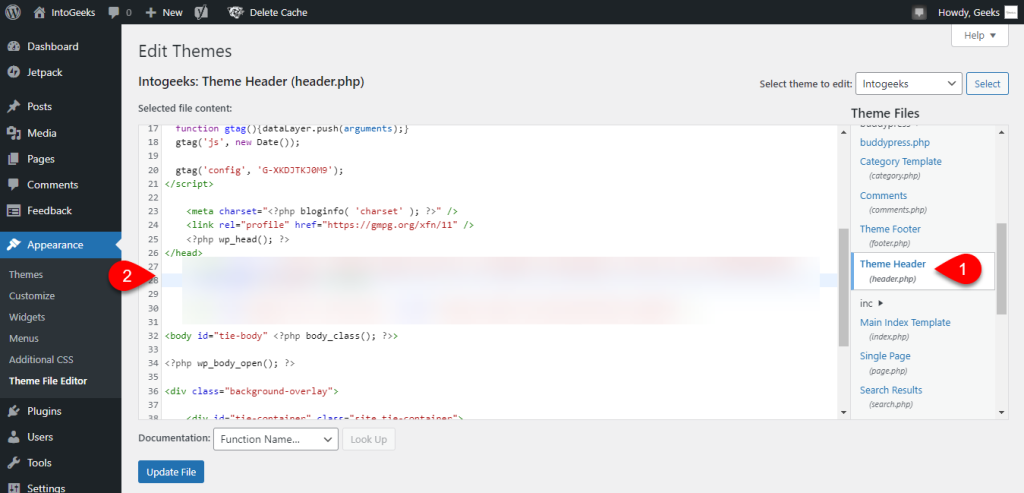
Once you have pasted the AdSense codes into your website header window, then go back to your AdSense account, then there check the box (I’ve placed the code), and click next.
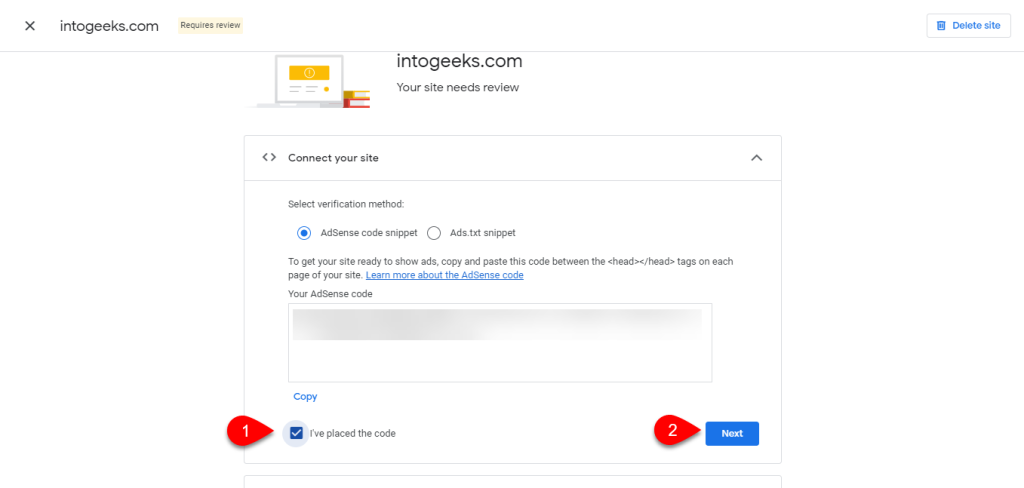
After that, you have completed each and every step, you have to click on (Request Review).
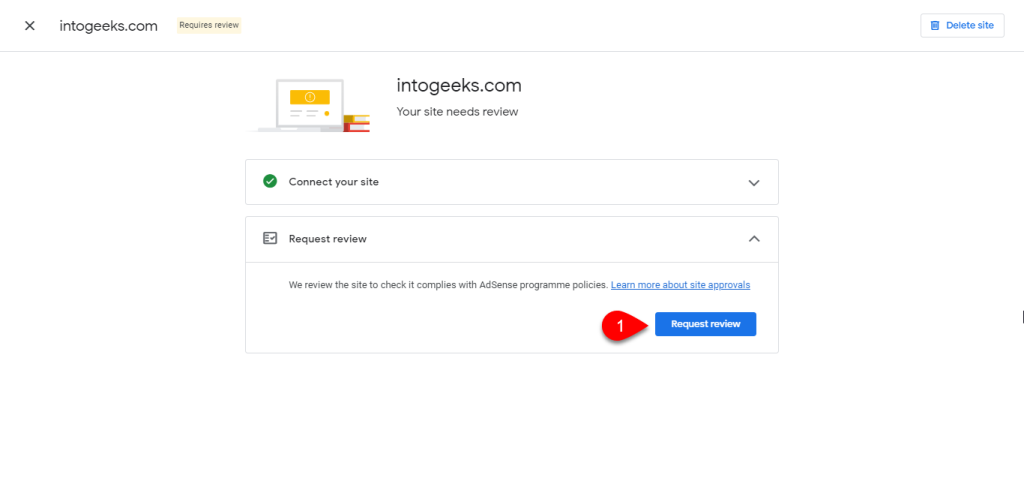
Note: After you have submitted the codes and connected your AdSense account with your website, or Blog. So the process of reviewing your website or Blog may take up to several days. And in some cases, it may take a logger, wait for it until Google should accept your request. Once you are ready to serve Ads on your website you will receive an email from the Google AdSense team.
Also, the next step you have to provide your personal information to Google AdSense. Such as your legal name, and complete address, county, phone number. Again go back to the main window and click on (Enter information).
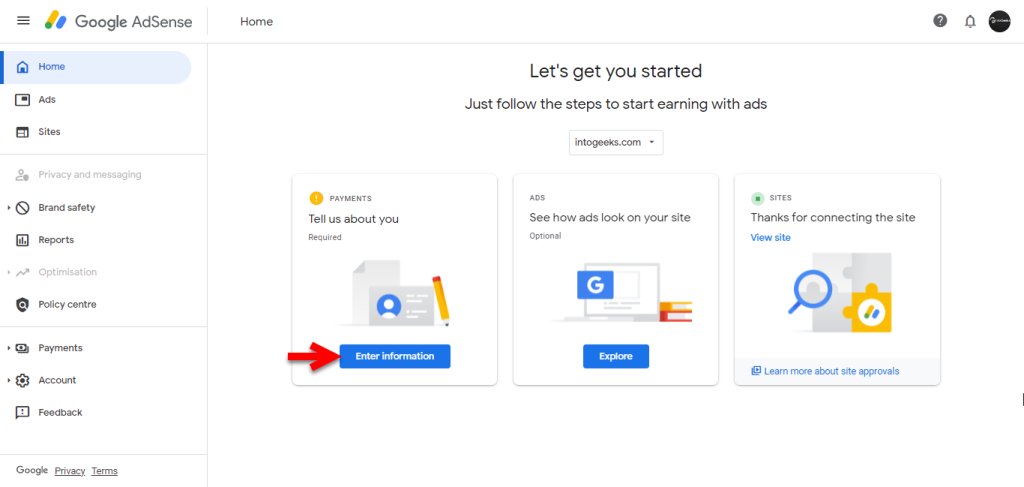
In this step, you have to select the individual option, enter your full name, complete address, and phone number, then click on submit.
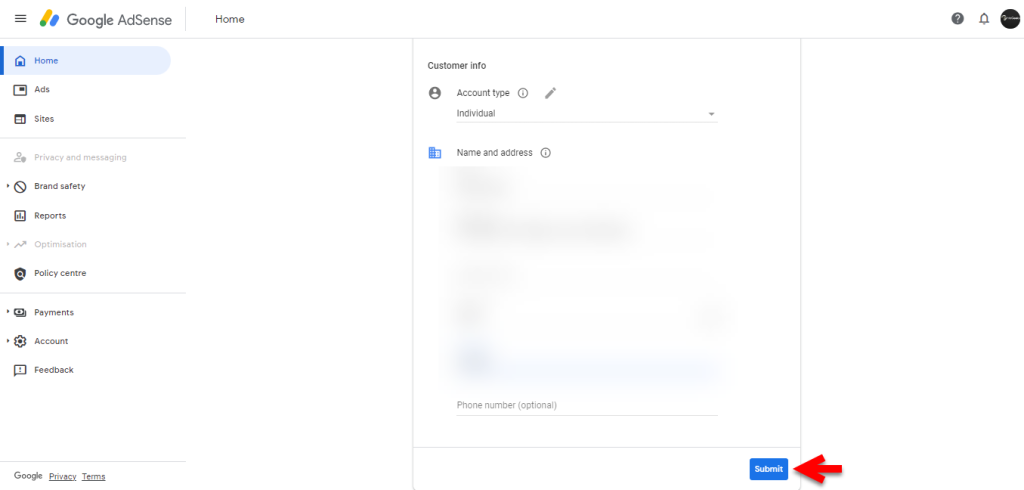
Also Read: How to Find Lost Android Mobile With Google Find My device?
- How to Submit Google AdSense Tax Information Correctly?
- How to Link Payoneer Bank Account With Google AdSense?
Conclusion
After completing the details on Google AdSense your website will be reviewed by the Google AdSense management team. Whether allow you to serve ads on your website or not, then after that, once you get approved you can easily place the ads on your website.
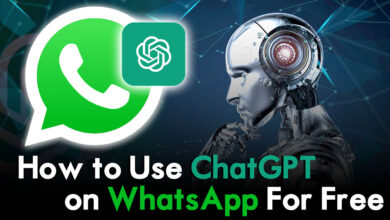

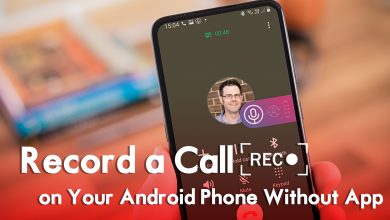
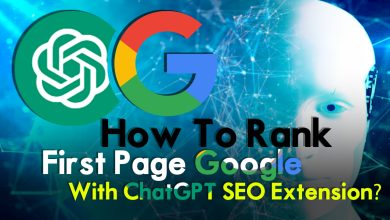
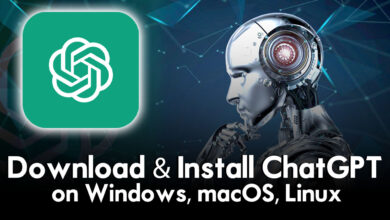
2 Comments