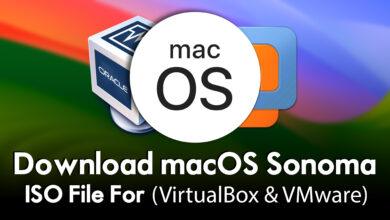Download macOS Sierra DMG File for a Clean Installation
Download macOS Sierra DMG File for a Clean Installation
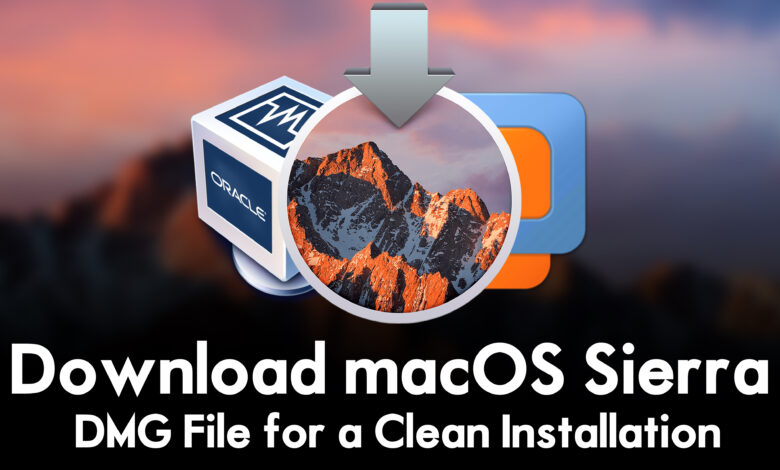
Apple macOS operating system, macOS Sierra is available for installation on desktop and server Macintosh computers. macOS Sierra is now on the final update of macOS 10.12 (Build 16A323). Currently, macOS Sierra’s latest version is having bunches of changes to the old build of macOS Sierra. Apple has also released the latest macOS Server 5.2, Safari 10 web browser, and iCloud for respective hardware. macOS Sierra was released at one of the biggest Apple events called the WWDC Worldwide Developer Conference on July 7, 2016. And the public version of Apple was released on September 20, 2016.
macOS Sierra with its interesting interface and look, and with enhancement features and security improvements is one of the favorite operating systems for most users. Overall, there are bundles of features that are available in macOS Sierra. And macOS Sierra is the major successor release of Mac OS X EL Capitan and the success of macOS High Sierra.
Related:
- Download macOS Sierra VMDK File for (VirtualBox & VMware)
- Download macOS Sierra ISO Image File for (VirtualBox & VMware)
To continue installing macOS Sierra on your Macintosh or MacBook computers, you need to download the dmg file. Also, if you are using an old version of the macOS operating system on your computer, then you can use the update portion to upgrade to macOS Sierra. On the other hand, if you want to continue the direct installation of macOS Sierra on your computer, then you have to download the dmg file of macOS Sierra.
There is a list of computers and MacBooks that are compatible with macOS Sierra
- iMac (Late 2009 or later)
- MacBook (Late 2009 or later)
- MacBook Air (Late 2010 or later)
- MacBook Pro (Mid 2010 or later)
- Mac Mini (Mid 2010 or later)
- Mac Pro (Mid 2010 or later)
Download macOS Sierra DMG File for a Clean Installation
If you are using an old version of the macOS operating system on your Mac, then you can upgrade your operating system through the App Store>update. On the other hand, if you won’t be able to upgrade to macOS Sierra then you can direct download the dmg file, create a bootable USB flash drive, and continue the manual installation of it on your computer. Also, the Apple macOS operating system macOS Sierra 10.12 is available in thirty-two languages which you can use it. English (US / UK), Arabic, Catalan, Croatian, Czech, Danish, Dutch, Finnish, French, German, Greek, Hebrew, Hungarian, Indonesian, Italian, Japanese, Korean, Malay, Norwegian, Polish, Portuguese, Romanian, Russian, Simplified Chinese, Slovak, Spanish, Swedish, Thai, Traditional Chinese, Turkish, Ukrainian, and Vietnamese.
To run the installation of macOS Sierra on your computer you need the below down requirements.
- macOS Sierra installer file
- 8GB of RAM
- 20GB of disk space
What is a dmg file?
A DMG file, which stands for Disk Image, is a file format commonly used in macOS. It is a disk image file that contains the entire contents of a disk or volume, including the file system and data. DMG files are often used for distributing software applications on macOS, as they can be mounted and accessed as if they were physical disks.
Disclaimer: The primary objective of the DMG image is straightforward. We solely offer it for educational purposes so that anyone may test their programmes on macOS before deciding whether to buy a MacBook or install it on a Hackintosh PC. Please give us credit and link back to our website if you use any of our links.
- Download the macOS Sierra dmg file (build 16A323) – Direct Link
- Download macOS Sierra dmg file – App Store Link
Related:
- Download the macOS Monterey DMG File (Latest Version)
- Download the macOS Big Sur DMG File (Latest Version)
- Download macOS Ventura DMG File Final (Latest Version)
- Download the macOS Catalina DMG File For a Clean Installation
- Download the macOS Mojave DMG File For a Clean Installation
- Download macOS High Sierra DMG File for Clean Installation
Conclusion
After you have downloaded the macOS Sierra dmg file, simply attach your USB flash drive and use the Transmac on Windows, or use the terminal on your Mac machine to create a bootable USB flash drive. Once the flash is successfully created, attach the flash-back to your computer, and continue the installation.