Download macOS Ventura DMG File Final (Latest Version)
Download macOS Ventura DMG File Final (Latest Version)

If you want to perform a clean installation of macOS Ventura on your MacBook or Macintosh PC, you need to download the latest version of the macOS Ventura dmg file. So, through this guide, you will be able to download the latest version of the macOS Ventura dmg file for a clean installation.
As Apple unveiled the latest operating system called macOS Ventura at the recent WWDC event Worldwide developer conference on 6, June 2022 in Beta version. So, finally, after the updates and experiments by the users, Apple unveiled the latest public Beta of macOS Ventura through the App Store update. If you might test that after macOS Mojave Apple decided to release the Apple macOS operating system as like version starting from 10, and right now macOS Ventura is the 13 version of the Apple operating system.
The new macOS Ventura update is macOS 13.3 which includes lots of new features. If we compare the macOS Ventura to older versions of macOS like macOS Monterey the macOS Ventura includes lots of incredible features which create the macOS Ventura more attractive for users. The new features and improvements inside macOS Ventura are Safari, Messages, the Mail App, Continuity, and there is whole multitasking tool called Stage Manager. So, keep reading the article till the end to know about the stage manager which exists inside macOS Ventura.
So, if you have a MacBook machine then remember and keep in mind that macOS Ventura won’t support the following MacBook machines.
- MacBook (Early 2016)
- MacBook Air (Early 2015 and 2017)
- MacBook Pro (Early 2015, Mid-2015, and Late 2016)
- iMac (Late 2015)
- Mac Pro (Late 2013)
- Mac mini (Late 2014)
The above machines won’t support the latest operating system of Apple called macOS Ventura. Also, these machines can support the macOS Monterey. And right now Apple is producing the M1, M2, and Chip processor which is super fast and reliable machines for people.
Also, macOS Ventura can be easily supported by the following MacBooks, which are the latest Apple products. On the other hand, the latest MacBook with M1, and M2, chips can have better performance with macOS Ventura. Because the processor of M1, and M2, is specifically built for macOS Ventura.
- MacBook (2017 and later)
- MacBook Air (2018 and later)
- MacBook Pro (2017 and later)
- iMac (2017 and later)
- iMac Pro (2017)
- Mac Pro (2019 and later)
- Mac Studio (2022)
- Mac mini (2018 and later)
New Features of macOS Ventura
- Stage Manager: With a stage manager the users have a new way of focusing on a task while leaving the App at the ready. Stage Manager puts your main App at the front and on the center of the desktop. And puts the opened apps behind the main app on quick access when it’s needed. By Stage manager, you can make the Applications and windows together in one space. The stage manager is the best option inside macOS Ventura for the workflow. Stage Manager integrates with both mission Control and spaces.
- The Continuity Camera: This features inside macOS Ventura is one of the most recommended features from the users’ side to be added in macOS. While you are in a video call from your Mac, if your web came is of poor quality, then you can switch your Mac camera to your iPhone device to use your iPhone camera instead. The iPhone can be positioned on top of a Mac. The continuity camera is designed for this purpose to connect it automatically.
- The current version of macOS Ventura is macOS Ventura 13.3 and Apple is testing its beta version soon you will be able to get its update through the App Store. The latest update of macOS Ventura 13.3 supports the new brand emoji character and includes shaking hands. And other emojis are added to macOS Ventura and some bug fixes, security, and performance fixes.
Download macOS Ventura 13.3 DMG File Final (Latest Version)
Before getting to download the macOS Ventura dmg file for a clean installation firstly you have to know what is a dmg file. Why we are using dmg file, for example, if you are using the macOS Monterey or an older version of the macOS operating system? Then you want to update it to macOS Ventura, simply you will navigate to App Store. So, if you couldn’t find the update there, then you navigate to the dmg file. So, simply you can use the dmg file to create a Bootable USB drive and have a manual installation.
What is a dmg file?
A DMG file, short for Disk Image, is a file format used in the macOS operating system to store disk images. A disk image is a virtual representation of a physical disk, such as a CD or DVD, that contains files and folders. DMG files can be used to distribute software or other files on macOS, as they allow the user to mount the disk image and access the contents as if they were on a physical disk. They can also be used to create backups of files or entire disks.
DMG files can be created using macOS’s Disk Utility, and they can be encrypted to protect their contents. To access the files in a DMG file, the user simply needs to double-click on the file to mount it, and then the contents will appear in Finder. Overall, DMG files are an important part of the macOS ecosystem, providing a convenient way to distribute and manage disk images on Apple’s operating system.
Download the macOS Ventura dmg file
- macOS Ventura 13.2.1 dmg (Direct Link) – Download – Download 2 – App Store Link
- macOS Ventura 13.2 dmg (Direct Link) – Download – Download 2
- macOS Ventura 13.0.1 dmg (Direct Link) – Download – Download 2
- macOS Ventura 13 dmg (Direct Link) – Download – Download 2
Disclaimer: The primary objective of the DMG image for VirtualBox and VMware is straightforward. We solely offer it for educational purposes so that anyone may test their programmes on macOS before deciding whether to buy a MacBook or install it on a Hackintosh PC. Please give us credit and link back to our website if you use any of our links.
Related:
- Download the macOS Monterey DMG File (Latest Version)
- Download the macOS Big Sur DMG File (Latest Version)
- Download macOS Catalina DMG File For a Clean Installation
- Download macOS Mojave DMG File For a Clean Installation
Download macOS Sonoma dmg file’s latest version
Also if you want to install macOS Ventura on VirtualBox on Windows PC. Then you have to download the macOS Ventura ISO image file or its VMDK file. Also, there are the download links for the guide and its ISO+VMDK file.
- Download macOS Ventura ISO, DMG, and VMDK Files
- Download macOS Ventura VMDK File For (VirtualBox & VMware)
- Download macOS Ventura ISO Image File For (VirtualBox & VMware)
- How to Install macOS Ventura 13 on VMware on Windows PC?
- How to Install macOS Ventura 13 on VirtualBox on Windows PC?
Conclusion
Once you have downloaded the macOS Ventura dmg file from the above link. Simply create a Bootable USB drive and continue the manual installation on your PC.
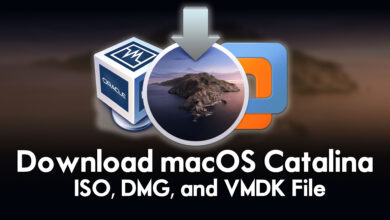
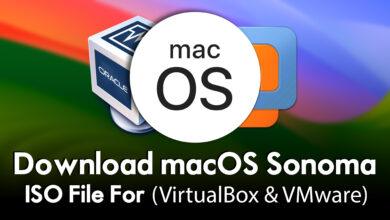

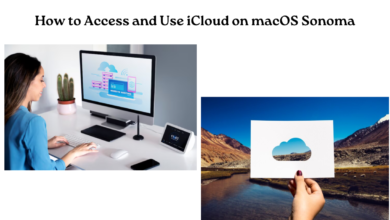
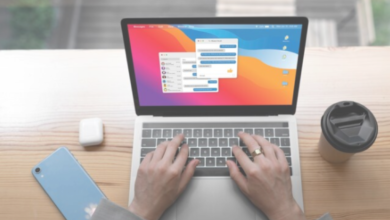
9 Comments