Download macOS Catalina ISO Image File (VirtualBox & VMware)
Download macOS Catalina ISO Image File (VirtualBox & VMware)
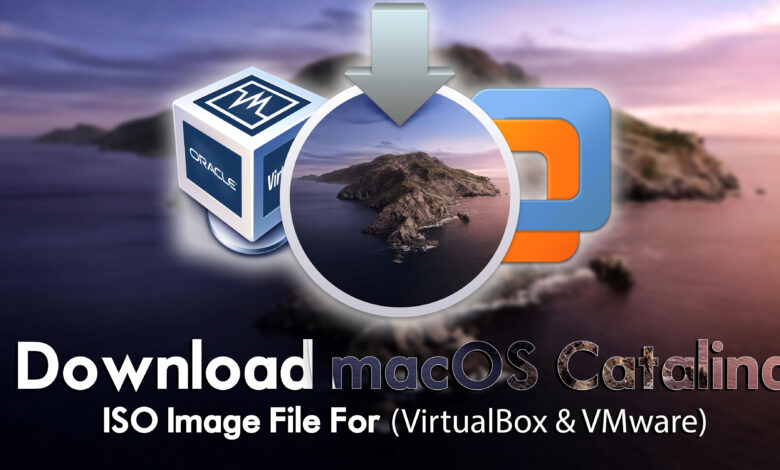
Do you want to install macOS Catalina on Virtual Machines? if yes then you are in the right place to download the macOS Catalina ISO Image file for VirtualBox & VMware. As macOS Catalina was released at one of the biggest Apple events, the WWDC Worldwide developer conference 2019. When Apple is in beta mode testing it on virtual machines is pretty interesting for everyone. When it’s on the public version everyone is trying to upgrade to the latest version. And right now the latest version of macOS Catalian is 10.15.5, (19F101).
For the first time, Apple introduced the dark mode alongside the light mode in macOS Mojave. And inside macOS Catalian the dark mode improvement is upgraded then macOS Mojave. Apple announced the Apple podcast in macOS Catalina, TV, music App, and other best features in macOS Catalina 10.15.
Also, macOS Catalina is the first Apple operating system that supports 64-Bit applications on it. And after macOS Catalina, there is macOS Big Sur, macOS Monterey, macOS Ventura. These are the operating systems that support the 64-Bit applications on it. Also, macOS Catalina is the final macOS operating system of Apple that carries version number 10. After macOS Catalina, macOS Big Sur, was nominated with version number 11.
Related:
- Download macOS Catalina VMDK File For (VirtualBox & VMware)
- Download macOS Catalina DMG File For a Clean Installation
- Download macOS Catalina ISO, DMG, and VMDK Files
The following machines can support macOS Catalina 10.15.
- iMac (Late 2012 or later)
- iMac Pro
- MacBook (Early 2015 or later)
- MacBook Air (Mid 2012 or later)
- MacBook Pro (Mid 2012 or later)
- Mac Mini (Late 2012 or later)
- Mac Pro (Late 2013 or later)
There is a guide on how to install macOS Catalina on VirtualBox & VMware with an ISO Image file.
- How to Install macOS Catalina Final on VirtualBox on Windows PC?
- How to Install macOS Catalina Final on VMware on Windows PC?
What is an ISO Image file?
An ISO image file is a type of archive file that contains a complete copy of a CD, DVD, or Blu-ray disc. It is a single file that contains all the data, including the file system, boot sector, and any other data on the original disc. ISO stands for International Organization for Standardization, which is responsible for creating and maintaining standards for various industries. The ISO 9660 standard specifies the file system for CD-ROMs, which is why the term “ISO” is commonly used for CD and DVD images.
ISO image files are commonly used for distributing software, operating systems, and other large files over the internet. They can be mounted as virtual drives, which makes it possible to access the contents of the image file as if it were a physical disc. ISO files can be created using various software tools, including disk imaging software like Nero, ImgBurn, or PowerISO. They can also be burned to physical discs using burning software like Nero or Windows Disc Image Burner.
Download macOS Catalina ISO Image File (VirtualBox & VMware)
Using the ISO image you will be able to install it on Virtual Machines, and directly you can create a bootable USB drive to install it on your machine. So, if you want to install macOS Catalina on your PC, firstly you need to download its ISO image file or dmg file. Don’t forget that the macOS Catalina ISO image file is uploaded to online storage. So, if you want to download it from there you need a fast and reliable internet connection.
Disclaimer: The primary objective of the ISO image for VirtualBox and VMware is straightforward. We solely offer it for educational purposes so that anyone may test their programmes on macOS before deciding whether to buy a MacBook or install it on a Hackintosh PC. Please give us credit and link back to our website if you use any of our links.
- Download macOS Catalina 10.15.5(19F101) ISO image file (4.10GB) – Part1
- Download macOS Catalina 10.15.5(19F101) ISO image file (3.35GB) – Part2
Related:
- Download macOS Ventura ISO Image File For (VirtualBox & VMware)
- Download macOS Monterey ISO Image For (VirtualBox & VMware)
- Download macOS Big Sur ISO Image File For (VirtualBox & VMware)
- Download macOS Mojave ISO Image File (VirtualBox & VMware)
Conclusion
Once you have downloaded the macOS Catalina ISO image file’s latest version from the links above. Simply use WinRAR or 7Zip to extract its file. And if you want to continue its installation on VirtualBox or VMware on Windows PC, then follow the above guide with screenshots.



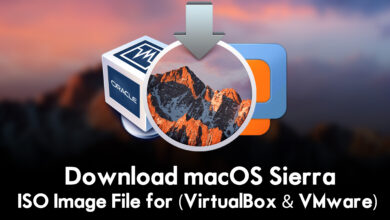

7 Comments