Download macOS Sonoma ISO File For (VirtualBox & VMware)
Download macOS Sonoma ISO File For (VirtualBox & VMware)
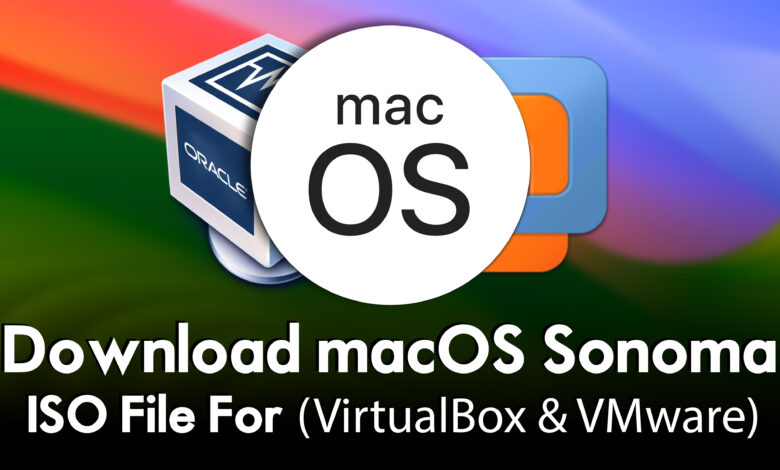
Apple released the latest version of the macOS operating system called macOS 14 Sonoma, with its all-new features alongside iOS 17, iPadOS 17, WatchOS 10, tvOS 17, AR/VR Headset, and 15-inch MacBook Air. Every year Apple is having the biggest event called WWDC Worldwide Developer Conference for people. As this time Apple revealed its latest product such as the above on June 6, 2023. The Keynote of Apple event was launched on Monday evening time, and at night kicked out the macOS 14 Sonoma with all its features.
macOS 14 Sonoma is the major success release of macOS Ventura and the next of Apple’s biggest operating systems for Macintosh computers. It comes with multiple enhancement features, such as a new game mode, desktop widgets, and aerial screen savers. Now macOS 14 Sonoma is in beta mode, you can download the macOS Sonoma beta version without the developer account on your computer.
Related:
- Download macOS Sonoma VMDK File For (VirtualBox & VMware)
- Download macOS Sonoma DMG File for a Clean Installation
- Download macOS Sonoma ISO, DMG, and VMDK Files
- Download macOS Sonoma InstallAssistant.pkg File
macOS 14 Sonoma
Apple on its every WWDC event releases the new operating systems and new Apple products such as Apple Watch, MacBook, and other products. This time Apple alongside its other products kicked out the macOS 14 Sonoma with its new features. macOS 14 Sonoma is the world’s most advanced operating system that was previewed by Apple company. The macOS Sonoma brought lots of features that elevate the Mac experience. Stunning screen savers, and powerful widgets, unlock a new way to customize your Mac with another look.
macOS Sonoma introduces the new game mode features for gamers. When a gamer is playing a game the feature will take full advantage of the Mac hardware. The new gaming mode delivers and optimized the full gaming experience for gamers with smoother and highest frame rate per second. By ensuring games get the highest priority on the CPU and GPU. Also, there is a new API to let developers port Windows games to a Mac PC.
However, with the new of features of iOS, WatchOS, iPadOS, tvOS, and macOS 14 Sonoma also comes out with bunches of new features that make the users experience more and more. This includes new tap-back emojis and a new emoji sticker interface. And the new iMessage application is having hidden features away behind the sub-menu.
In the same year also this year Apple has taken the name of its operating systems from the city located in California United States of America called Sonoma. And this city is located with the following location “in the North Bay region of the San Francisco Bay Area”.
Download macOS Sonoma ISO File For (VirtualBox & VMware)
The ISO Image file of macOS Sonoma has been taken from its main installer file. Usually, the ISO image file is used for virtualization purposes. To continue installing macOS Sonoma on Virtual Machines, such as VirtualBox and VMware Workstation, you need to download the ISO image file. And the whole entire ISO Image file is an optical copy of a CD-DVD, Blu-ray disc.
Overall, the macOS Sonoma ISO image file is created from the installer file to install it on VirtualBox or VMware. And the most popular virtual machines are VirtualBox and VMware. Why do we use Virtual Machines? Whenever you are not sure about the security performance of operating systems we use the Virtual Machines on our PC to test it. And the next reason is whenever you don’t have the machine to run that operating system. Such as if you don’t have an actual Mac machine, then you are a Windows user. You will take the help of a Virtual machine to install the macOS operating system.
The procedure of installing an operating system on a Virtual machine is pretty straightforward, simply run the installation of VirtualBox or VMware Workstation on your Windows PC. Then secondly create a new virtual machine and continue the installation step-by-step.
Download macOS Sonoma ISO Image File
Disclaimer: The primary objective of the macOS Sonoma ISO image for VirtualBox and VMware is straightforward. We solely offer it for educational purposes so that anyone may test their programmes on macOS before deciding whether to buy a MacBook or install it on a Hackintosh PC. Please give us credit and link back to our website if you use any of our links.
To continue downloading macOS Sonoma 14 on your computer, you need a fast and reliable internet connection. Because the size of macOS Sonoam is around 12GB, so it needs a fast internet connection and an internet download manager. You can use IDM internet download manager but there are lots of download managers that you can use to download the macOS Sonoma ISO image file.
- Download macOS Sonoma ISO Image file (Part1)
- Download macOS Sonoma ISO Image file (Part2)
- Download macOS Sonoma ISO Image file (Part3)
- Download macOS Sonoma ISO Image file (Part4)
Once you have downloaded the macOS Sonoma ISO Image file from the above link, simply extract the file and continue installing it on VirtualBox or VMware Workstation on your Windows PC.
Related:
- Download macOS Ventura ISO Image File For (VirtualBox & VMware)
- Download macOS Monterey ISO Image For (VirtualBox & VMware)
- Download macOS Big Sur ISO Image File For (VirtualBox & VMware)
- Download macOS Catalina ISO Image File (VirtualBox & VMware)
- Download macOS Mojave ISO Image File (VirtualBox & VMware)
- Download macOS High Sierra ISO File For (VirtualBox & VMware)
Conclusion
After you have downloaded the macOS Sonoma ISO Image file for VirtualBox and VMware. Simply use WinRAR or 7Zip and extract the file, once the file is extracted, continue creating a new virtual machine and step-by-step install macOS Sonoma on Virtual machines.

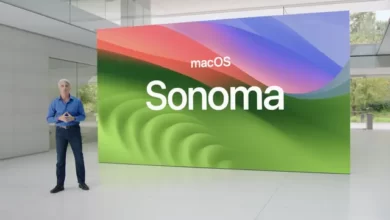



4 Comments