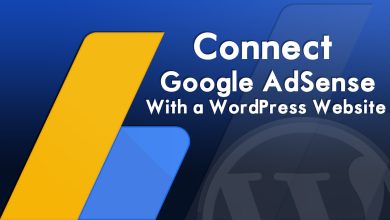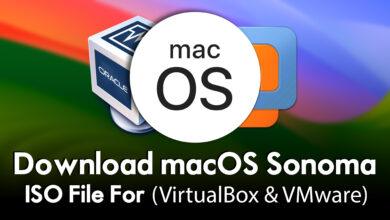How to Reset Forgotten Password of Kali Linux (Update 2022.4)
How to Reset Forgotten Password of Kali Linux (Update 2022.4)
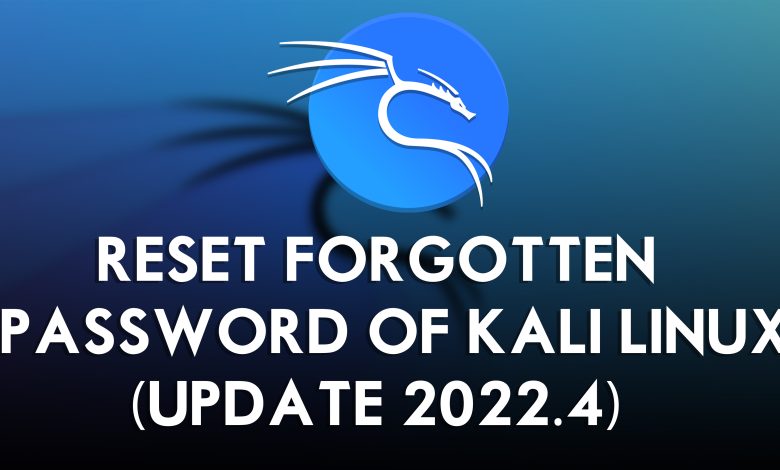
Forgetting the password of computers, operating systems, and mobile devices is a common thing for human beings. The only solution that you can think in your mind is to re-install the operating system or reset the password. Changing the password of any operating system is easy but resetting the password is pretty hard if that should be like Linux operating systems. Also, there are many ways and solutions for you that you can reset the password of any operating system. On the other case, if you worked too much hard and you have many projects on your computer, re-installing all those projects will go, then it will frustrate you. The only way you have to back up your file is to reset your password.
You might reset the forgotten password of Windows, Android, iOS, or macOS, but you might not reset the forgotten password of Kali Linux. You might hear about the GRUB Boot Loader which helps you to reset the Kali Linux forgotten password, but not the method which I am showing in this article. Using this method of breaking the password of Kali Linux you will only have the access to the root user. By entering some commands you will be able to break or reset the root password for Kali Linux, after you reset the password you can easily change the root password to a new password for daily use.
However, in this article, I will guide you on the perfect way to reset forgotten password of Kali Linux with the latest update of 2022.4. Don’t forget this method is shown on the Virtual Machine, also following the same method you can perform it on your actual computer.
Note: Using this method you will be able to break or reset the Root password for Kali Linux, or break the security operating system of kali Linux. We are only solving the issue to have the access to Kali Linux.
How to Reset Forgotten Password of Kali Linux (Update 2022.4)?
For resetting the Kali Linux password on your actual machine or (VMware & VirtualBox) you can perform the same method. For example, if you want to rest the password on the actual machine, also you have to restart your machine to perform the below down steps. On the other side, if you want to reset Kali Linux forgotten password on Virtual Machine also you have to perform the same process.
Step 1. if you are searching for resetting the Kali Linux on your computer, simply you have to restart your computer on the main window you have to select the (Advanced options for Kali GNU/Linux) and hit the (E) button using your keyboard.
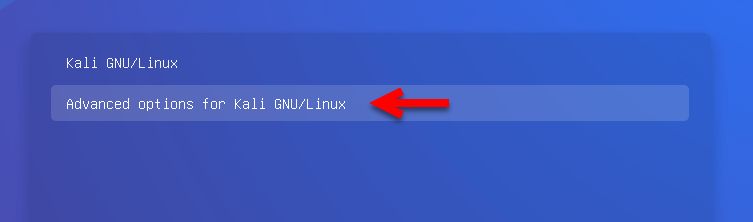
Step 2. Once the GRUB Boot loader window opened, therefore, you have to type the below commands and press enter to reset the forgotten password of your Kali Linux machine. Don’t forget that you have to enter the commands properly one by one. If you are facing any kind of error simply follow the screenshot.
rw initrd=/install/gtk/initrd.gz quiet splash init=/bin/bash
exec /sbin/init
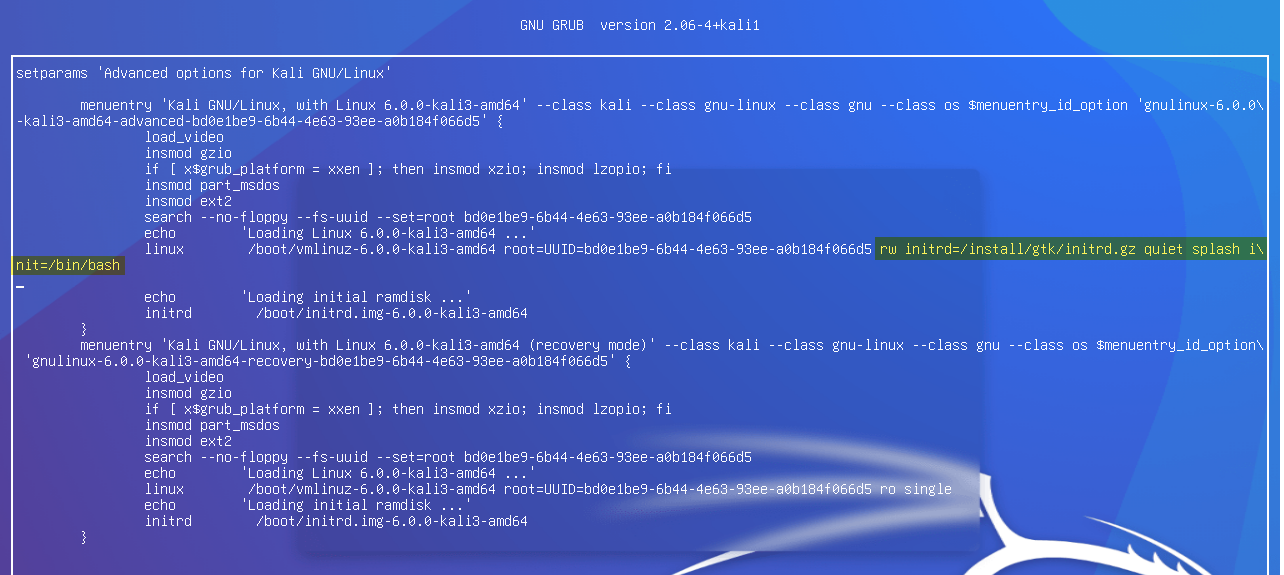
Step 3. After applying the commands on the GRUB Boot Loader window to reset the password for Kali Linux. After that, you have to press the (Ctrl+X) to navigate to the below-down window. And in this step, you have to select the first option (Kali GNU/Linux, with Linux 6.0.0-kali3-amd64) and press enter key.
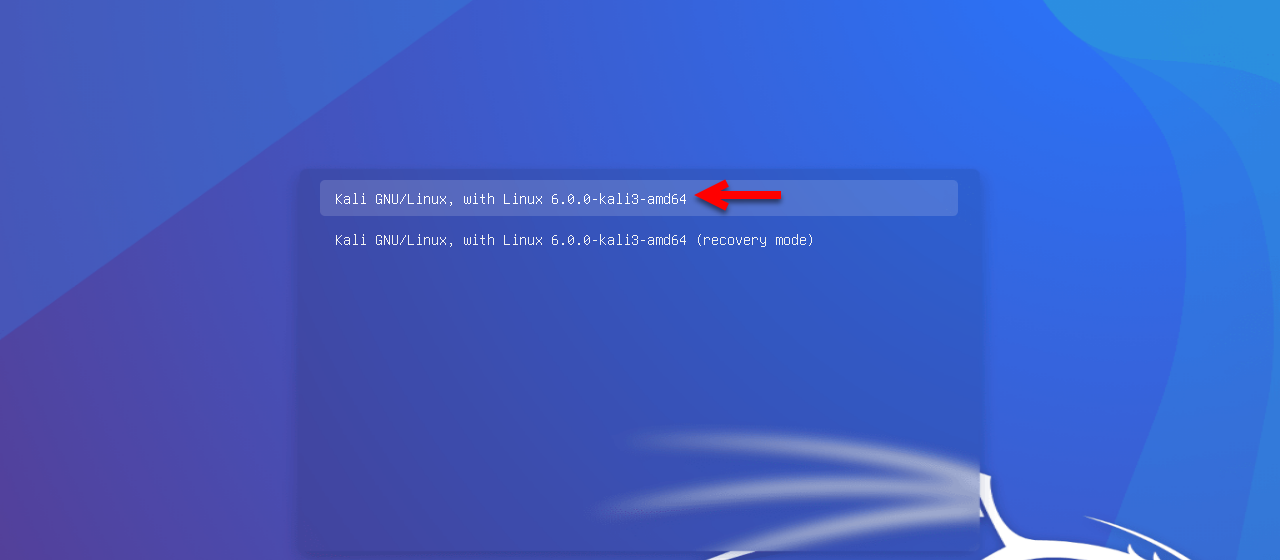
Change The Lost Kali Root Password
After selecting the first option on the above screenshot, you must be in the terminal shall window to change the kali Linux lost password. Here is the step you can create the password for Kali Linux forgotten password, don’t forget that you have to create a new password, and a new username for Kali Linux. After entering your machine you will not be able to see the first username which you created while installing Kali Linux. In this case, after you changed your root password you have to change your username too. Or while logging into your machine you have to type the Kali Linux username Root.
- To change the passwd simply type (Passwd root) and hit enter
- Create a new password and hit enter
- Re-enter the password and hit enter
- To make changes to the new root password of Kali Linux you have to enter the below down commands too.
- If you want to change the username simply type (passwd username) and hit enter. Simply type the new username for Kali Linux.
exec /sbin/bash
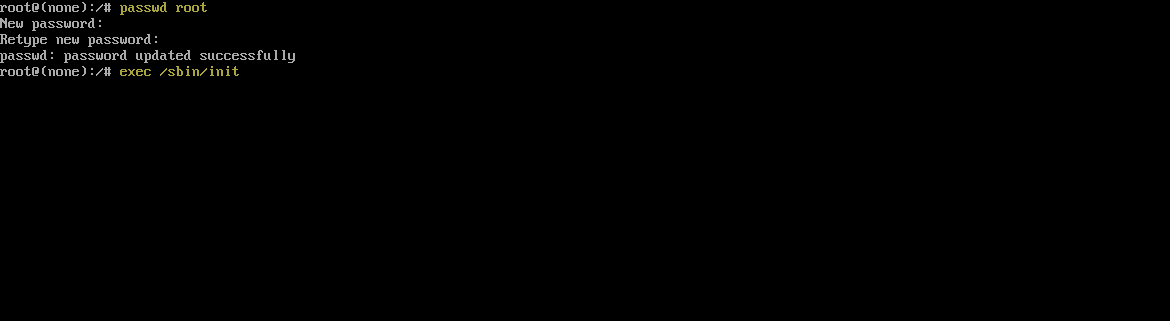
After entering the above commands you will be able to restart your machine. Simply after restarting you will directly go to the login window, simply type your username and password and hit enter.
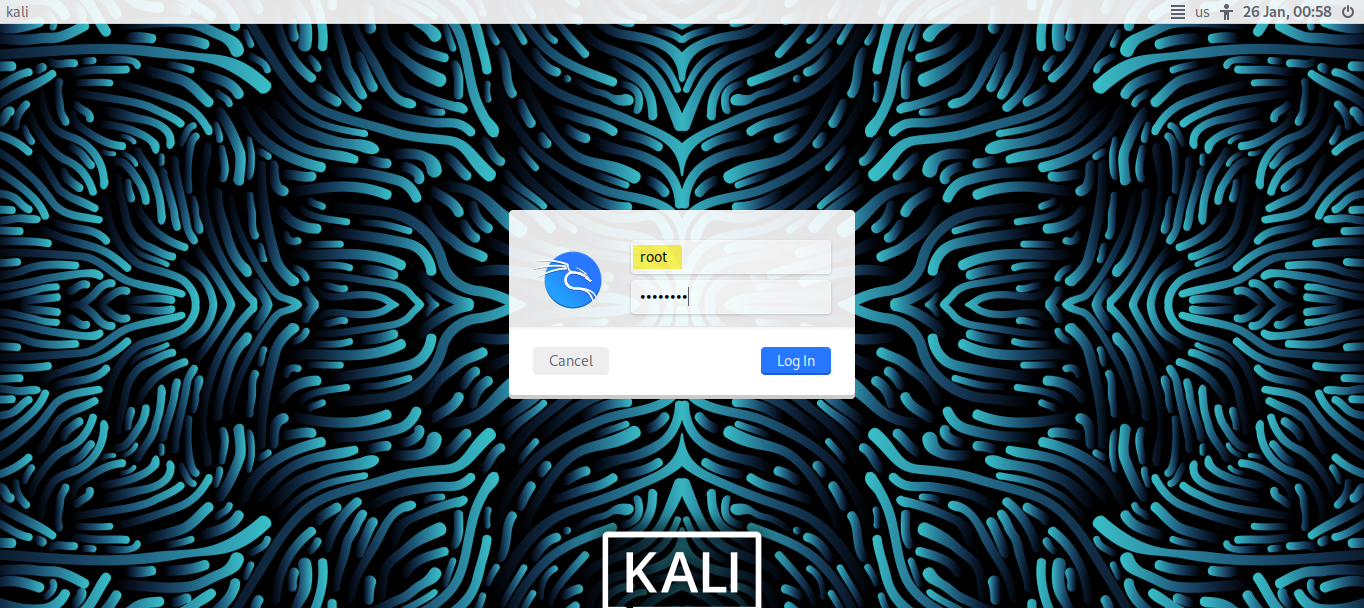
After login into your machine, you can also change the root password of your username, by following the below down steps.
- On the top menu bar click on the terminal to open, when the terminal opened simply type the commands (sudo su) and hit enter
- In the next step simply type the commands (sudo passwd root) and hit enter.
- Type your new password, confirm your new password, and hit enter.
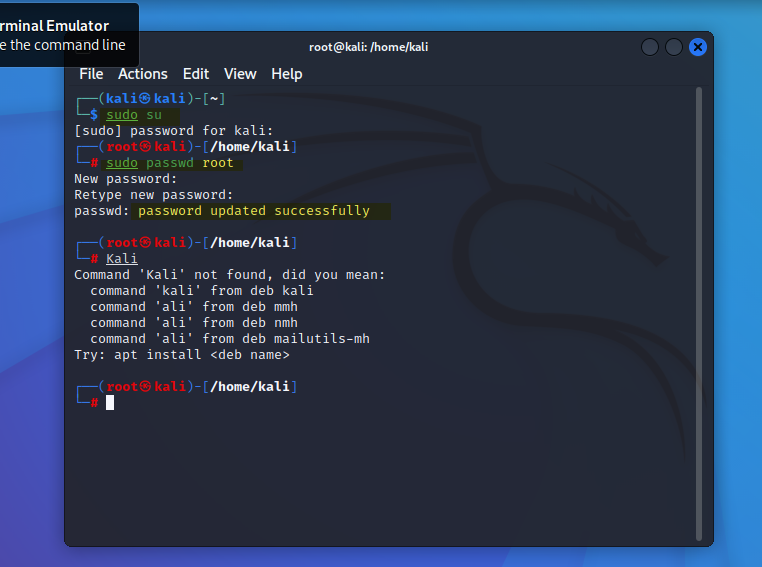
Another way to reset the password is to use the “passwd” command in the live boot mode.
- Insert the Kali Linux bootable USB/DVD and boot the system from it.
- Select “Live” or “Try Kali Linux” to boot into live mode.
- Open the terminal and type the command “mount -rw -o remount /” to remount the file system as read-write.
- Type the command “passwd root” and press Enter.
- Enter the new password for the root user, then press Enter.
- Re-enter the new password, then press Enter.
- Type “reboot” and press Enter to reboot the system.
Read:
- How to Install Kali Linux on VirtualBox on Windows 11 (New Guide)
- How to Install Kali Linux on VMware on Windows PC (New Update)
Conclusion
It was the way how to reset Kali Linux Forgotten password on the actual machines and Virtual machines. Using this method can make your job easy and simple, simply you have not had to miss any above steps. All the steps above are performed with screenshots which makes your tasks pretty much easy to reset your Kali Linux forgotten password.