Download macOS Big Sur ISO Image File For (VirtualBox & VMware)
Download macOS Big Sur ISO Image File For (VirtualBox & VMware)
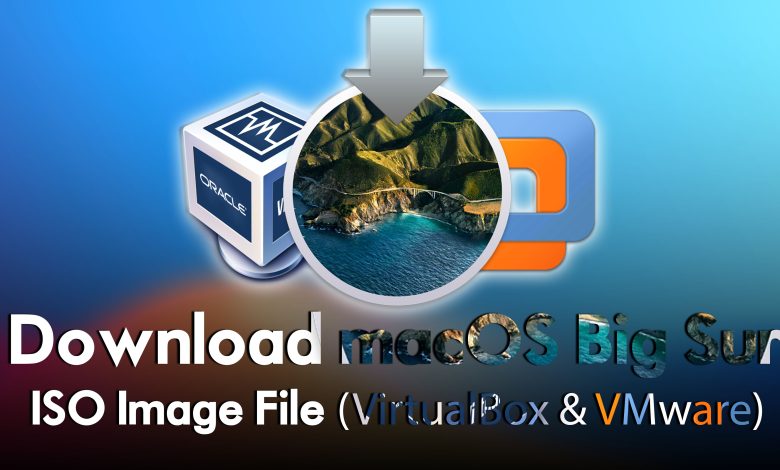
macOS Big Sur is the latest version of Apple’s operating system for Mac computers, released in November 2020. It is named after the coastal region of Big Sur in California and features a redesigned user interface that is more modern and streamlined than previous versions.
One of the most significant changes in Big Sur is the new Control Center, which allows users to access frequently used settings and features from a single location. This includes options for Wi-Fi, Bluetooth, Do Not Disturb, and more. The Notification Center has also been updated, making it easier to view and manage notifications from apps and widgets.
Other improvements in Big Sur include a new Messages app with features like pinned conversations and message effects, updates to the Maps app with new cycling directions and indoor maps, and enhancements to Safari that improve performance and privacy. Big Sur also brings support for the new M1 chip, which is used in the latest Mac models. This chip offers improved performance, longer battery life, and better compatibility with iPhone and iPad apps.
Overall, macOS Big Sur is a significant update that offers a more modern and streamlined user experience, as well as improved performance and compatibility with the latest hardware. It is recommended for Mac users who want to take advantage of the latest features and capabilities offered by Apple’s operating system.
Overall macOS Big Sur is one of the biggest releases of Apple after macOS Catalina. macOS Big Sur includes bundles of extra features then macOS Catalina has become the most advanced and featured operating system for Macintosh users. You can check the added features inside macOS Big Sur in the below-down section.
macOS Big Sur Features:
- Windows has a lighter appearance for a cleaner look with additional translucency and rounded edges. The Dock portion is more translucent, the App icons have new looks and squircle shapes, and the menu bars have been redesigned in macOS Big Sur. System sounds have been entirely redone, also, there are new symbols in the sidebar and toolbars.
- Buttons in controls for apps now appear when needed, and when not needed disappear. The menu bar is redesigned for better customizable, the customizable center includes Wifi, Bluetooth, Airdrop, Controls, Keyboard brightness, Do not disturb, Dark mode, sound level, and many more options.
- The notification is redesigned and more reliable in macOS Big Sur, Safari browser is faster than Safari exists in older versions of macOS operating systems.
- The Message application is redesigned for macOS Big Sur which has similar features that exist in iOS 14. Search has been overhauled, Map is redesigned, and the Photo app is extended more capabilities to edit photos.
Also, if you want to install macOS Big Sur on your actual Mac machines, then it’s compatible with the below-down Mac machines.
- 2015 and later MacBook
- 2013 and later MacBook Air
- In late 2013 and later MacBook Pro
- 2014 and later iMac
- 2017 and later iMac Pro
- 2014 and later Mac mini
- 2013 and later Mac Pro
And if you have the below-down Mac machines, then the macOS Big Sur updates do not support the below-down machines.
- 2012 and Early 2013 MacBook Pro
- 2012 MacBook Air
- 2012 and 2013 iMac
- 2012 Mac mini
Download macOS Big Sur ISO Image File For (VirtualBox & VMware)
So, if you have a lake of Mac PCs then you have the best other option to test or install the macOS Big Sur or other macOS operating systems on your PC. For example, if you have Windows PC, then without any issues or problems you can install macOS operating systems on your Windows PC. So, thanks to the world of Virtualization Technology that gives this ability to test the macOS operating system on our Windows PC.
When it comes to the world of Virtualization Technology software, then there is two best software called VirtualBox & VMware. So, these two virtual machine software is completely one of the most reliable software for your Windows PC to install different operating systems including macOS, Windows, Linux, or even Android on it. The procedure is pretty straightforward, simply download and install VirtualBox on your Windows PC. And also download and install VMware Workstation on your Windows PC. Once you have installed that simply continue the installation.
There are guides on how to install macOS operating systems on VirtualBox & VMware.
- How to Install macOS Monterey Final on VMware on Windows PC?
- How to Install macOS Monterey Final on VirtualBox on Windows PC?
- How to Install macOS Ventura 13 on VMware on Windows PC?
- How to Install macOS Ventura 13 on VirtualBox on Windows PC?
Download macOS Big Sur Final ISO Image File
The macOS Big Sur ISO Image file is created by the IntoGeeks team, split into main four parts, and uploaded on MediaFire. Also, each part contains at least 3GB, so for downloading the macOS Big Sur ISO image file you need the best internet connection to download it.
- macOS Big Sur ISO image file (part1 2.93GB) – Download
- macOS Big Sur ISO image file (part2 2.93GB) – Download
- macOS Big Sur ISO image file (part3 2.93GB) – Download
- macOS Big Sur ISO image file (part4 796MB) – Download
Here is the latest version of the macOS Big Sur ISO image file (Final Update 11.7.4)
- macOS Big Sur ISO Image file (part1 3.42GB) – Download
- macOS Big Sur ISO Image file (part1 3.42GB) – Download
- macOS Big Sur ISO Image file (part1 3.42GB) – Download
- macOS Big Sur ISO Image file (part1 1.67GB) – Download
Disclaimer: The primary objective of the ISO image for VirtualBox and VMware is straightforward. We solely offer it for educational purposes so that anyone may test their programmes on macOS before deciding whether to buy a MacBook or install it on a Hackintosh PC. Please give us credit and link back to our website if you use any of our links.
Also, there are related download links for the macOS operating system with ISO image files and VMDK files. So, simply download the files, follow the above links, and learn how to install it on VirtualBox or VMware on Windows PC.
Download macOS Big Sur combo installer files
Related:
Download the macOS Ventura ISO Image file & VMDK
- Download macOS Big Sur DMG File (Latest Version)
- Download macOS Ventura VMDK File For (VirtualBox & VMware)
- Download macOS Ventura ISO Image File For (VirtualBox & VMware)
Download the macOS Monterey ISO Image file & VMDK
- Download macOS Monterey VMDK File For (VirtualBox & VMware)
- Download macOS Monterey ISO Image For (VirtualBox & VMware)
- Download macOS Catalina ISO Image File (VirtualBox & VMware)
- Download macOS Mojave ISO Image File (VirtualBox & VMware)
Conclusion
So, once you have downloaded the macOS Big Sur ISO Image file, simply extract the file. So, for extraction, you need WinRAR or 7Zip to be installed on your Windows PC. Also, the macOS Big Sur ISO Image file is password protected, simply ask for the password in the below down comment section.
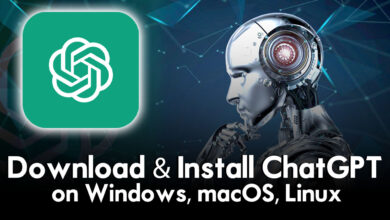


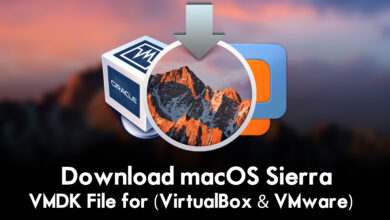
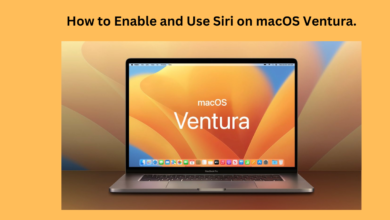
Hello there
What is password for MacOS Big sur Files?
The password is (IntoGeeks.com)
Hello, What is the new password?
(IntoGeeks.com)
password for Big Sur
The password is (IntoGeeks.com)
What is the password as (IntoGeeks.com) does not work for either part 1, 2, 3 or 4.
Big Sur 11.7.4
Try IntoGeeks.com