Download macOS Mojave VMDK File For (VirtualBox & VMware)
Download macOS Mojave VMDK File For (VirtualBox & VMware)

macOS Mojave is one of the first Apple operating systems for Macintosh that contains the dark mode feature. Apple unveiled the latest operating system called macOS Mojave 10.14 on 4th June 2018 at one of its most significant events WWDC Worldwide developer conference with all new features. The feature introduced in macOS Mojave on 4th June 2018 is dark mode, dark mode is one of the awaited features by macOS users. The next big update features are the continuity camera, stacks, and other features. macOS Mojave is the succeded major release of Apple after macOS High Sierra and the replacement of macOS Catalina 10.15.
Through this article, you will be able to download macOS Mojave VMDK Files for (VirtualBox & VMware). macOS Mojave file is converted from an ISO Image file. So, if you are a Windows PC user, then you want to install macOS Mojave on your PC. You have two options the first one is an ISO Image file and the second one is the vmdk file. You can use the vmdk file to install on VirtualBox & VMware on Windows PC.
Also, if you want to run macOS Mojave 10.14 on your Mac PC, then there is a list of compatible PC that can support macOS Mojave.
- iMac (Late 2012 or later)
- iMac Pro
- MacBook (Early 2015 or later)
- MacBook Air (Mid 2012 or later)
- MacBook Pro (Mid 2012 or later)
- Mac Mini (Late 2012 or later)
- Mac Pro (Mid 2010 or later)
Related:
- Download macOS Mojave ISO Image File (VirtualBox & VMware)
- Download macOS Mojave DMG File For a Clean Installation
What is a VMDK file?
A VMDK file is a virtual hard disk file used by virtualization software such as VMware. It stands for Virtual Machine Disk, and it contains the entire contents of a virtual machine’s hard drive, including the operating system, applications, and data. The VMDK file allows virtual machines to be portable and easily moved between physical machines, as well as enabling the creation of snapshots and backups of the virtual machine.
macOS Mojave Features:
- The newly included feature is dark mode, which easily lets you switch between dark mode and light mode on macOS Mojave.
- Dynamic Mode: It’s a dim mode that the work area that is fixed with it when your whole interface is converted to light mode.
- Desktop Stacks: With the desktop stacks on macOS Mojave you can store different folders with the same name on macOS Mojave.
- Screen Markups: This is the expected feature of users, now you can isolate the application screenshot, even you can outline, draw, edit, include content, shape, and crop pictures.
- Screen Utility: Apple includes the screen utility to screen capture the taskbar, where you can without a match of a stretch takes a picture.
- Coherence camera: Now straightly you can forward, upload, and transfer pictures from iPad, and iOS to your macOS machine.
- iOS Applications on macOS Mojave: When you upgrade your PC to macOS Mojave you can download and install the iOS applications on your macOS.
- The App Store: It gives you the ability to Work, Create, and Play with App Store.
- Finder Tool: It allows you to convert your photos to a slideshow with a single click.
Download macOS Mojave VMDK File For (VirtualBox & VMware)
If you are a Windows user, then testing macOS Mojave on your Windows PC is a bit complicated. Also, if you want to migrate from a PC that supports Windows OS to a PC that supports the macOS operating system. It might such complicated, so there are no worries we have covered the two different methods of installing macOS Mojave on VirtualBox a VMware on a Windows PC. If you are a Windows user, then the two different virtualization software is the best root to test macOS Mojave on it. Where it gives you the best ability to experience the macOS operating systems on your Windows PC.
- How to Install macOS Mojave Final on VirtualBox on Windows PC?
- How to Install macOS Mojave Final on VMware on Windows PC?
The best part is the vmdk file, using the vmdk file of macOS Mojave you will be able to test it on several machines such as Windows, Linux, macOS, etc. So, thanks to the virtual machines that give this ability to test several operating systems at the same time on a single physical machine.
Using the virtual machines van gives you the ability to have the experience with any operating systems on one physical machine. It allows you to test the whole interface and the complete features, even you can test several applications of software. Like when you want to install macOS Mojave on VirtualBox on VMware, you can have complete access to the operating systems it will react like an actual machine.
Download macOS Mojave 10.14 VMDK File
For downloading macOS Mojave vmdk file you need a fast and reliable internet connection to download. macOS Mojave vmdk file is created and uploaded on Google Drive online storage. Also, the file is compressed with WinRAR because of security issues. When you have downloaded the vmdk file you need to extract the file with WinRAR or 7Zip.
- Download macOS Mojave 10.14 part1
- Download macOS Mojave 10.14 part2
- Download macOS Mojave 10.14 part3
Disclaimer: The primary objective of the vmdk image for VirtualBox and VMware is straightforward. We solely offer it for educational purposes so that anyone may test their programmes on macOS before deciding whether to buy a MacBook or install it on a Hackintosh PC. Please give us credit and link back to our website if you use any of our links
Also, there are the related download links for macOS Catalina, Big Sur, Monterey, and Ventura ISO image files for VirtualBox and VMware.
- Download macOS Catalina VMDK File For (VirtualBox & VMware)
- Download macOS Ventura VMDK File For (VirtualBox & VMware)
- Download macOS Big Sur VMDK File For (VirtualBox & VMware)
- Download macOS Monterey VMDK File For (VirtualBox & VMware)
Conclusion
Once you have downloaded the vmdk file of macOS Mojave, you can easily install it on VirtualBox or VMware on Windows PC. Firstly, you need to download the virtual machine software and install it on your Windows PC. The next thing is you have to create a new virtual machine with the name macOS Mojave. And the final step is to start installing macOS Mojave on virtual machines on Windows PC.


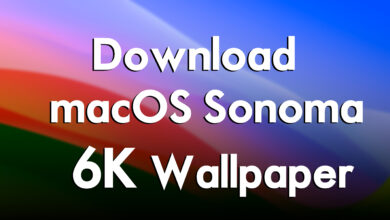


6 Comments