Download macOS Sonoma DMG File for a Clean Installation
Download macOS Sonoma DMG File for a Clean Installation
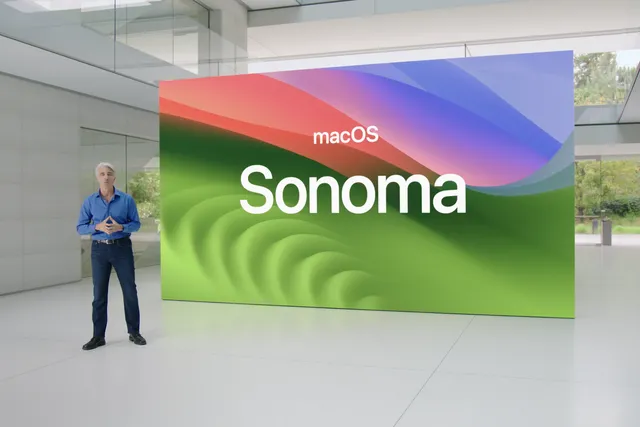
macOS Sonoma is the 14th version of the Apple macOS operating system for Macintosh computers. macOS Sonoma is the successor major release of macOS Ventura 13. It was on 6th June 2023 that Apple unveiled the macOS Sonoma 14 at one of Apple’s biggest events called WWDC23 Worldwide Developers Conference. The first beta version of macOS Sonoma was released on 5th June 2023. And right now macOS Sonoma is in developer mode. The public Beta version of macOS Sonoma soon will release this summer, the name of the macOS Sonoma operating system has been taken from the wine region located in California United States of America.
Overall, macOS Sonoma 14 comes out with the numerous and best features for the market alongside of other Apple products. Every year Apple is releasing one operating system, such as the previous year Apple kicked out the macOS Ventura for people, and this year the macOS Sonoma. On the other side, Apple released the latest Apple Vision Pro, 15-inch MacBook Air, Updated Mac Studio, M2 Ultra Mac Pro, iOS 17 & iPadOS 17, macOS Sonoma, watchOS 10, and tvOS 17.
The macOS Sonoma 14 is having the best features, such as Widgest has been completely revamped, and there are no constrained to the notification center, instead they can be placed on any part of the desktop, and the widget has been redesigned to resemble the iPadOS version of it. The lock screen has been changed and is similar to iOS and iPadOS. The Video-Conferencing Apps can overlay the presenter’s webcam video on the top of the screen sharing. And the next big update of macOS Sonoma is the Gaming Mode, which increases the performance of gaming while playing it on a MacBook.
Also, there is a list of compatible Mac Machines with macOS Sonoma
- iMac (2019 or later)
- iMac Pro
- MacBook Air (2018 or later)
- MacBook Pro (2018 or later)
- Mac Mini (2018 or later)
- Mac Pro (2019 or later)
- Mac Studio (all models)
What is a DMG File?
A DMG (Disk Image) file is a file format commonly used on Apple’s macOS operating system. It is similar to an ISO file in other operating systems. DMG files are disk image files that contain the entire contents of a disk, such as a hard drive, CD, or DVD.
A DMG file can be used for various purposes, including software distribution, system backup, and installation of applications or operating systems. When a DMG file is opened, it creates a virtual disk on the user’s computer, which appears and functions like a physical disk. The user can then access and manipulate the files within the DMG file as if they were on a real disk.
DMG files often contain compressed and encrypted data to ensure secure distribution and protection of the files. They can be mounted and accessed by double-clicking on the DMG file or using macOS’s built-in Disk Utility. Once mounted, the user can copy or install the files contained within the DMG file to their computer.
It’s worth noting that DMG files are specific to macOS and cannot be directly used or accessed on other operating systems, such as Windows or Linux. However, there are third-party tools available that can handle DMG files on non-Mac systems.
Download macOS Sonoma DMG File for a Clean Installation
Disclaimer: The primary objective of the macOS Sonoma DMGi file is straightforward. We solely offer it for educational purposes so that anyone may test their programmes on macOS before deciding whether to buy a MacBook or install it on a Hackintosh PC. Please give us credit and link back to our website if you use any of our links.
To download macOS Sonoma dmg file you need to have a fast and reliable internet connection. Because the macOS Sonoma beta version is at least 12GB, and it required a fast internet connection, you can use any internet download manager such as IDM Internet Download Manager or any other download manager. The dmg file of macOS Sonoma is officially created on a Mac machine using the disk utility and with the help of some commands. You can download it from the below downlink without any cost completely for free.
- Download macOS Sonoma Beta (23A5257Q)
Once you have downloaded the macOS Sonoma dmg image file, simply use WinRAR or 7Zip for the extraction. When the extraction is done you can use it to install on your actual Mac machine.
Related:
- Download macOS Sonoma ISO File For (VirtualBox & VMware)
- How to Download macOS Sonoma Without Developer Account
- Download macOS Sonoma VMDK File For (VirtualBox & VMware)
- Download macOS Sonoma ISO, DMG, and VMDK Files
- Download macOS Sonoma InstallAssistant.pkg File
Also, download the other macOS operating system’s dmg file from the below-down links.
- Download the macOS Monterey DMG File (Latest Version)
- Download the macOS Big Sur DMG File (Latest Version)
- Download macOS Catalina DMG File For a Clean Installation
- Download macOS Mojave DMG File For a Clean Installation
- Download macOS Ventura DMG File Final (Latest Version)
Conclusion
Once you have downloaded the macOS Sonona dmg file, simply attach the USB flash drive to your computer. Create a bootable USB flash drive for macOS Sonoma, and run the manual installation of macOS Sonoma on your computer. On the next hand, you can use the InstallAssistat.pkg installer file of macOS Sonoma to update your older version of the macOS operating system to macOS Sonoma.

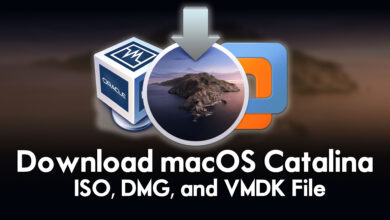



2 Comments