
macOS Mojave 10.14 is an excellent upgrade operating system of Apple Inc for managing dozens of documents and files. Now iOS applications are available on macOS Mojave, such as iOS-style apps for stocks, News, and voice memos, also the security and privacy improvements in macOS Mojave. As every year Apple Inc is releasing new products such as MacBook, iPhone, iPad, Apple Watch, Apple TV, and others. On June 4, 2018, Apple kicked out the latest macOS Apple operating system for Macintosh computers. On the other side, Apple CEO Tim Cook unveiled the latest versions of iOS, tvOS, WatchOS, and iPadOS, for people.
One of the most awaited features of macOS operating systems by users is the dark mode theme. As the dark mode released on Windows 10 operating systems since its release date. And dark mode is preferred by most users of macOS. And Apple kicked out the dark mode features for the first time ever on macOS Mojave 10.14. As the dark mode features were available on macOS High Sierra on its dock portion. But now in macOS Mojave, you can switch between light mode and dark mode for your whole system. The whole features of macOS Mojave are dark mode, dynamic desktop, stacks, Finder improvements, Sidebar, Quick Actions, Quick look, Screenshot improvements, Continuity camera, News apps and updates, Apple News, Stocks, Voice Memos, Homes, Redesigned Mac App Store, Privacy improvements, and others.
Therefore, through this article, you will be able to download macOS Mojave ISO, DMG, and VMDK files all in one. Step-by-step I will clarify for you how you can use the ISO, DMG, and VMDK files. The three installer files of macOS Mojave are now available for you in one article.
Related:
- Download macOS Monterey ISO, DMG, and VMDK Files
- Download macOS Big Sur ISO, DMG, and VMDK Files
- Download macOS Ventura ISO, DMG, and VMDK Files
- Download macOS Catalina ISO, DMG, and VMDK Files
Also, macOS Mojave is compatible with the following Mac machines.
- iMac (Late 2012 or later)
- iMac Pro (2017)
- MacBook (Early 2015 or later)
- MacBook Air (Mid 2012 or later)
- MacBook Pro (Mid 2012 or later)
- Mac Mini (Late 2012 or later)
- Mac Pro (Mid 2010 or later)
Download macOS Mojave ISO, DMG, and VMDK Files
- What is an ISO Image file? An ISO image file is a type of file that contains all the data and information needed to create a copy of a CD, DVD, or Blu-ray disc. It’s essentially a single file that contains the entire contents of the original disc, including the file system, data, and boot information. ISO image files are commonly used to distribute software, operating systems, and other types of digital media. They can be burned to a physical disc using software that can read and write ISO files, or they can be mounted as a virtual disc on a computer using software that can read and access the contents of the ISO file directly.
- What is DMG File? A DMG file is a type of disk image file used on Mac OS X operating systems. DMG stands for “disk image” and it is essentially a compressed file format that contains a virtual copy of the contents of a physical disk, such as a CD or DVD. DMG files are commonly used to distribute software, such as applications or drivers, on Mac OS X. They can be opened and mounted as a virtual disk on a Mac computer, allowing users to access and install the contents of the DMG file. DMG files can also be encrypted and password protected, providing an additional layer of security for sensitive files and data. Overall, DMG files are a convenient way to package and distribute software and other files on Mac OS X systems.
- What is VMDK File? A VMDK file is a type of virtual disk file used by virtualization software such as VMware Workstation or VMware ESXi. VMDK stands for “Virtual Machine Disk” and it is used to store the contents of a virtual machine’s hard disk drive. VMDK files can contain the operating system, applications, and other data stored on a virtual machine’s hard drive, allowing the virtual machine to be moved between physical hosts or backed up and restored easily. Multiple VMDK files can be used to store a virtual machine’s disk contents if the virtual machine uses multiple virtual hard drives. VMDK files can be created, managed, and manipulated using VMware software or other third-party tools designed to work with virtual machine images. They can also be converted to other virtual disk formats, such as VHD (Virtual Hard Disk) or VHDX (Hyper-V Virtual Hard Disk) for use with other virtualization software.
Download macOS Mojave ISO Image File
Disclaimer: The primary objective of the macOS Ventura ISO, DMG, VMDK image for VirtualBox and VMware is straightforward. We solely offer it for educational purposes so that anyone may test their programmes on macOS before deciding whether to buy a MacBook or install it on a Hackintosh PC. Please give us credit and link back to our website if you use any of our links.
To continue installing macOS Mojave on Virtual machines you need to download the ISO image file. As earlier I clarified the macOS Mojave ISO image, and its purpose of use, you can use the ISO image file of a macOS operating system on your Windows PC. When you don’t have any MacBook machines. The ISO Image file is taken from the dmg file to install it on Virtual machines. Therefore, you can continue the installation of macOS Mojve on VirtualBox and VMware on a Windows PC. The article is covered in two different methods the first one is VirtualBox and the next one is VMware Workstation.
- How to Install macOS Mojave Final on VirtualBox on Windows PC?
- How to Install macOS Mojave Final on VMware on Windows PC?
To install the macOS Mojave on VirtualBox on VMware you need to download the ISO image file of it from the below-down link.
Download macOS Mojave DMG File
If you want to continue instilling macOS Mojave on your Mac, then you need to download the dmg file. Once you have downloaded the dmg file, therefore, you need to USB flash drive to create a bootable USB for it, then continue its installation manually on your machine. On the other hand, you can download the dmg file of macOS Mojave from the Mac App Store which is too much panic and take lots of time. And you can upgrade your older operating system to macOS Mojave directly from the update section.
Download macOS Mojave VMDK File
Usually, the vmdk file is used for the virtual machine disk image files, and it’s well-known that the virtual machine disk file can be used only on the Virtual Machines platform. In this case, you can use the vmdk file to continue the installation of it on the two most famous platforms, such as VirtualBox and VMware on Windows PC. You can convert the ISO image file to a vmdk file on your PC, but it’s impossible to convert the vmdk file back to an ISO image file. Also, using the ISO image file of macOS, and the vmdk file has lots of differences. You can use the ISO image file to create a bootable USB drive, but you can’t use the vmdk file to create a bootable USB flash drive.
The macOS Mojave vmdk file is created by the team of IntoGeeks and uploaded to one of the online storage. And for the purpose of security, the files are compressed with the WinRAR. When you have downloaded the files you can extract them to use them, and for the extraction you can use WinRAR and 7Zip.
Conclusion
For downloading the ISO, DMG, and vmdk files of macOS Mojave you need a fast and reliable internet connection. The installer files of macOS Mojave are around GB which takes lots of time to download it.



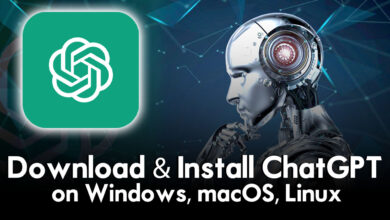

One Comment